Push Subscription
Can be sent push notifications.
Email Subscription
Can be sent email messages.
SMS Subscription
Can be sent SMS and MMS messages.
Android, iOS, Huawei and Amazon mobile app push subscriptions can also get In-App Messages.
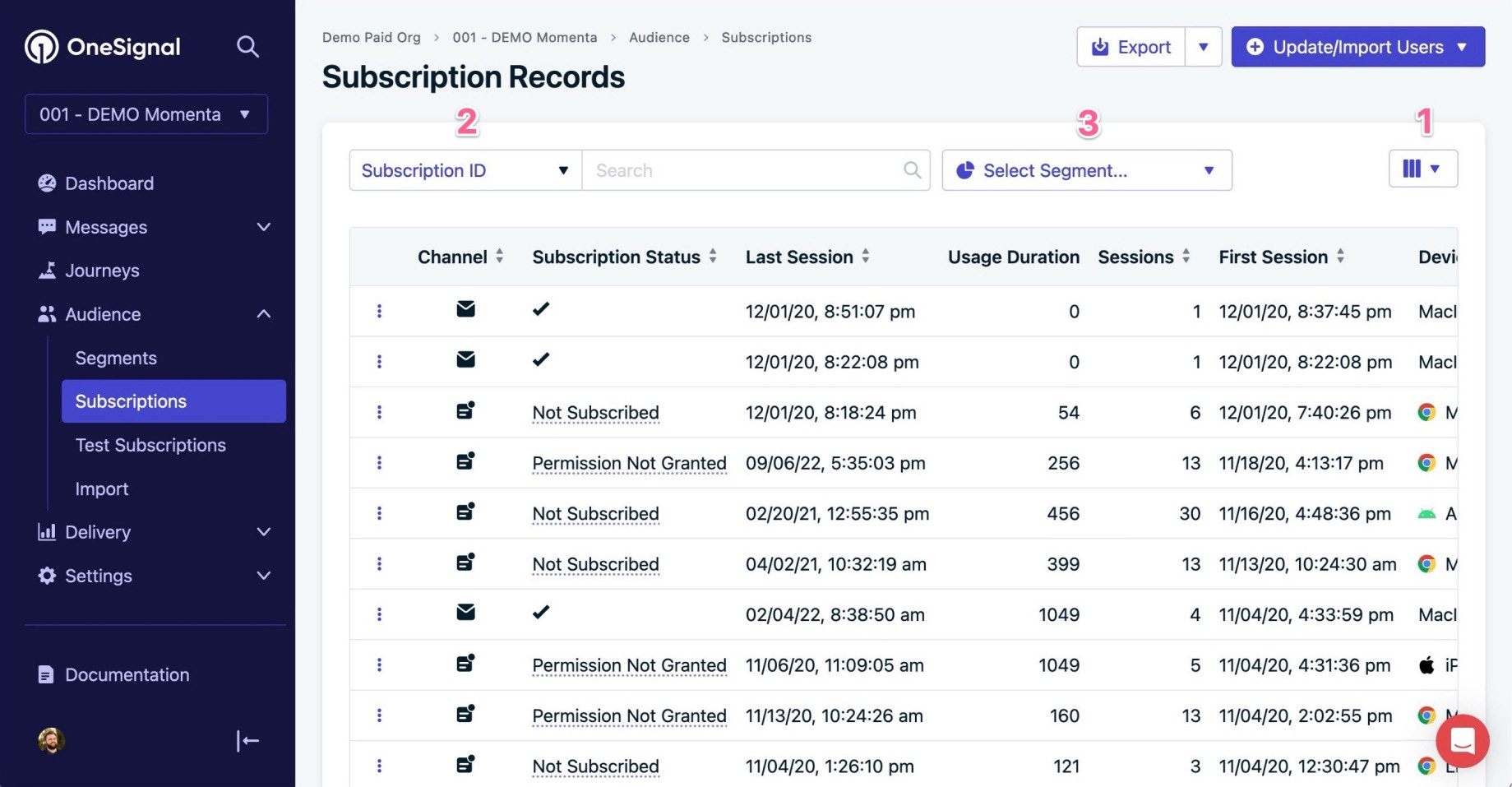
Steps from the 'Subscriptions' tab
Test Subscriptions
Test Subscriptions are a group of records that you manage directly in order to test delivery of messages. To add your device as a Test Subscription:- First find your subscription. There are several options listed below.
- Once you have your External ID, OneSignal ID or Subscription ID, you can search for it (1), then next to the device record select Options > Add to Test Subscriptions (2).
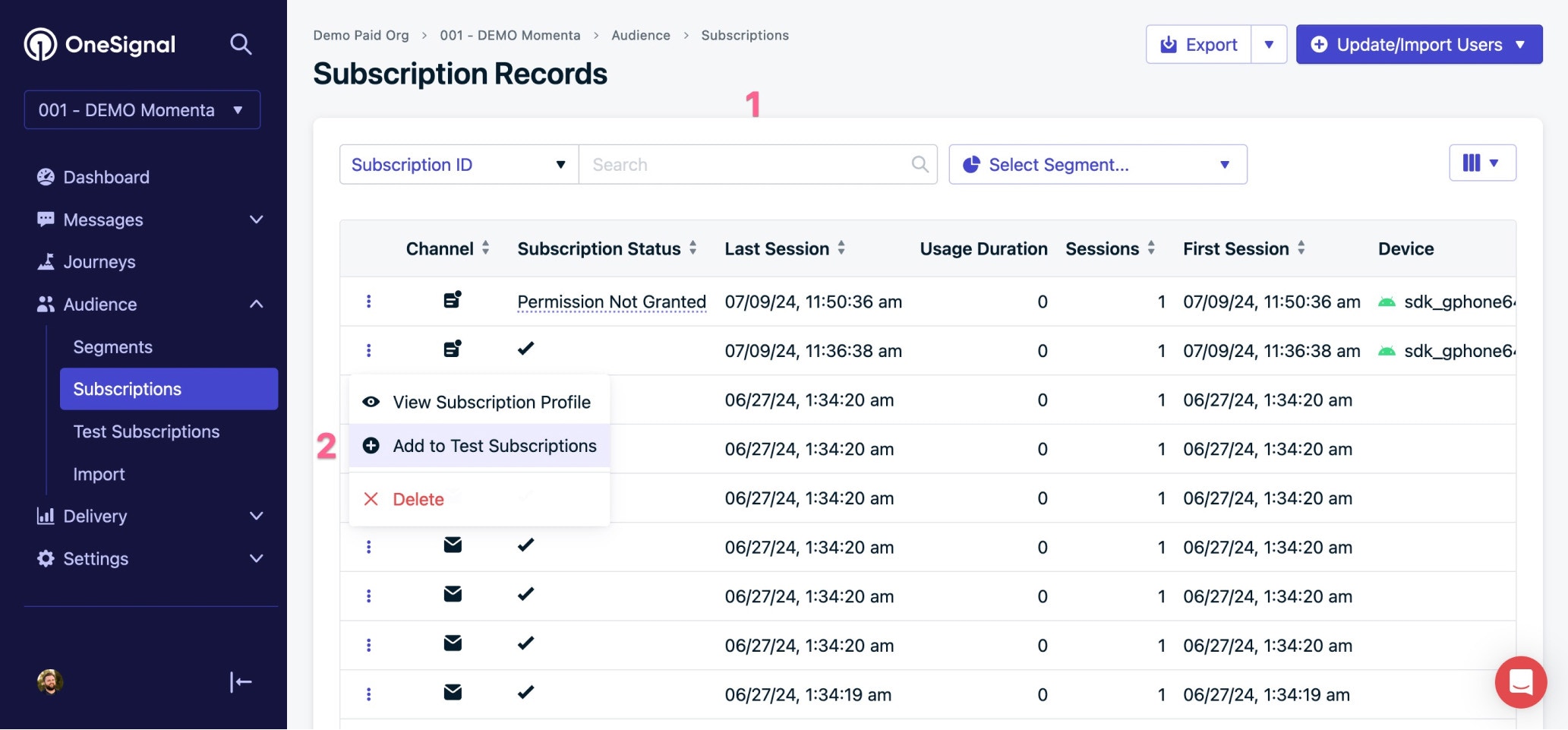
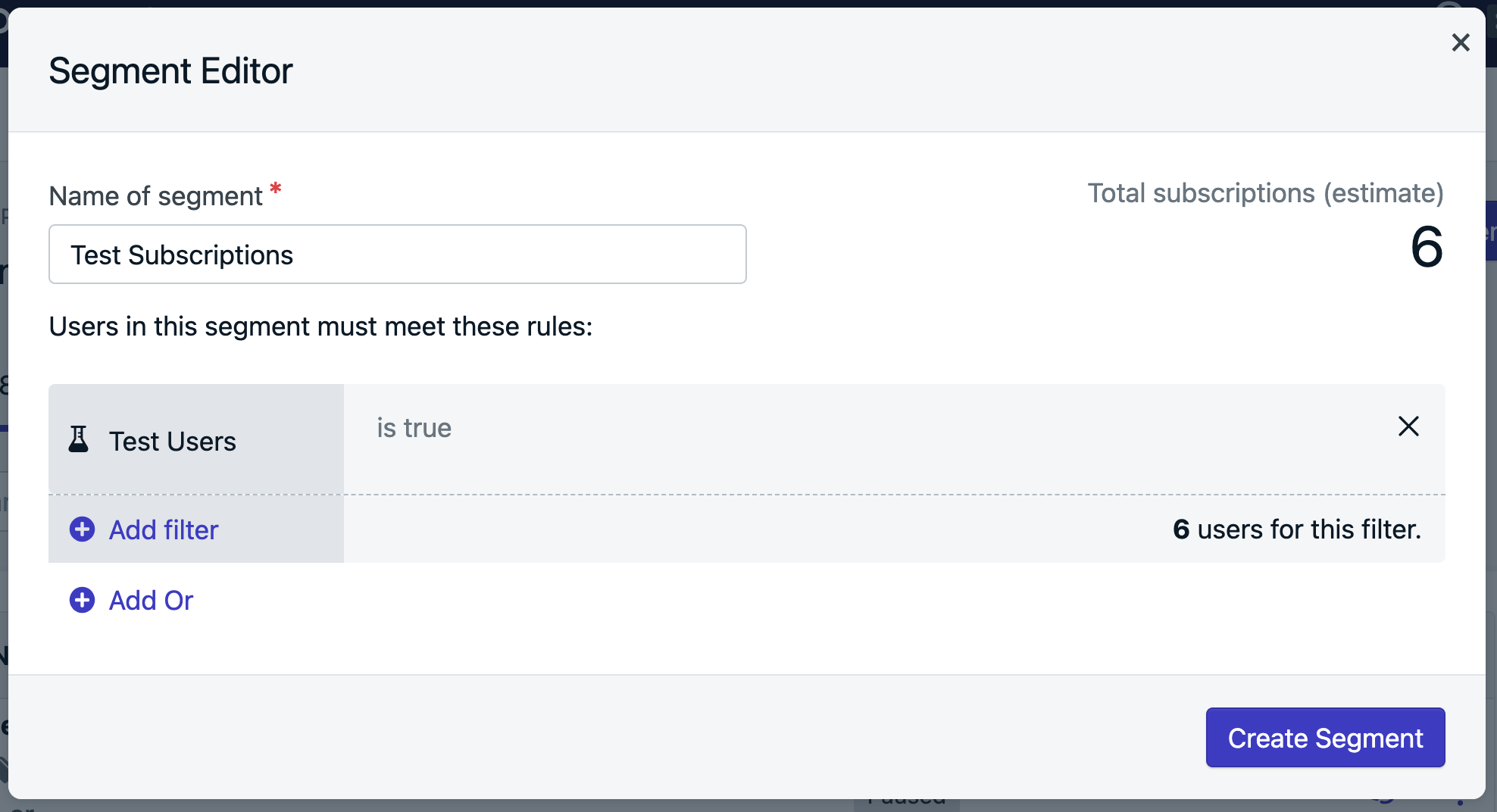
Finding Subscriptions
There are a couple options for finding your device depending on the data you currently have.Find your Subscription ID for Web Push
Find your Subscription ID for Web Push
- Using the same browser profile you are subscribed to your site, open the site URL with the OneSignal code active.
- Open the Debugger console (F12 or Right Click the site > Inspect).
- Click the “Console” section
- Add this code:
OneSignal.User.PushSubscription.id - You will see your OneSignal Subscription Id logged to the console if you have a device record.
Copy the Subscription ID without quotes and see above to add it as a Test Subscription.
Find your device for Mobile App
Find your device for Mobile App
Using the OneSignal SDK User Data Methods, plugin your device to Xcode or Android Studio and log the Subscription ID of your device in the console.
Copy the Subscription ID without quotes and see above to add it as a Test Subscription.
Find Subscription in Dashboard
Find Subscription in Dashboard
Open your app or site with your subscribed device. Make sure you are visiting a page of your site/app with OneSignal initialized (code actively running). Then in your OneSignal dashboard Audience > Subscriptions sort by “Last Active” so the arrow points up to see the latest active devices.You may need to confirm it is your device by making some data visible. Click the Displayed Columns List filter at the top-right. Some helpful data to check is:

| Column | Details |
|---|---|
| External ID | This should be the same ID found in your database for your user. You may need to ask your developer for more info. |
| Last Active | The most recent time the user visited the site/app. You may want to refresh the page to get updated values. |
| First Session | The first time you subscribed to the website or opened the app with OneSignal code. Check if this is the first time you subscribed to the site/app. |
| IP Address | If enabled, visit https://whatismyipaddress.com/ to see if the IPs match. More details in Data Collected by the OneSignal SDK |
| Tags, Country | This is additional information that can be used to check if you know this data. |
| Device | - Mobile Website subscribers will show “Linux Arm…” with the Browser icon and Browser version. - Desktop Website subscribers will show Mac or Win with Browser icon and Browser version. - Android Mobile Apps - will have the device model and corresponding icons. - iOS Mobile Apps - the model is based on the Hardware String. For example “iPhone9,3 (12.3.1)” means “iPhone 7 with operating system version 12.3.1”. |
Segmenting by Tag
If you added a specific tag to the user like auser_name, email tag, or other identifier, you can create a Segment with the User Tag filter to find your specific device.
Copy the Subscription ID without quotes and see above to add it as a Test Subscription.