Overview
“Prompting” refers to the process of asking users for permission to send them push notifications. Prompts are pop-up messages presented by the browser or mobile app and require the user to click “Allow” to be subscribed and receive push notifications. Web Push works on Desktop, Android and iOS, but please note that web push for iOS requires some additional steps to configure. If you have a mobile app, see how to prompt for Push Permissions with In-App Messages. Browsers provide their own native, system-level permission prompt, which is required to be both shown and clicked “Allow” for the user to subscribe to your website. Browsers now highly recommend websites be more selective when it comes to showing the native permission prompt. This is why using OneSignal Prompts or your own custom “soft prompts” before the native prompt is encouraged.OneSignal prompts (soft prompts)
OneSignal soft prompts are user-friendly, customizable prompts that appear before the browser’s native permission dialog. These prompts do not subscribe users to notifications by themselves; instead, they help:- Explain the value of subscribing to notifications (push, email, or SMS).
- Prevent browsers from automatically blocking permission requests.
- Launch the native browser prompt only after the user expresses interest.
Prompt icon
To customize the icon shown in your web push notifications, go to your OneSignal dashboard: Settings > Push & In-App > Web Settings. In the Site Setup section, configure the Default Icon URL. This icon appears in all your notifications unless otherwise specified.- Accepted formats:
.pngor.jpg - Recommended size:
256x256pixels (to meet Safari’s requirements) - If left unset, OneSignal will use a generic bell icon
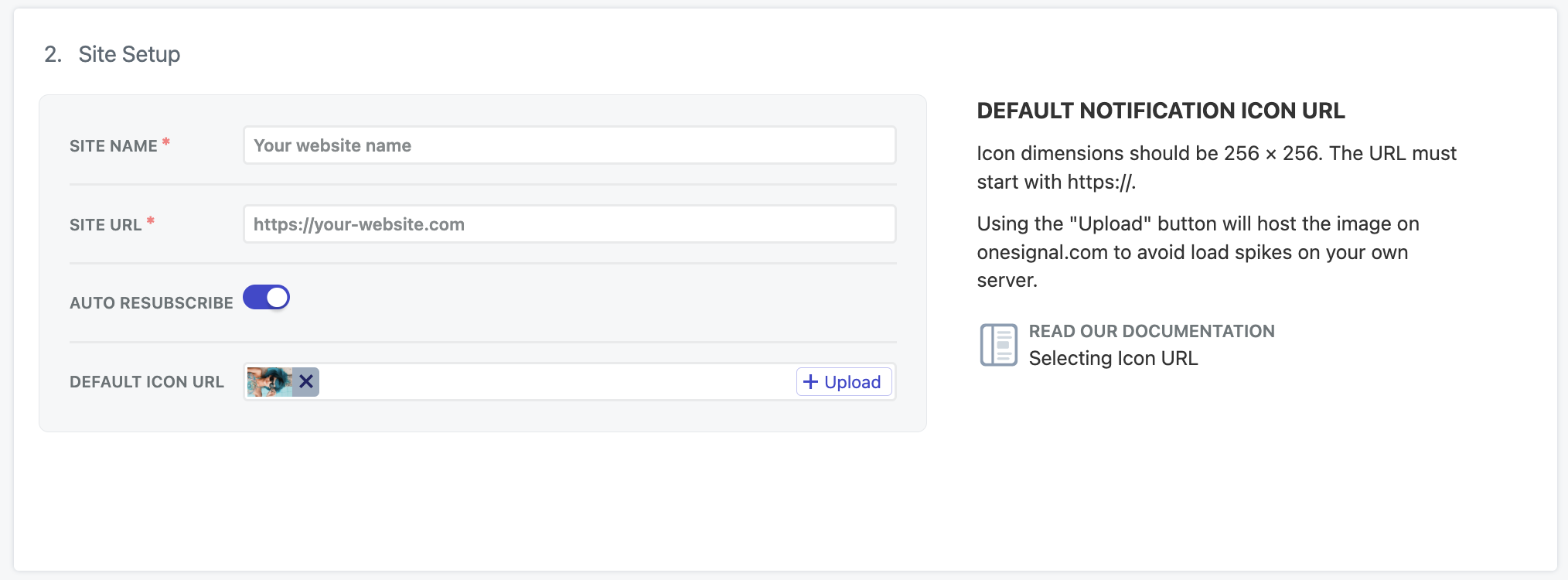
Image shows the Site Setup section of your web push settings. This is where you configure your website name, site URL, and default icon.
Permission prompt setup
Configure the prompts you’d like to display on your site to encourage user subscriptions. In your OneSignal dashboard, navigate to: Settings > Push & In-App > Web Settings > Permission Prompt Setup From there, click Add Prompt to choose from OneSignal’s available prompt types. You can also edit any existing prompts already shown in the list.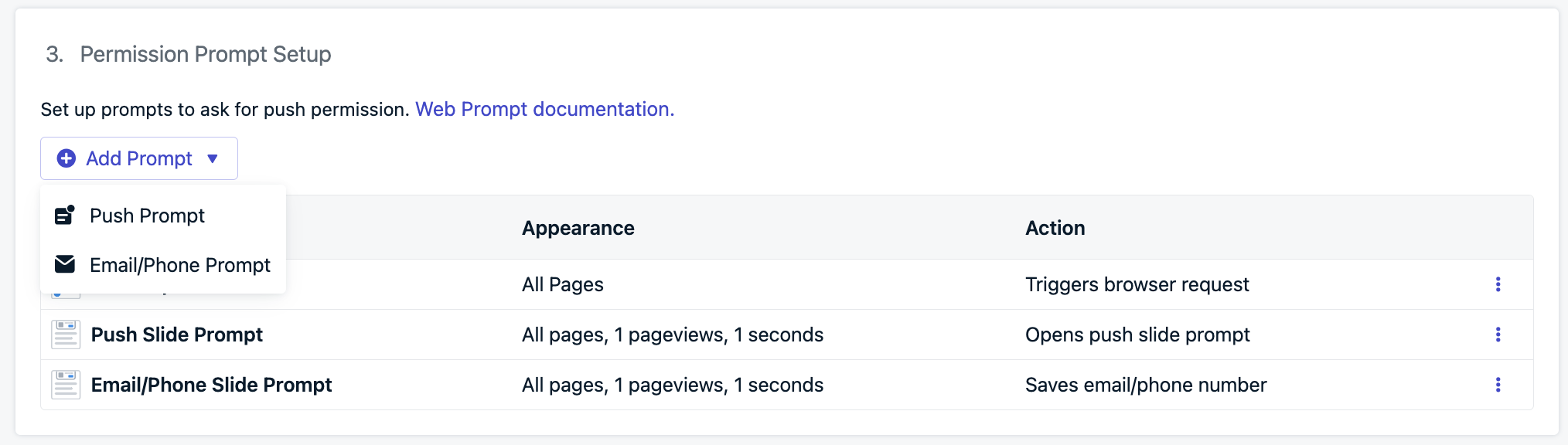
Add new prompts or select the prompt you want to edit.
- Slidedown: A visually prominent prompt used for push notifications and optional category selection.
- Email/Phone prompt: Used to collect user email addresses, phone numbers, or both.
- Subscription bell prompt: A persistent floating widget for push subscriptions, typically placed in the bottom corner of your site.
- Custom link prompt: A customizable button or link embedded in your site that triggers the native browser prompt.
- Native permission prompt: The required browser-level prompt that must be accepted for users to receive push notifications.
Slidedown & category
The Slide and Category prompts appear prominently at the top center of the screen on desktop and bottom center on mobile. These are high-visibility, soft prompts shown before the required native permission prompt. They do not subscribe the user on their own but help initiate the subscription flow.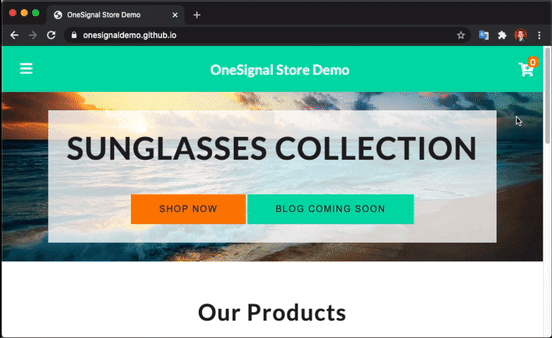
Example showing the Slide Prompt with Category Tags.
- Go to Settings > Push & In-App > Web Settings > Permission Prompt Setup
- Select Add Prompt > Push Prompt > Push Slide Prompt
init code’s promptOptions object. Use the slidedown properties. See Web SDK Reference for more details.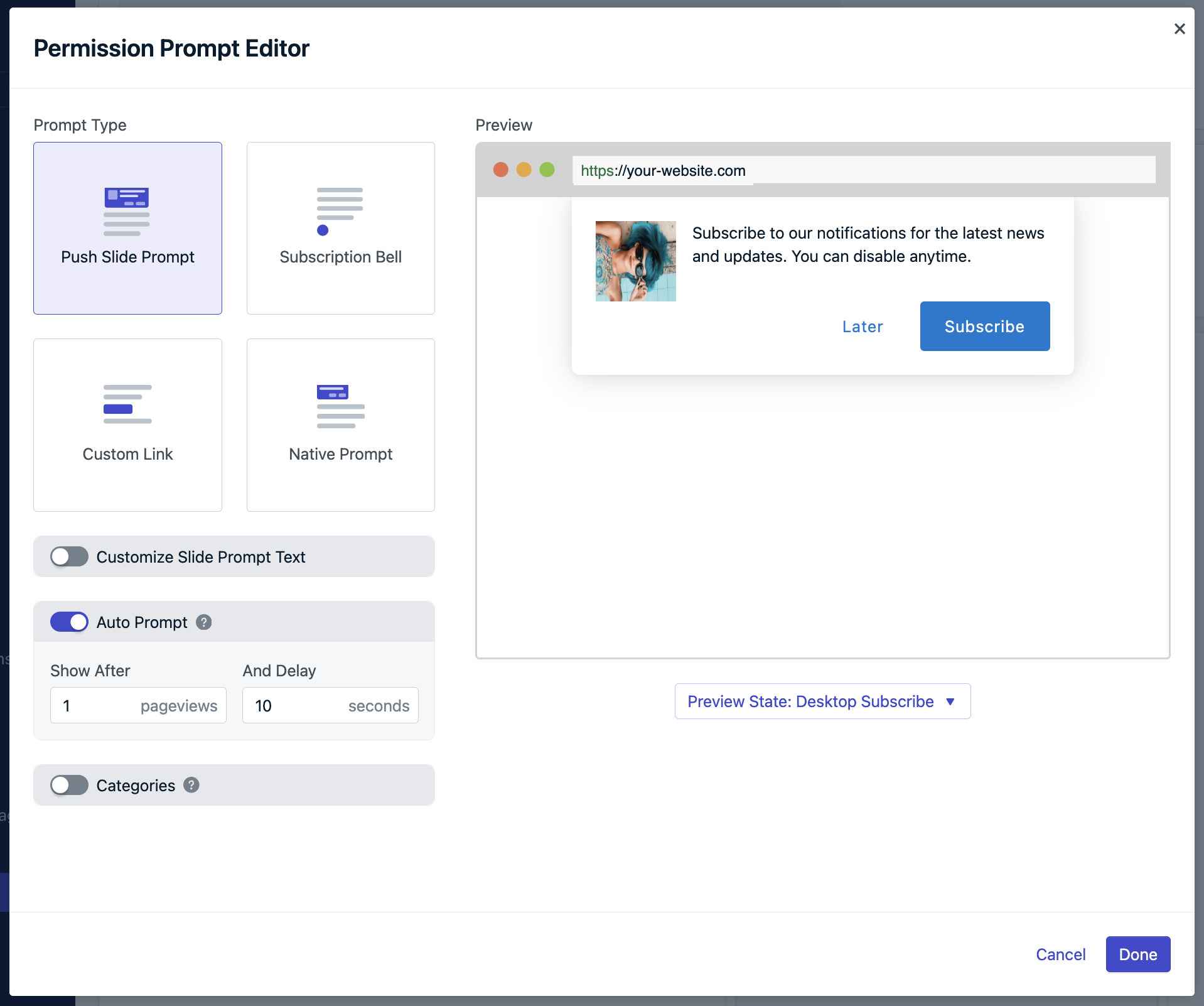
The push slide prompt options.
Slide prompt text
You can customize the text displayed in the slide prompt:- Action message: up to 90 characters
- Button labels: up to 15 characters each
- Customization of font, size, or colors is not currently supported
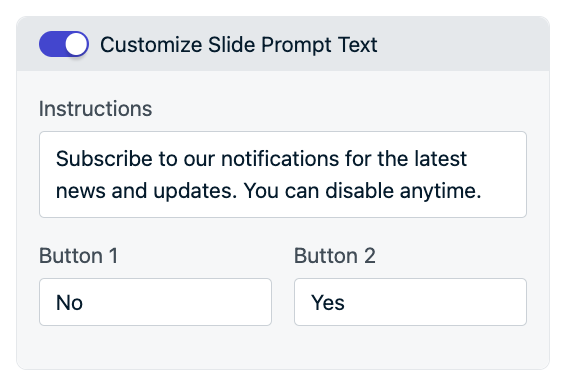
Slide prompt text options.
init code’s promptOptions object. Use the text properties. See Web SDK Reference for more details.Categories
You can enhance the Slidedown prompt by adding categories—checkboxes that let users indicate interest in specific message topics (e.g., News, Sales, Updates).- Up to 10 categories allowed
- Each category is stored as a Data Tag with a 1 (selected) or 0 (not selected)
- Useful for segmentation and targeting messages by user preferences
- Label: what the user sees in the prompt. Recommended to capitalize the first letter.
- Tag Key: what the tag in OneSignal will be. Recommended to use lower case and underscores (
_) for spaces. - Update Instructions, Positive and Negative Buttons: if you choose to display the category prompt again after the user is already subscribed to push, the update instructions will be shown instead of the action message. This allows you inform the user they can update their categories.
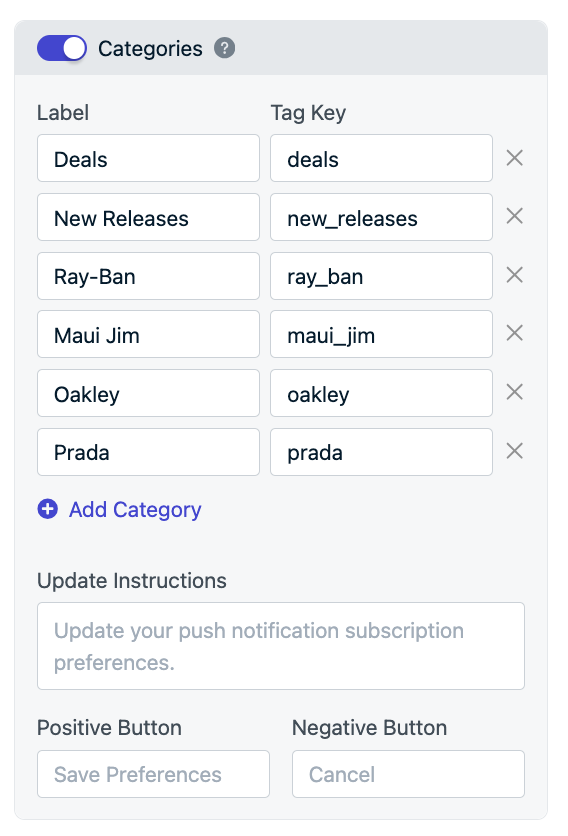
Example categories. The Label is what users see while the tag key is what gets set as a tag key with a value of '1'.
init code’s promptOptions object. Use the categories properties. See Web SDK Reference for more details.Email & phone number prompt
The Email & Phone Prompt collects optional user contact information directly within a Slidedown. Each field has built-in validation to ensure correct formatting. Once submitted:- New Email and/or SMS subscriptions are created for the user
- You can start messaging them across these channels
- Navigate to Settings > Push & In-App > Web Settings > Permission Prompt Setup > Add Prompt > Email/Phone Prompt.
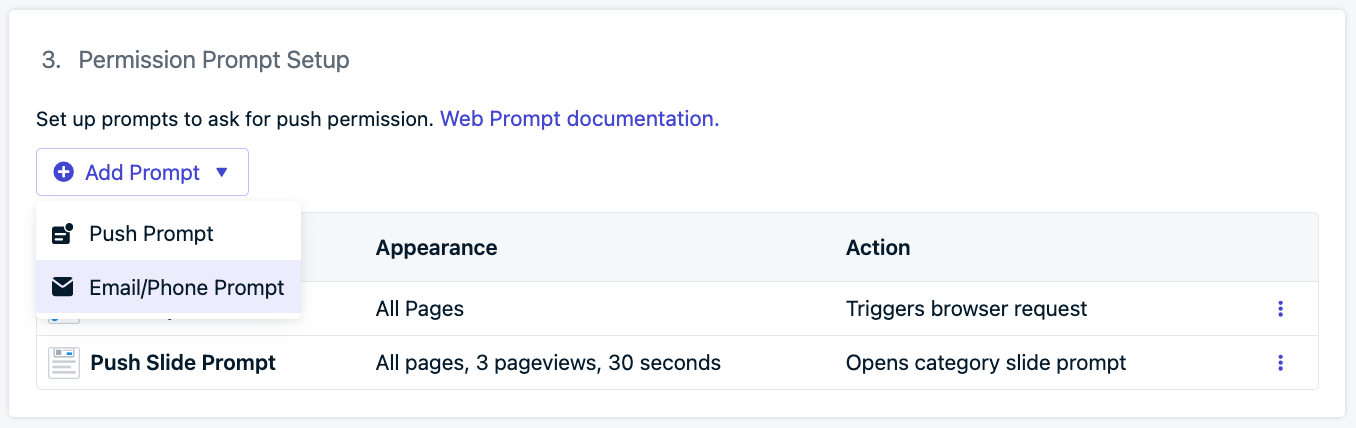
Email & Phone Number Prompt Setup
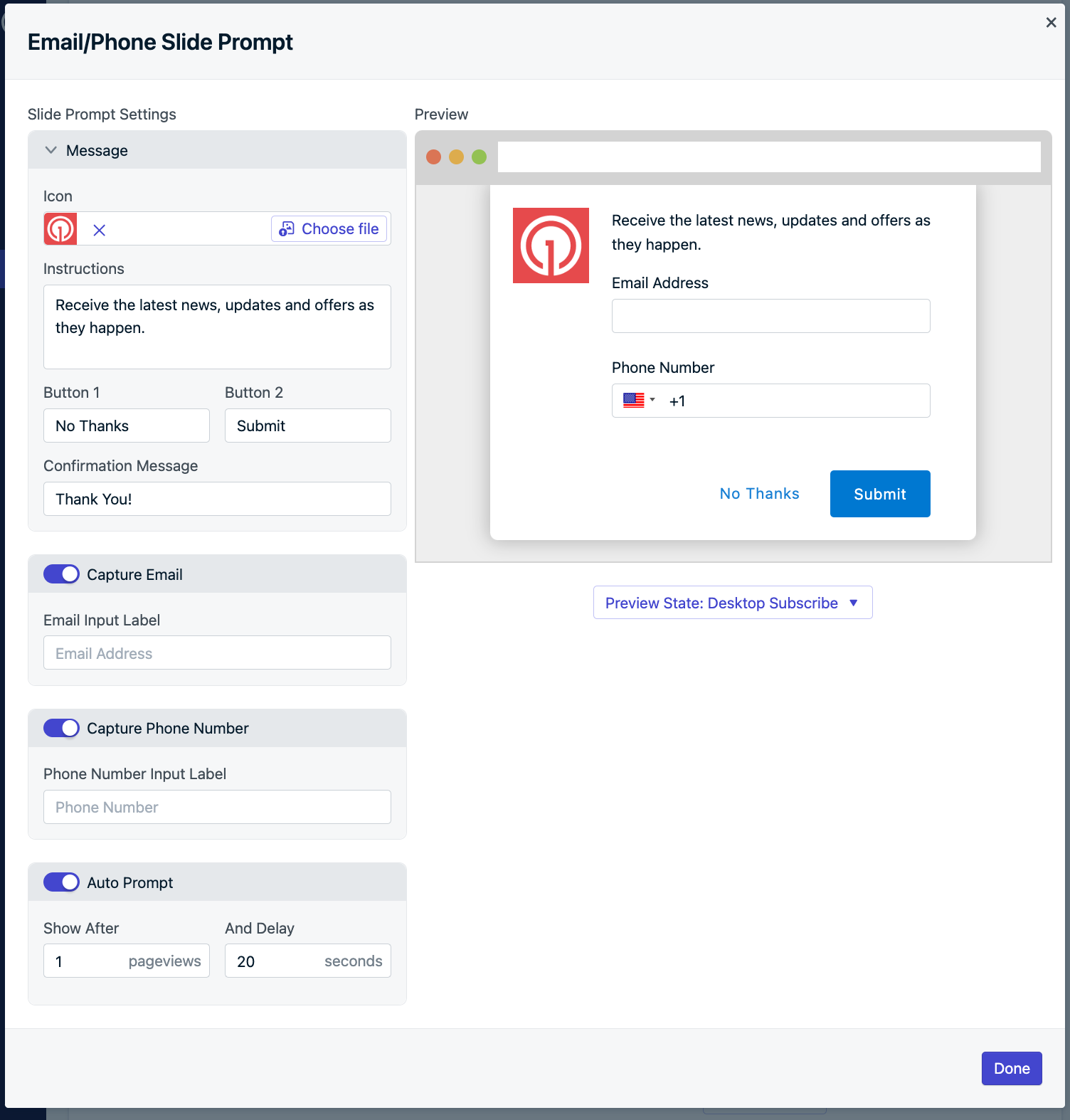
Email & Phone Number Prompt Setup
init code’s promptOptions object add the type to be either email, sms, or smsAndEmail. See Web SDK Reference for more details.Subscription bell prompt
The Subscription Bell Prompt is a small, persistent widget that appears in the bottom corner of your website. When clicked by an unsubscribed user, it triggers the Native Browser Prompt. Because of its minimal footprint, the bell can be left visible at all times, making it a passive yet effective option for ongoing opt-in opportunities. It does not require dismissal and provides users with control over when to subscribe.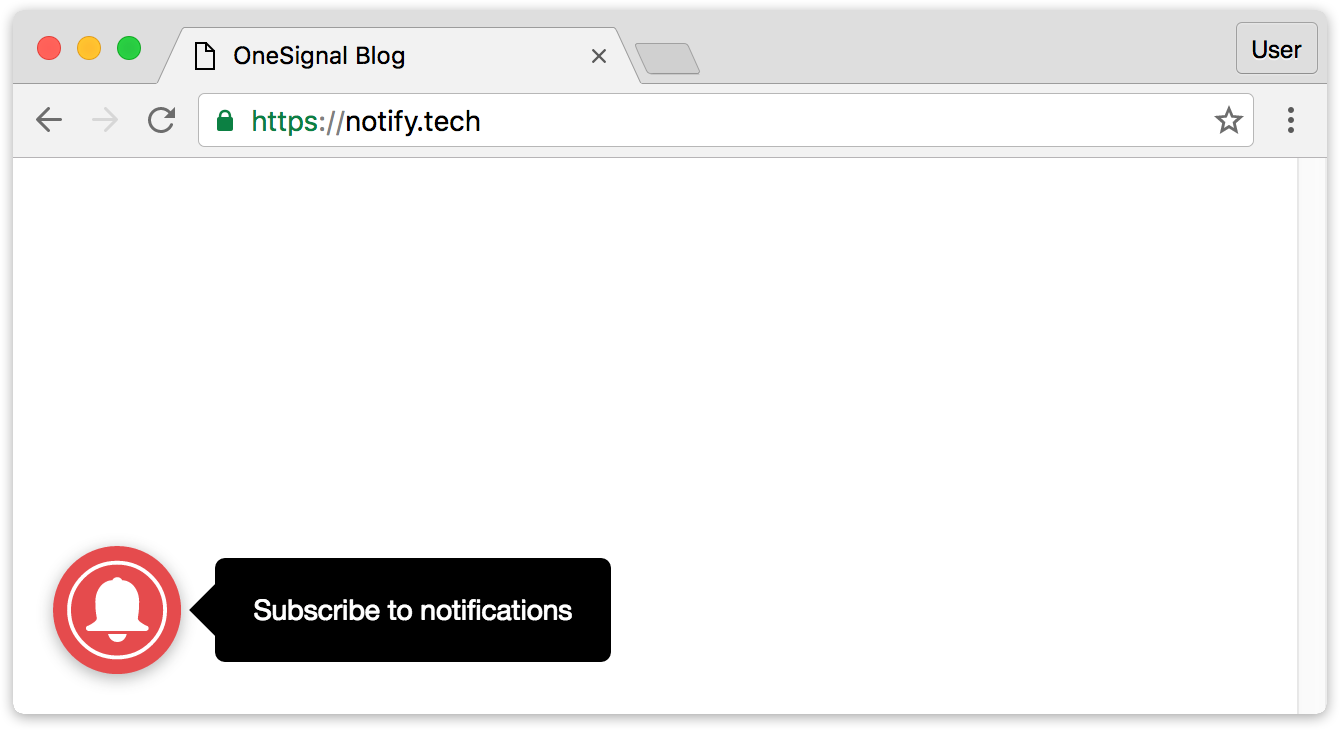
Subscription Bell Prompt
Typical Site & WordPress Setup: Subscription Bell Prompt
Typical Site & WordPress Setup: Subscription Bell Prompt
- Color
- Size
- Bottom position (left or right)
- Text and labels
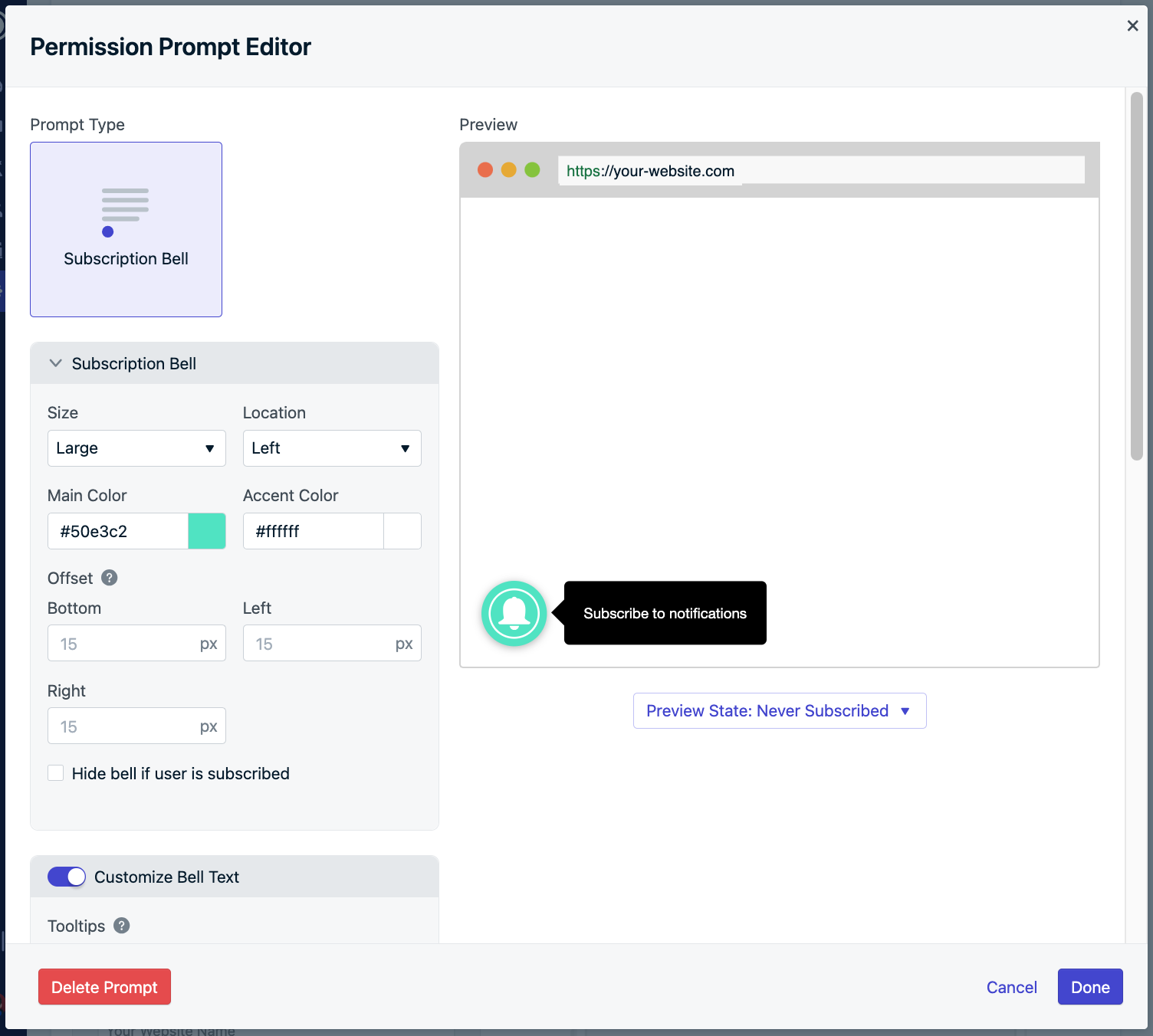
Subscription Bell Setup in Dashboard
Custom Code Setup: Subscription Bell Prompt
Custom Code Setup: Subscription Bell Prompt
notifyButton parameter in your web SDK initialization options. You may toggle between different examples for Bell Prompt customizations.Hiding: To hide the subscription bell after a user subscribes or only show it on certain pages, be sure to return the value false or a Promise that resolves to the value false in the displayPredicate function during initialization. This function is evaluated before the subscription bell is shown. You may return any other value to show the subscription bell.Custom link prompt
The Custom Link Prompt is a user-triggered button or link you can embed anywhere on your website. When clicked, it displays the Native Browser Prompt for push notifications.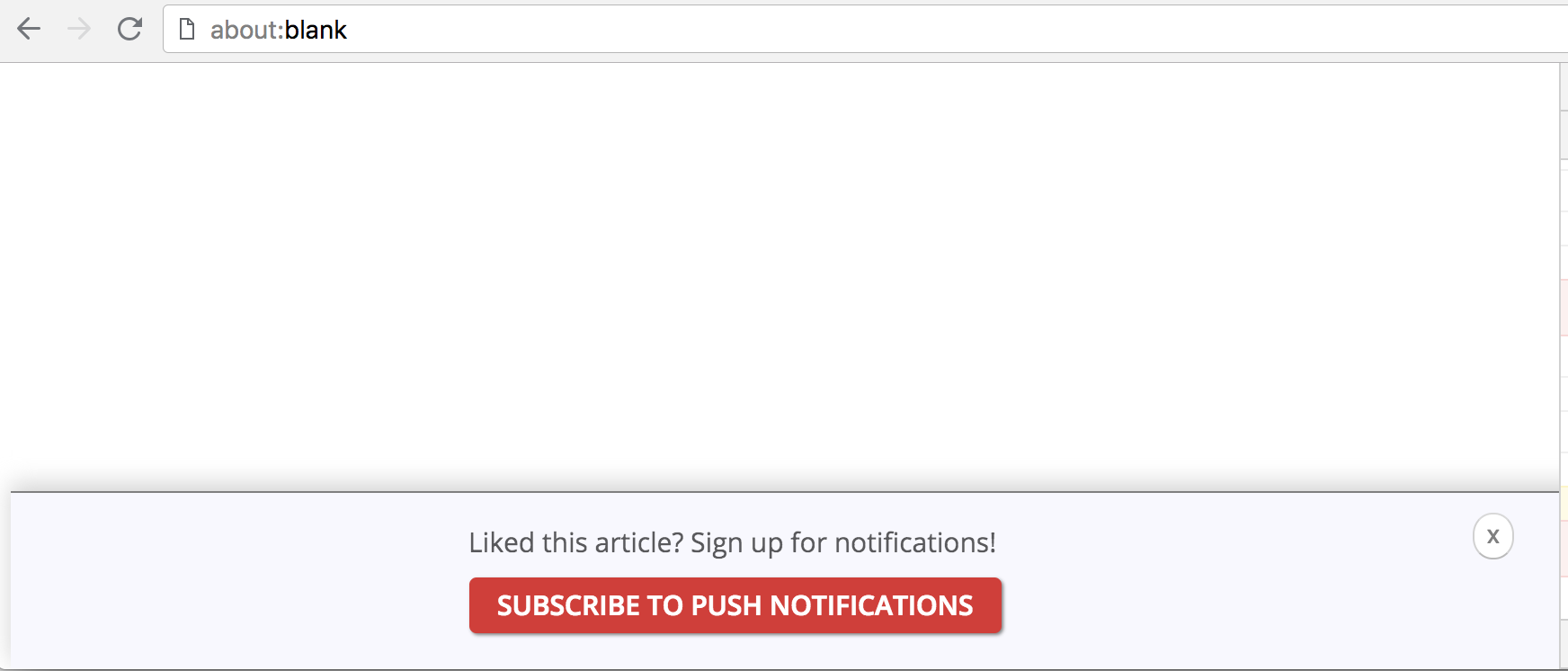
Custom Link Prompt
- Below a blog post: “Like this article? Get updates as soon as we post!”
- In your site footer
- In a sticky header or floating toolbar
Typical Site & WordPress Setup: Custom Link Prompt
Typical Site & WordPress Setup: Custom Link Prompt
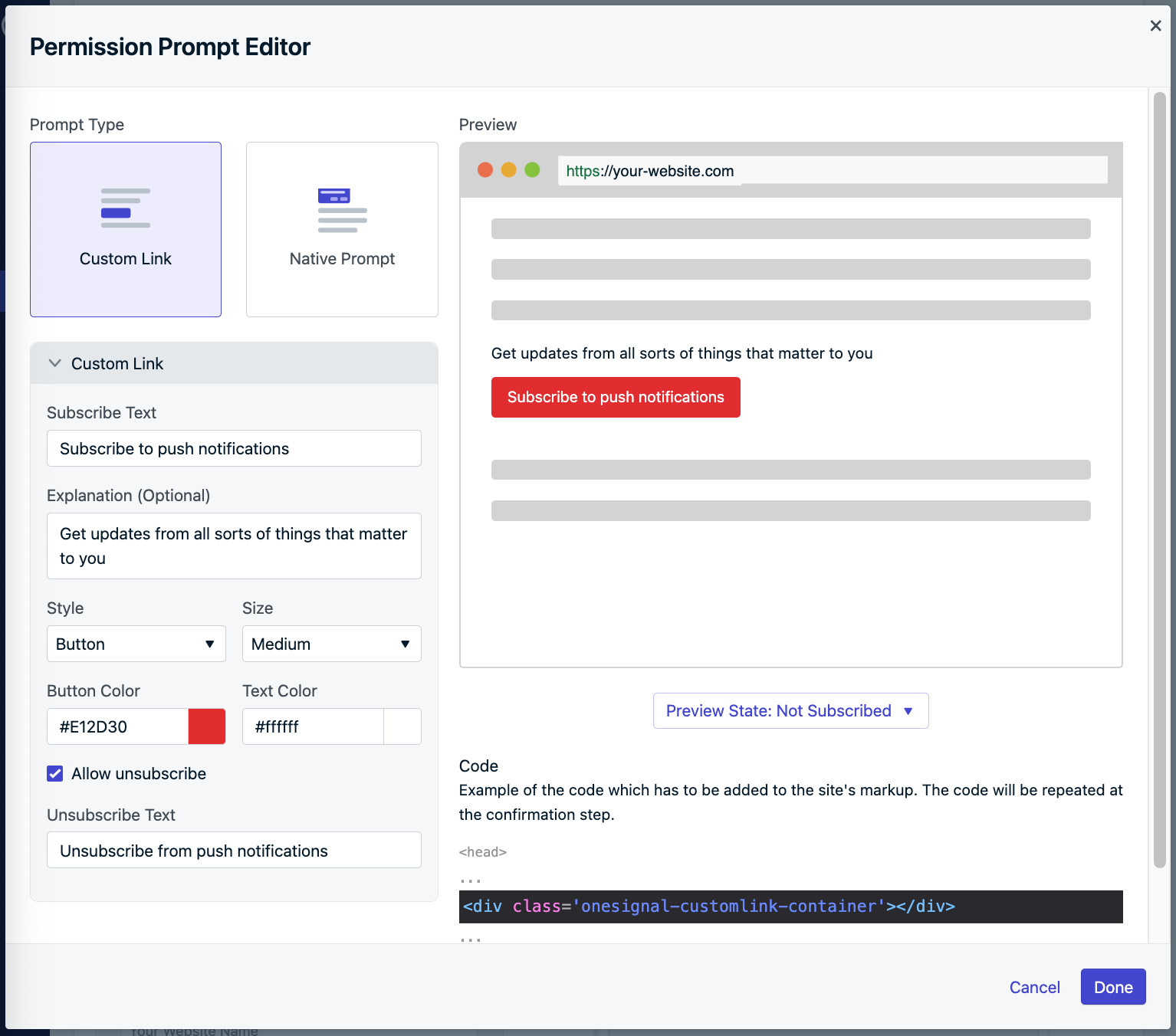
Custom Link Setup in Dashboard
Custom Code Setup: Custom Link
Custom Code Setup: Custom Link
init code’s promptOptions object, add the customlink object and its available properties.Typical & Custom Code Setup: Additional Styling
Typical & Custom Code Setup: Additional Styling
onesignal-reset that removes any prior styling from the element to make sure there are no conflict with our internal styles and that it looks exactly as you’ve defined it in the dashboard.If you ever find yourself in need to redefine any OneSignal styles, here is a short reference of the classes used in the Custom Link widget| Class Name | Applies to |
|---|---|
| onesignal-customlink-container | Main container |
| onesignal-customlink-subscribe | Action button |
| onesignal-customlink-explanation | Paragraph with a custom explanation text |
| state-subscribed | All components internal to the main container |
| state-unsubscribed | All components internal to the main container |
| button | Action button if in button mode |
| link | Action button if in link mode |
| small | All components internal to the main container |
| medium | All components internal to the main container |
| large | All components internal to the main container |
| hide | All components internal to the main container if unsubscribeEnabled is set to false |
Native permission prompt
The native permission prompt is the browser-controlled dialog that users must accept to subscribe to push notifications from your website. This prompt is:- Required for subscription
- Automatically triggered after OneSignal soft prompts (like a Slidedown or Custom Link)
- Not customizable in appearance, text, or behavior
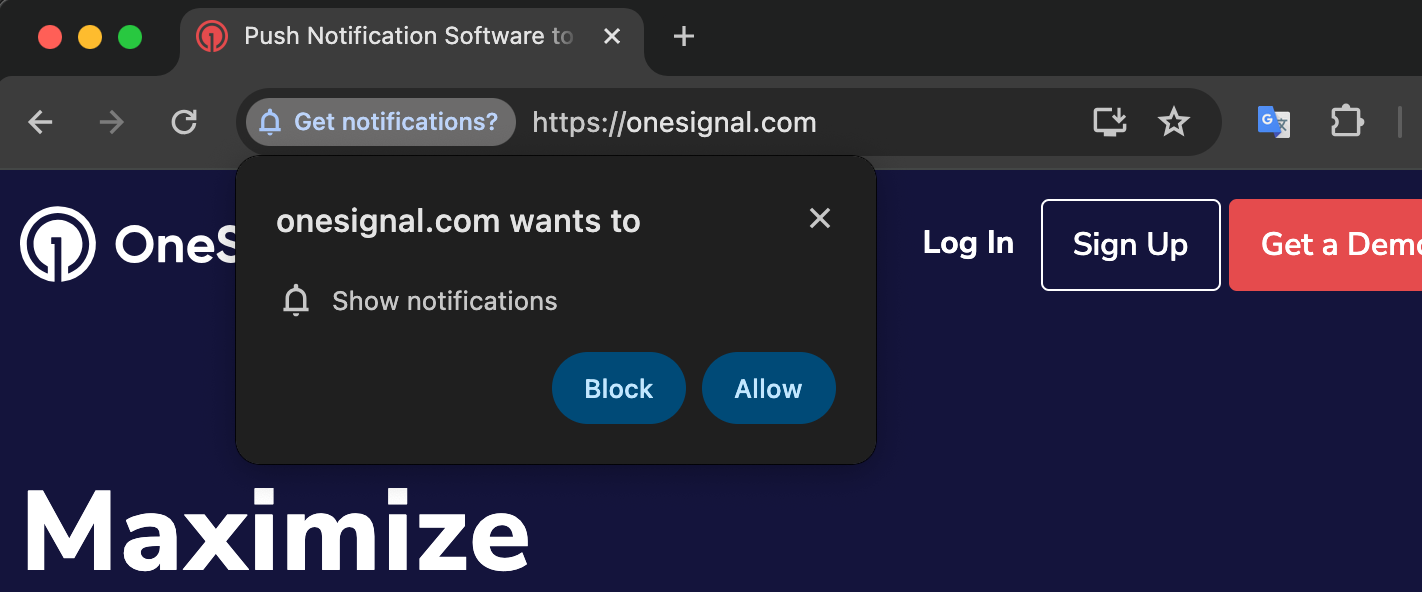
Native Permission Prompt
Browser native prompt behavior
Different browsers impose unique behaviors and restrictions to reduce spammy permission requests:Chrome
Chrome 80+ may display a quieter UI instead of the full prompt:- Automatically applies to users who frequently deny prompts
- Also applies to sites with a high rate of denials
- You have 3 attempts to prompt
- After the 3rd dismissal, the prompt is suppressed for 7 days (source).
Firefox
- Firefox 72+ requires a user gesture to trigger the prompt
- Auto-prompts are blocked, and users must actively interact with a site element
Safari
- Safari 12.1+ prompts require a user gesture
- Auto-prompting is silently blocked unless triggered by a direct interaction
Edge
Edge uses a trust-based model:- If the site is untrusted, the prompt is suppressed and replaced by a bell icon in the browser bar:
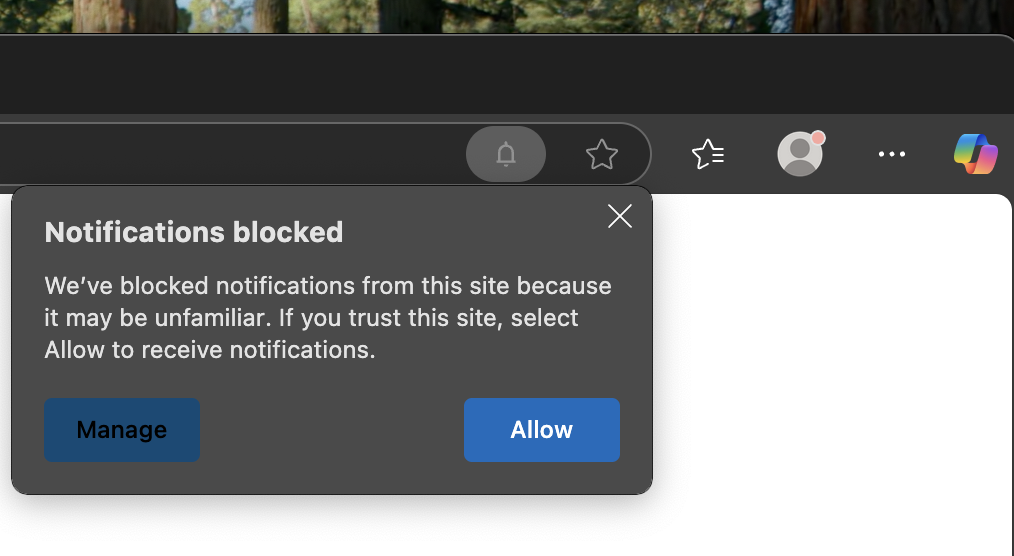
Bell icon shown for unfamiliar or untrusted sites in Edge.
- If the site is trusted, the native prompt appears normally:
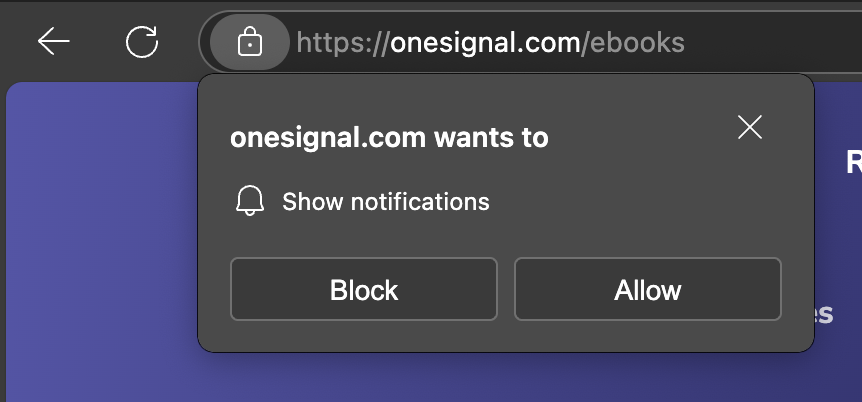
Native prompt appears directly for trusted sites in Edge.
Auto prompt & display settings
To maximize engagement and avoid disrupting your users, it’s best to delay showing prompts until after they’ve spent some time on your site. OneSignal allows you to automatically display prompts based on user behavior using two delay conditions:- Page Views: Number of times the user loads any page on your site
- Seconds on Page: Amount of time the user must spend on the page
Typical Site & WordPress Setup: Auto Prompt
Typical Site & WordPress Setup: Auto Prompt
- Navigate to: Settings > Push & In-App > Web Settings > Permission Prompt Setup
- Choose a prompt or create a new one
- Enable Auto Prompt
- Set your delay preferences (page views and time delay)
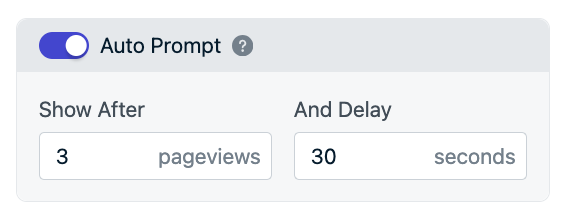
Example: This prompt is set to appear on the third pageview after 30 seconds.
- Click Done, then Save
Custom Code Setup: Auto Prompt
Custom Code Setup: Auto Prompt
init code’s promptOptions object use the autoPrompt and delay options. There are also methods to trigger the desired slidedown or native prompts directly. See Web SDK Reference for more details.Manual Triggering (Instead of Auto Prompt)
Manual Triggering (Instead of Auto Prompt)
- Disable Auto Prompt
- Use the SDK’s Slidedown or Native Prompt methods to show the prompt via code
Slidedown prompt back-off logic
Once a Slidedown (Push, Category, or Email/Phone) prompt is shown and dismissed (via Allow, Cancel, or closing the dialog), it will back off and reappear on a defined schedule:| Interaction Outcome | Next Prompt Timing |
|---|---|
| First Dismissal | Wait 3 days |
| Second Dismissal | Wait 7 days |
| Third and later dismissals (not subscribed) | Wait 30 days |
FAQ
How to show the prompts while in a social media app like Facebook or Instagram or TikTok?
How to show the prompts while in a social media app like Facebook or Instagram or TikTok?
How to translate/localize the prompt?
How to translate/localize the prompt?
Can I AB Test Prompts?
Can I AB Test Prompts?
Can I segment subscriptions based on the page they subscribed?
Can I segment subscriptions based on the page they subscribed?
Can I change the bell icon?
Can I change the bell icon?
Can I change the categories based on page?
Can I change the categories based on page?
How to track Slide Prompt Events?
How to track Slide Prompt Events?
After dismissing a web push prompt, when is the prompt shown again?
After dismissing a web push prompt, when is the prompt shown again?
How can I show the prompt on only certain pages?
How can I show the prompt on only certain pages?
Why do I see the Slide Prompt on Firefox when I want the Native Browser Prompt?
Why do I see the Slide Prompt on Firefox when I want the Native Browser Prompt?

Firefox icon
requestPermission() method.Why do I see the Slide Prompt on mobile when I want the native Permission Prompt?
Why do I see the Slide Prompt on mobile when I want the native Permission Prompt?
requestPermission() method.Why does the slide prompt keep showing up?
Why does the slide prompt keep showing up?
Why is my prompt not showing?
Why is my prompt not showing?
- The browser prevented the prompt from showing.
- The user has already allowed notifications or already subscribed
- The user blocked notifications. If a user clicks “Block” (Chrome), “Don’t Allow” (Safari), or “Never Allow” (Firefox) they can never be prompted again and must subscribe through a multi-step process in the browser settings. This is why it is recommended to use the OneSignal Prompts.
- Auto Prompt is turned off and no call to
requestPermission(); - The native Permission Prompt will not show while in Incognito Mode, Private Browser mode or Guest Browser mode. It will also not show right away on Safari 12.1+ or Firefox 72+ (more details).
- Make sure you are using a browser and device that supports web push.