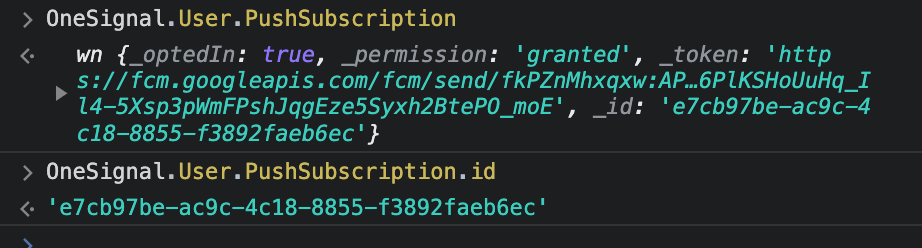Device notification settings
Your device’s Notification Settings and Focus modes (Do Not Disturb, Low battery, etc.) may be blocking notifications from appearing. You may also have notifications turned off for specific apps like your browsers. Check the following to make sure your device is configured to receive notifications.- Windows
- macOS
- Android
- iOS
Windows 10 Notification Settings
Windows 10 Notification Settings
- Select Start > Settings > Notifications & Actions > Get notifications from apps and other senders
- Make sure your site and browser are also enabled.
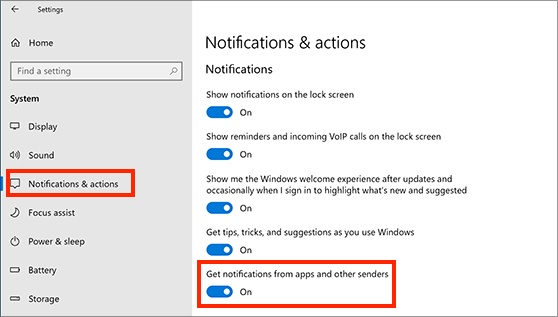
Windows 10 Notification Settings
- Select Start > Settings > System > Notifications
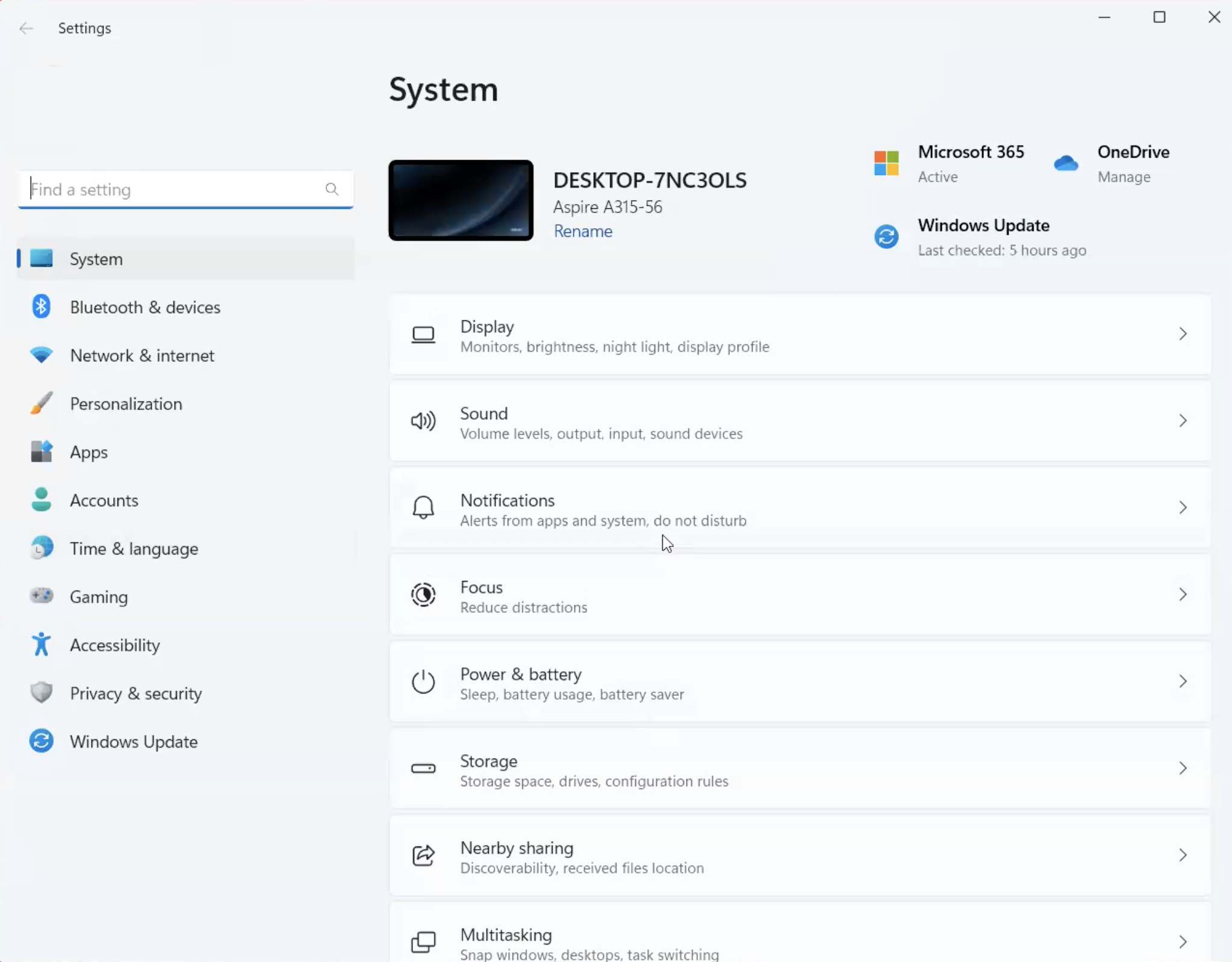
Windows 11 Notification Settings
- Turn On Notifications
- Turn Off Do not disturb (while testing, push will show when this is disabled)
- Scroll down under Notifications from apps and other senders
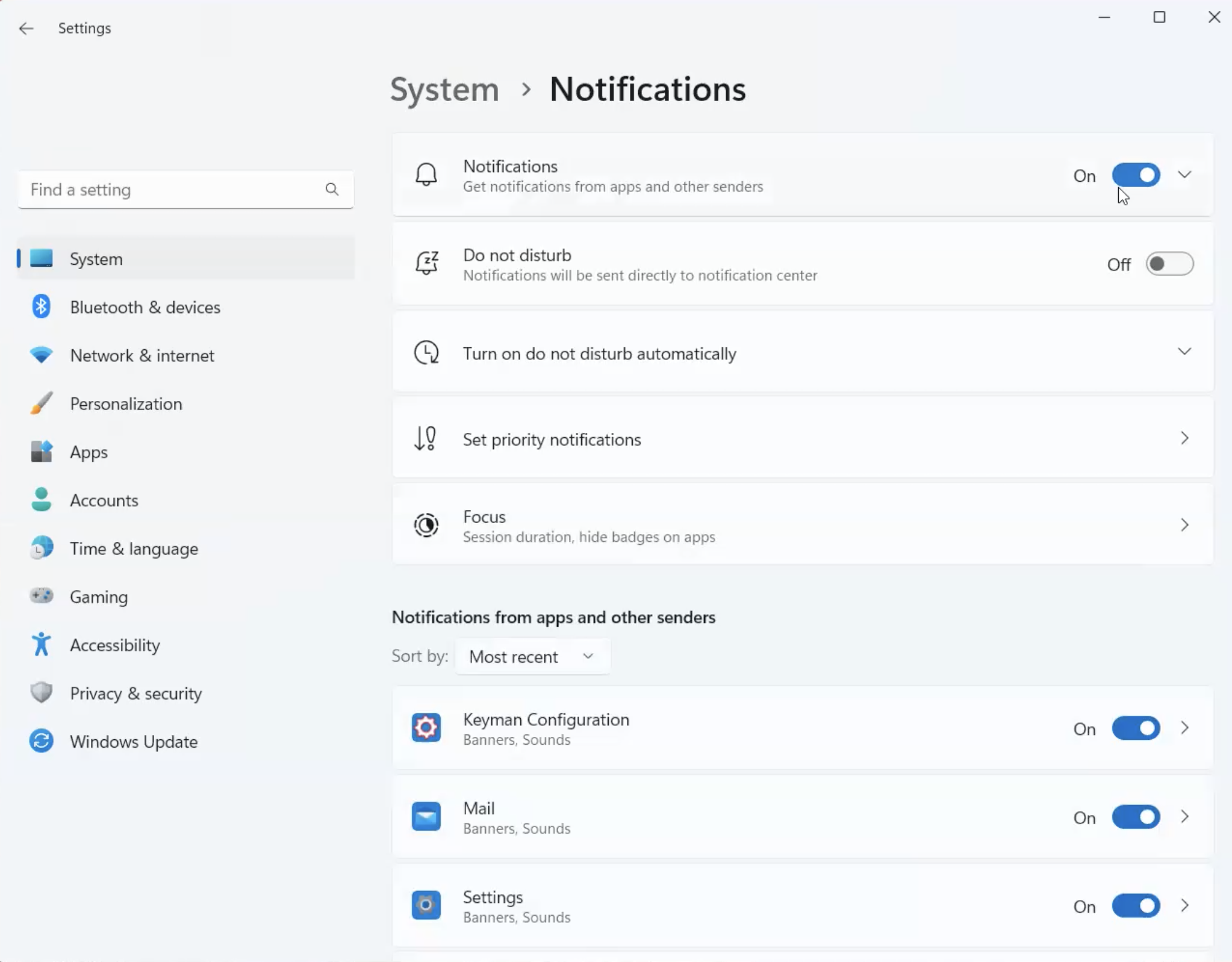
- Make sure your browsers are turned On.
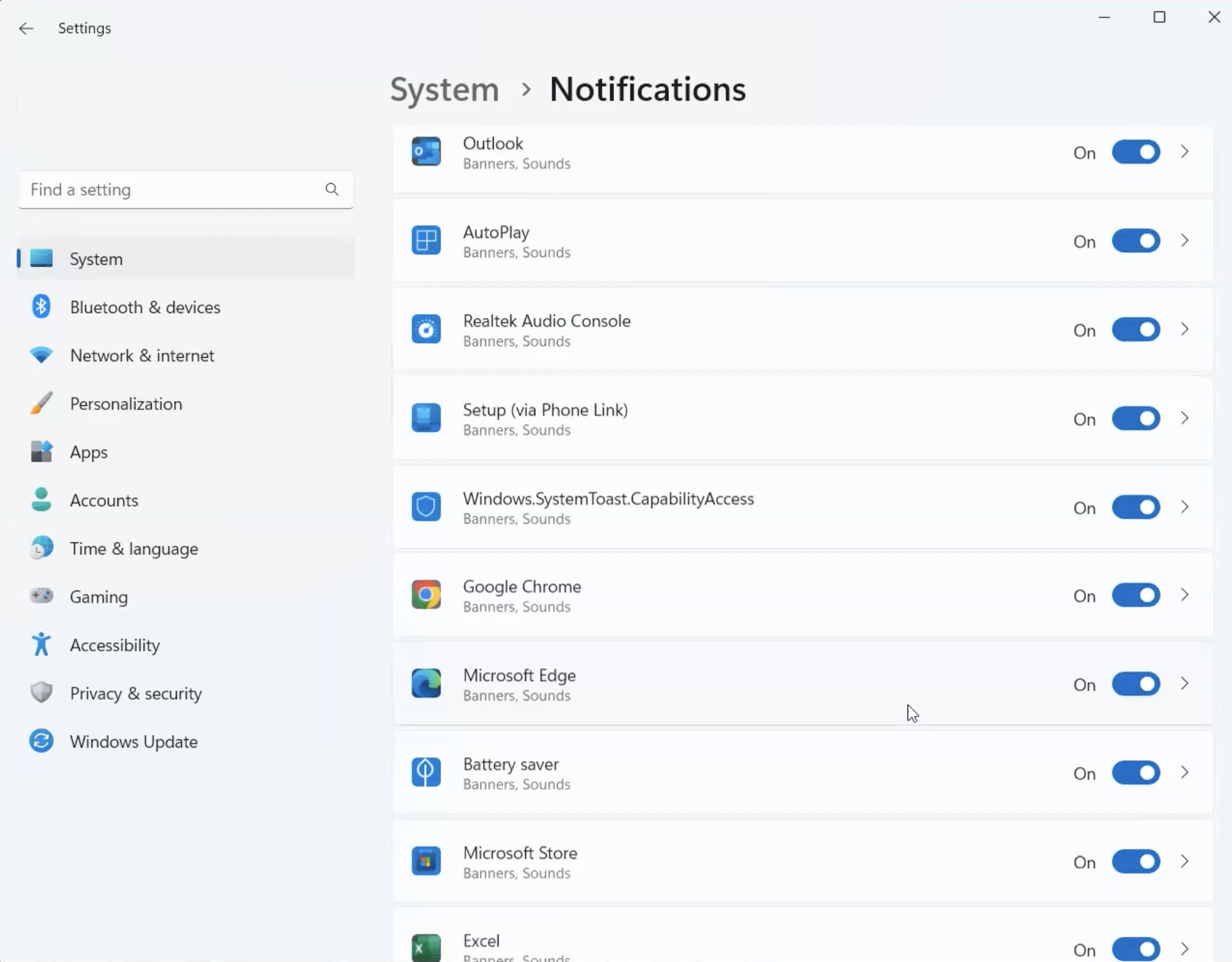
Windows 11 Notification Settings Browser List
Network issues - no internet
Devices must be online to receive push notifications. If your device is turned off, in airplane mode, has unstable or no internet connection, the push will not show until a proper connection is made. You can set the timeframe Google and Apple Servers will wait for a connection with the Time To Live (TTL) Parameter (the default is 3 days). Also check the network / WiFi you’re connected as it may have closed your connection to Apple or Google servers’. Try disabling and re-enabling your internet connection. See our Notifications delayed troubleshooting guide for more details details.Browser is closed
Browsers won’t show push notifications unless they are running. If you open the browser before the Time To Live(TTL) expires on a sent notification, it will pop up.Unsupported browser
Users must subscribe to notifications on their desktop or mobile device to receive notifications and it must be a browser that supports push notifications. Please see Web Push FAQ for Supported Web Platforms.Not subscribed
Make sure your device is still subscribed to push notifications. You can find your player id with this guide to make sure your device is still subscribed.Not targeted in the push
Check the segment you sent the push to and make sure it is setup correctly. This is under Segments. Sometimes an incorrect filter is added to the segment removing certain devices.Unregistering service worker or adding pwa
Check your site’s codebase for the.unregister() method. Calling this method will delete Service Workers. See this guide for details on this method.
If you have another service worker like for your PWA you will need to follow our Service Worker guide on integrating multiple service workers.
Mobile browser app data full
If your mobile browser app has reached its data limit or its data is full, you will need to clear the data on the app. If your mobile browser app has many unread push notifications and/or many tabs open, this can cause notifications to now show.Debugging web push notifications
Open Chrome and go to your website page with the OneSignal code.- Do not use Incognito mode or Guest Browser mode.
- Do not have any other tabs or windows open to your site.
-
Use Android, plugin your android device into your desktop with a USB cable.
- Chrome: Open this link on Chrome on Desktop:
chrome://inspect/#devicesthen follow the below instructions using your mobile device. - Firefox: Follow this guide: https://developer.mozilla.org/en-US/docs/Tools/about:debugging
- Chrome: Open this link on Chrome on Desktop:
1
Reset browser permissions
Follow these steps to reset browser permission to access site like a first time user. This example uses Chrome, but similar steps can be followed for Edge, Firefox and others.Click the lock next to your URLNext to Notifications, select Reset permission. You should see “Can ask to send notifications”.Click Cookies and site data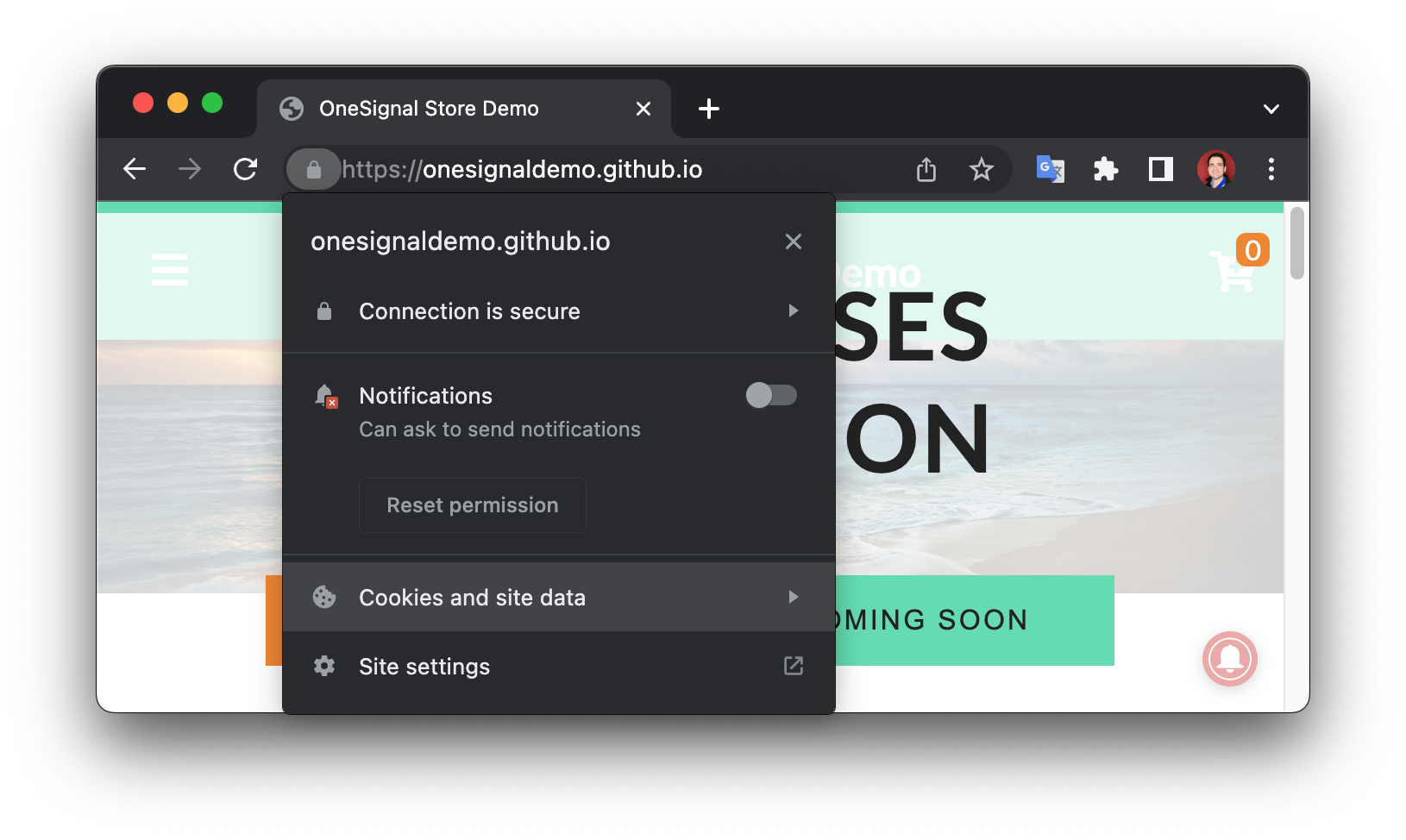
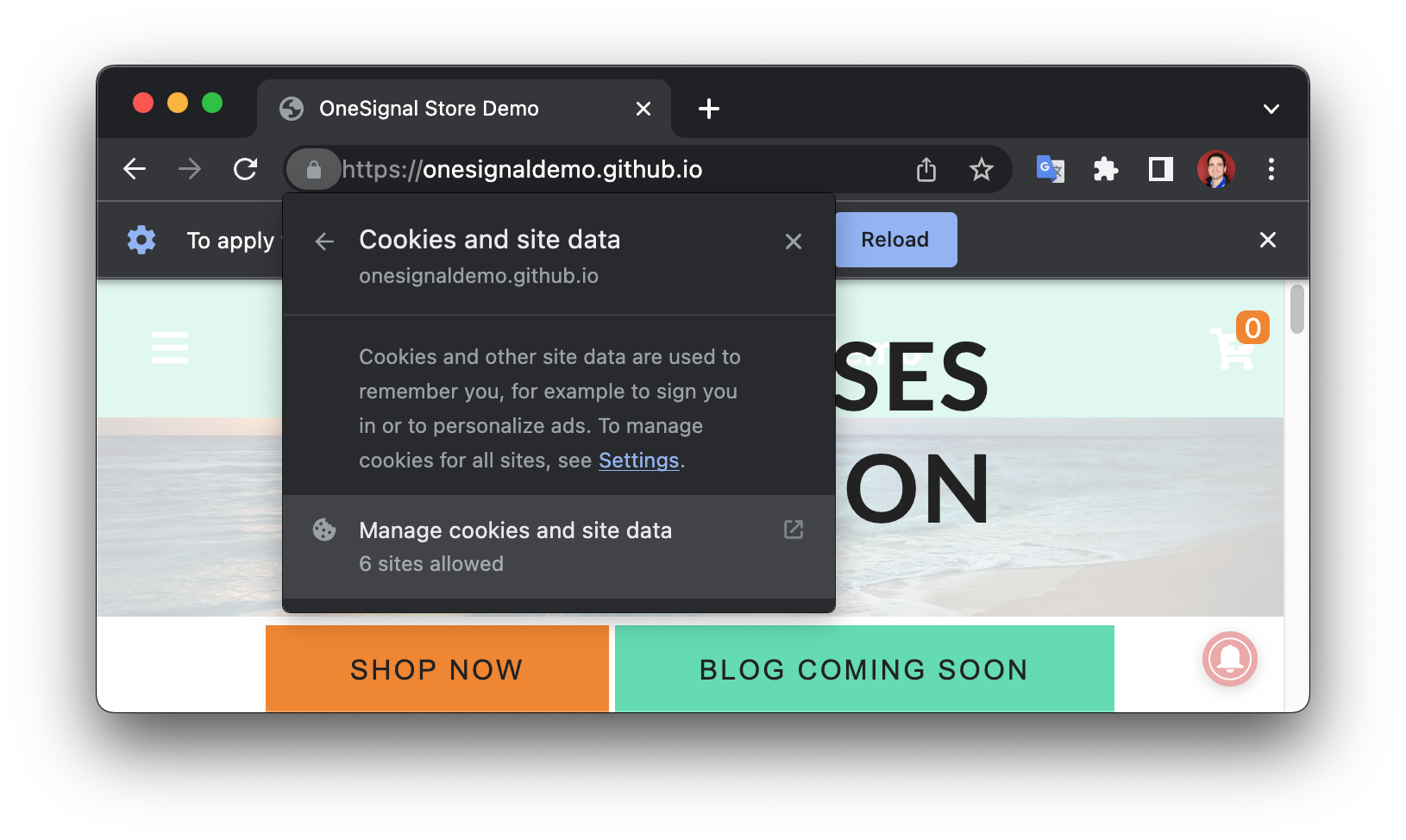
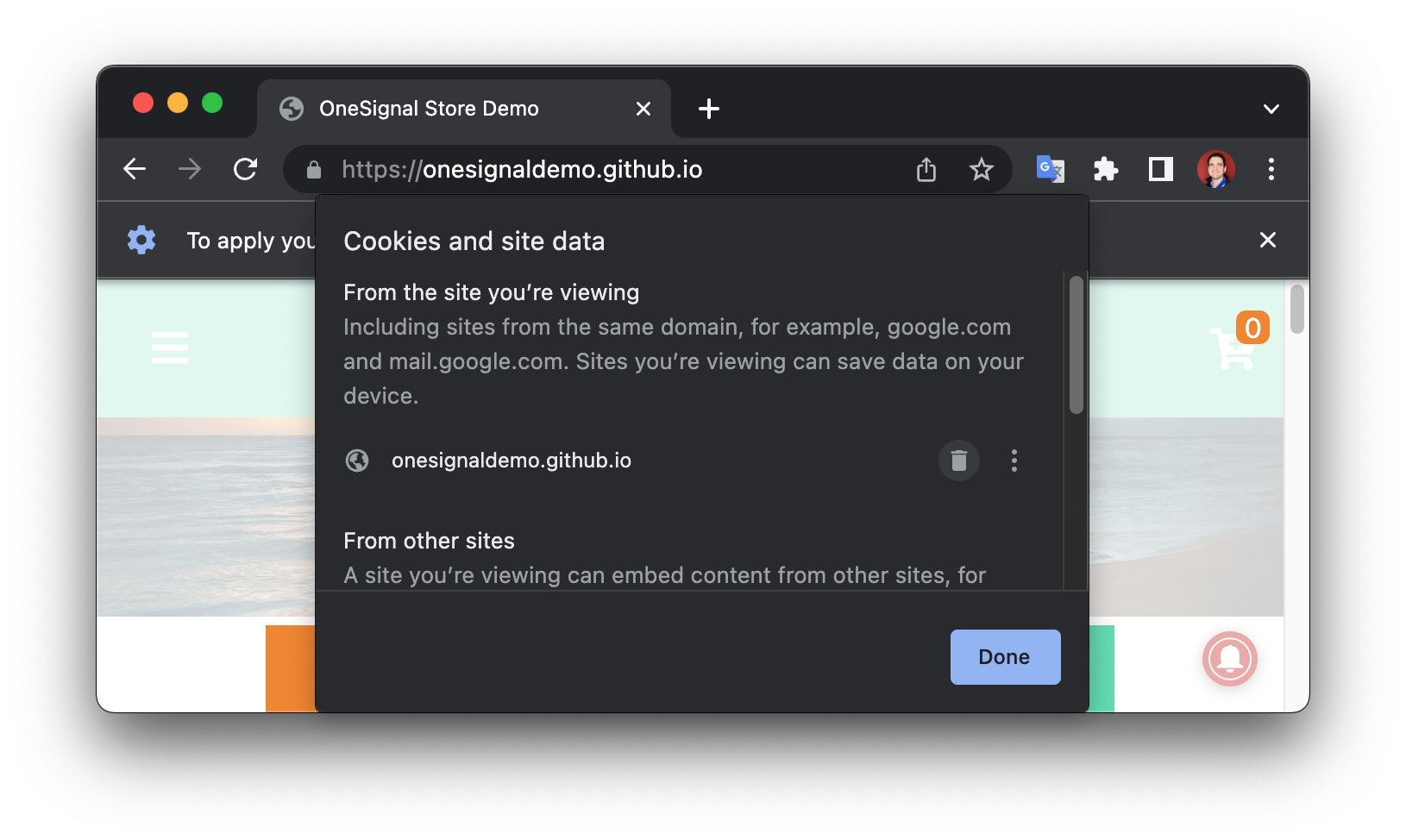
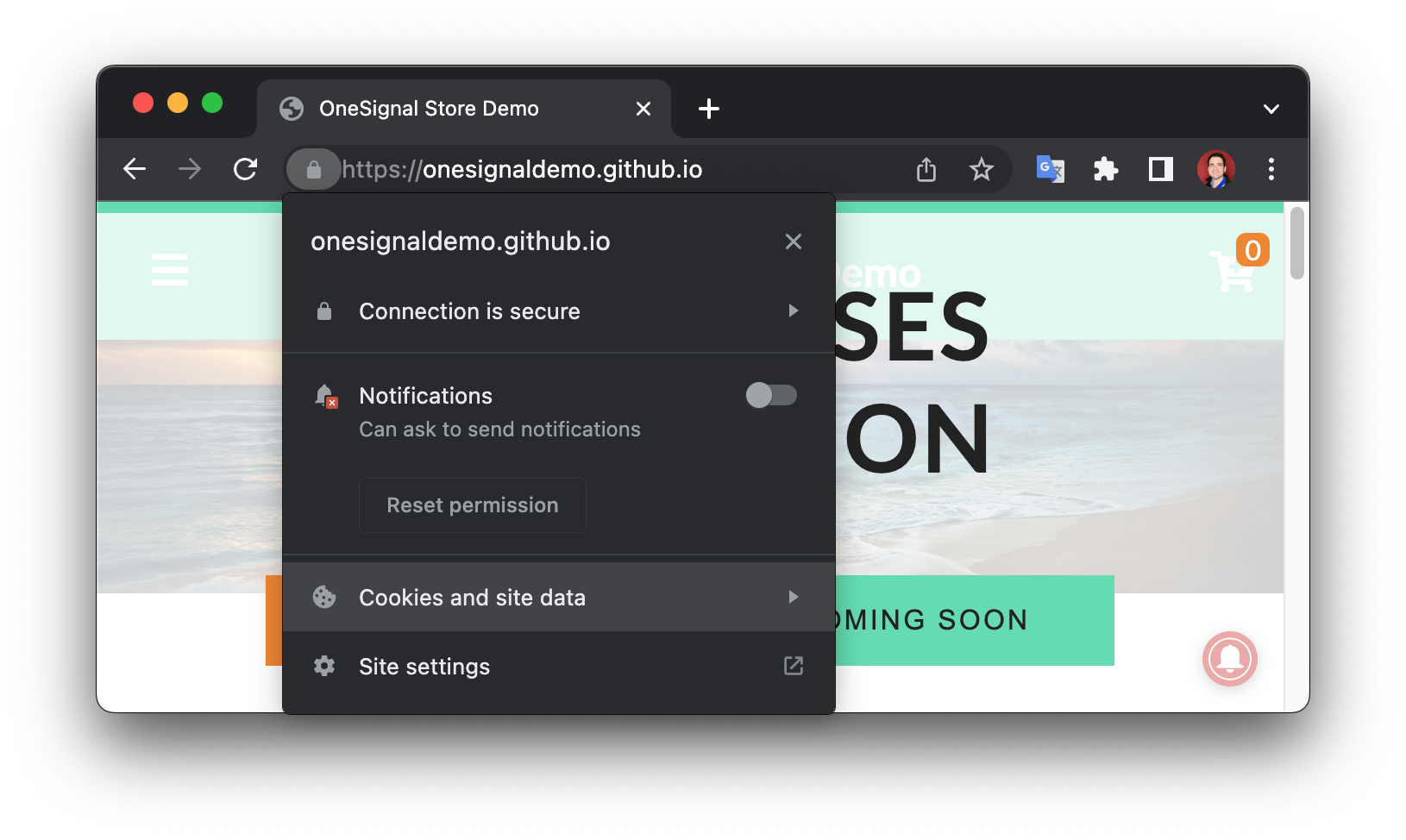
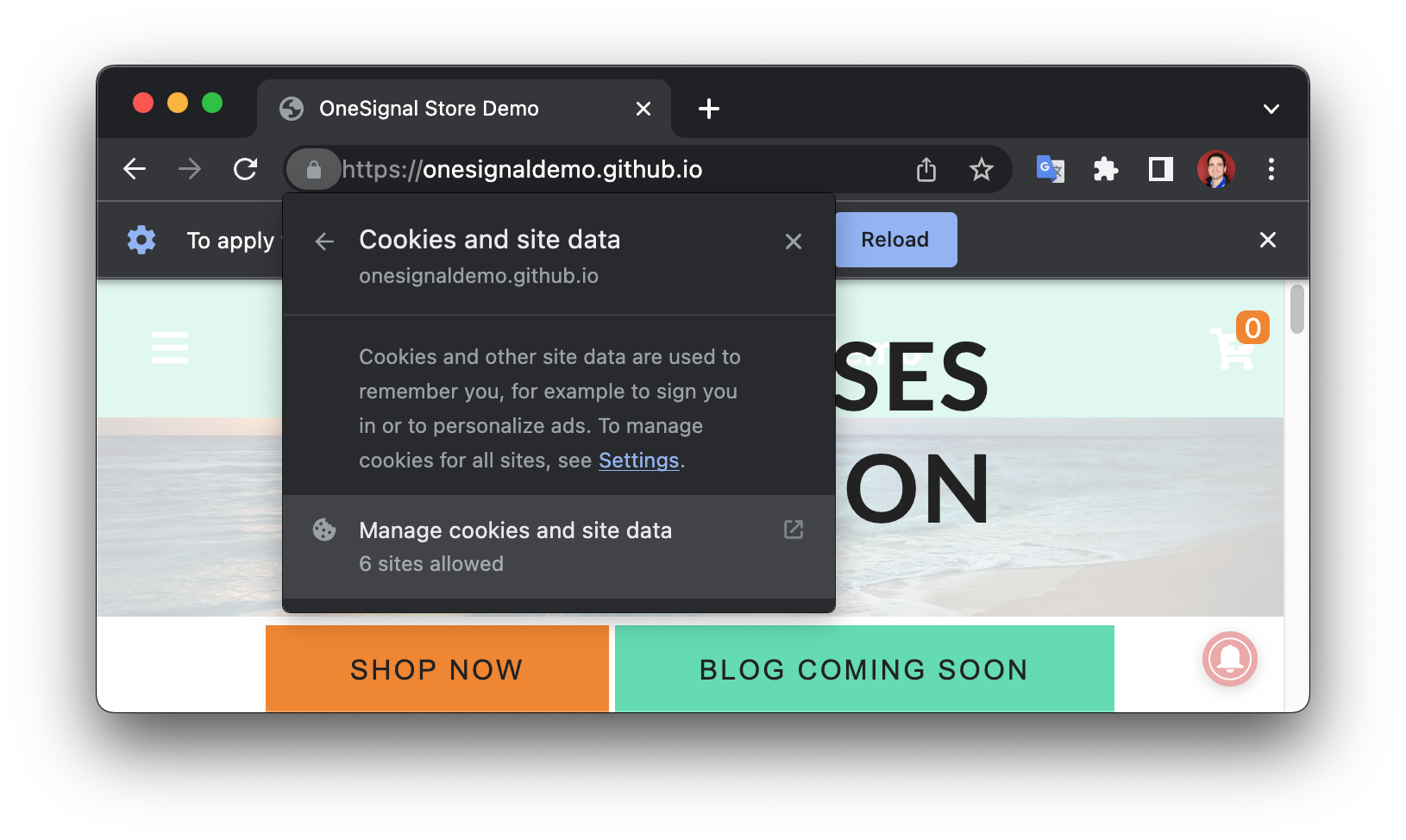
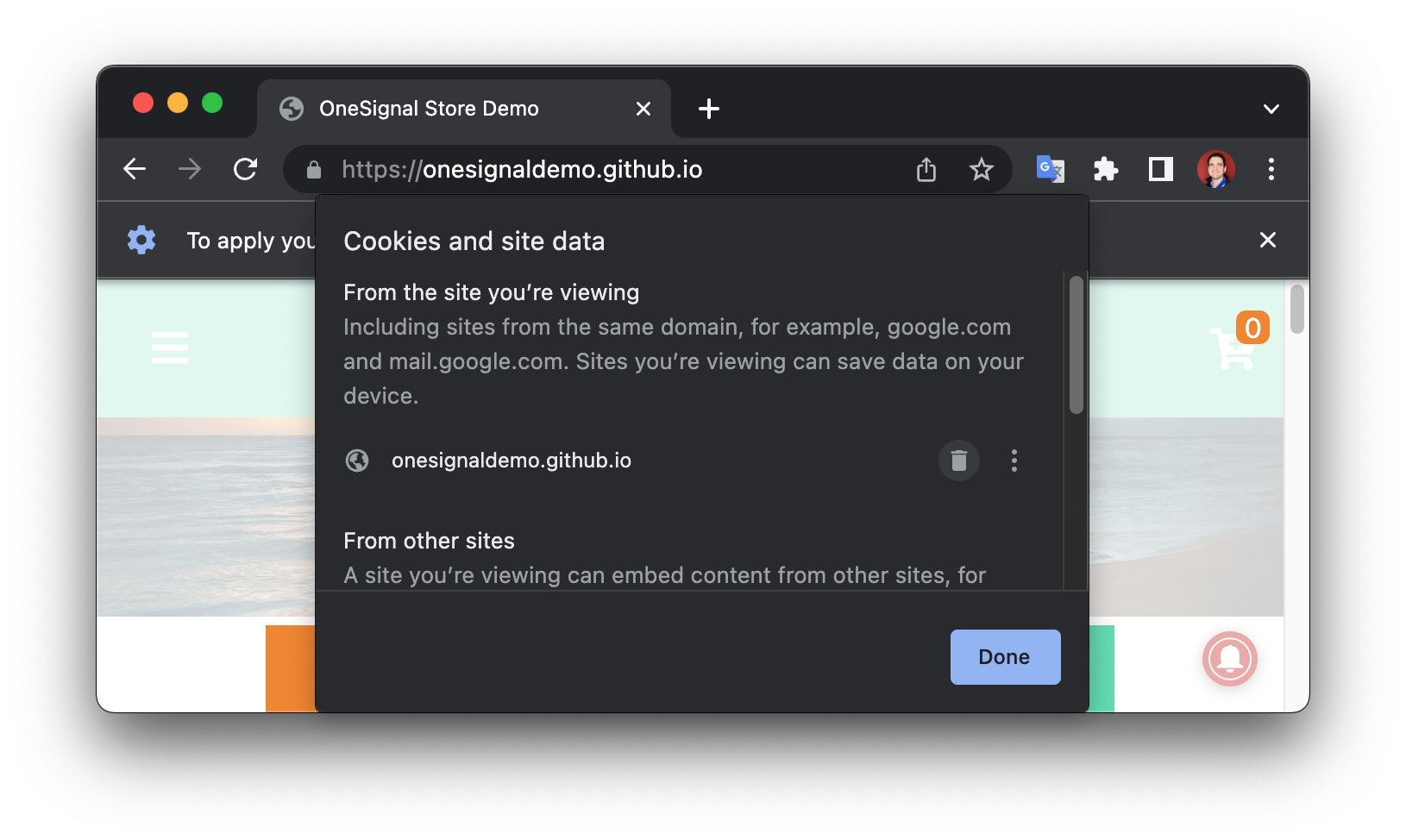
2
Subscribe to your site
Follow the steps you normally take to get prompted for push and subscribe to your site.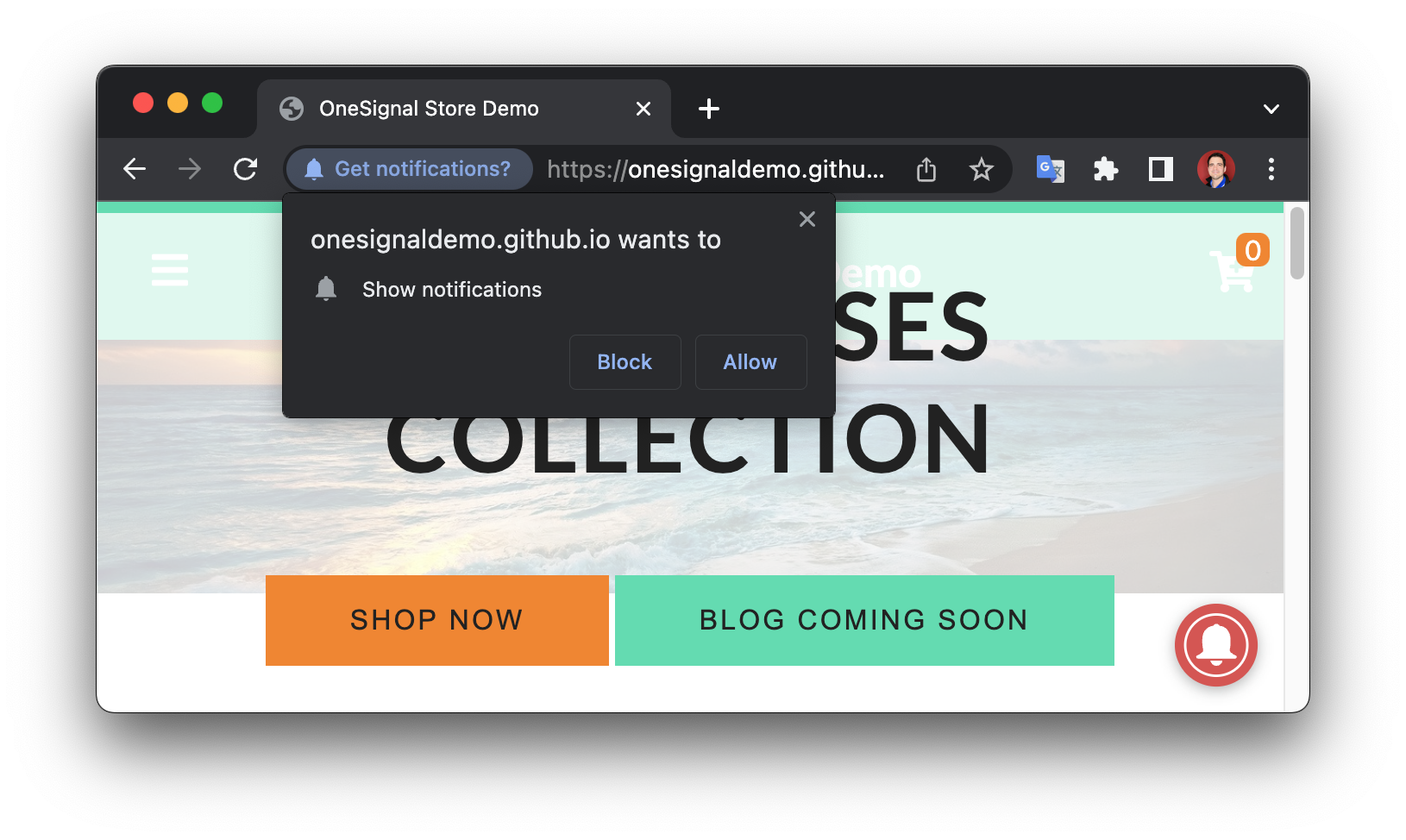
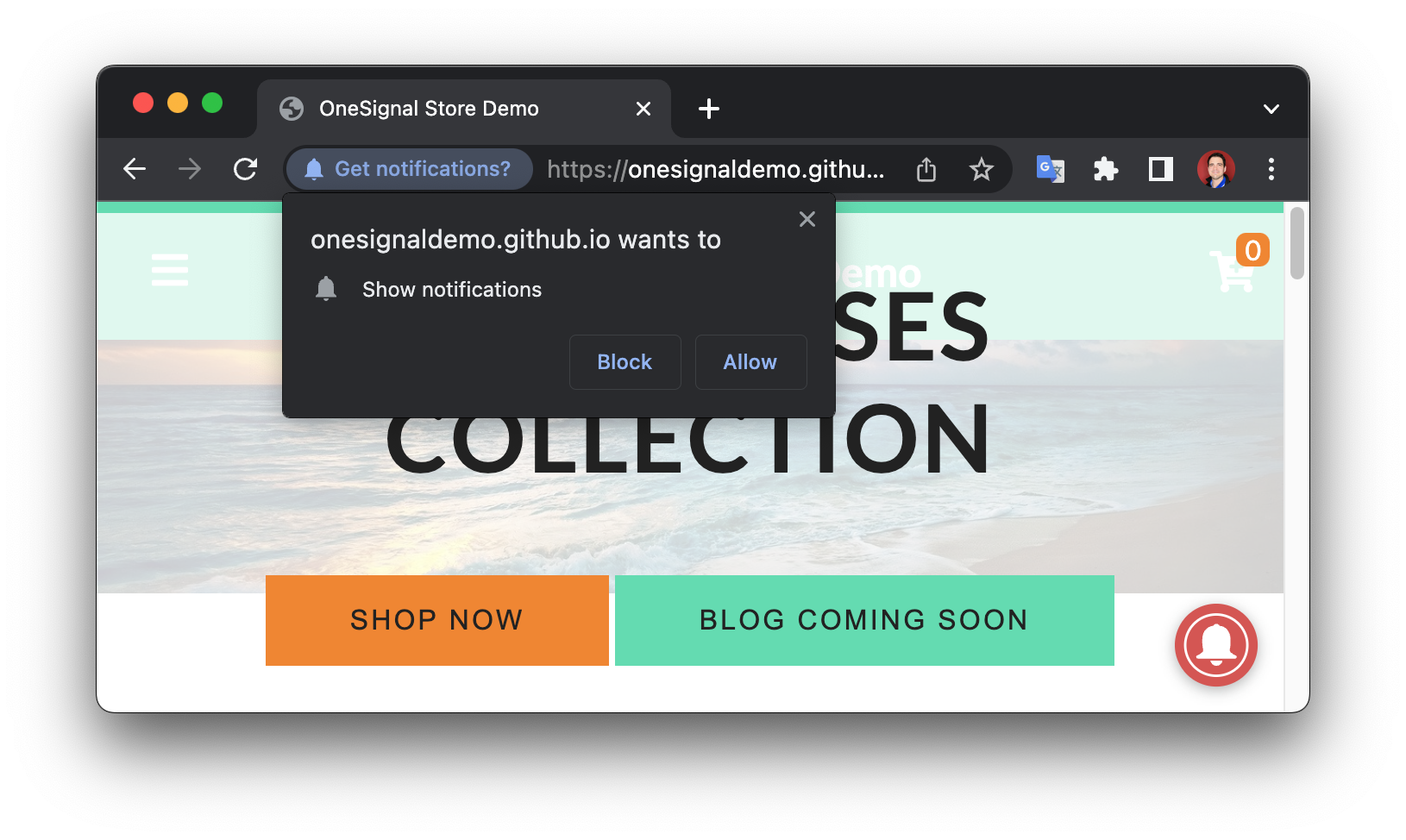
3
Find your Subscription ID
Open the JavaScript debugging console in one of the following ways: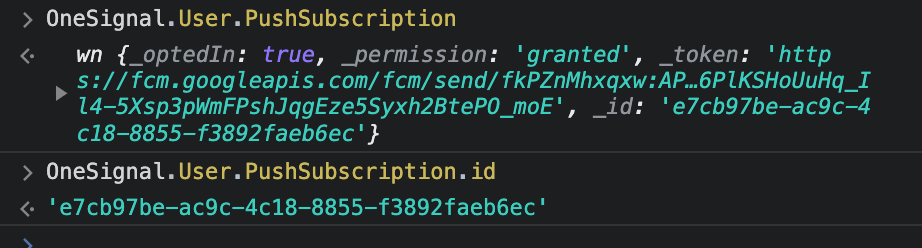
- press F12, or
- right click the site and press “Inspect”, or
- in the Chrome Menu select View > Developer > JavaScript Console
OneSignal.User.PushSubscription.id