Overview
You can export data from OneSignal in several ways depending on your use case. This includes dashboard CSV exports, API endpoints, and real-time data streaming integrations. This guide covers how to export:- Message and delivery data
- Audience activity per message
- Subscription and user profile data
- Email message delivery reports
- Alternative programmatic methods via API or Event Streams
Data retention
Messages sent via our dashboard Messages form are accessible for the lifetime of the app. Messages sent via our API and Audience Activity are only accessible for around 30 days from when they were created. Journeys-sent messages are downloadable from the dashboard. See Journey analytics for more details.Export methods
Event Streams
Send message events like sents, opens, clicks, and more to your chosen destination.
View Messages API
Retrieve message reports in JSON format including delivery and performance stats.
Journey Analytics
Track performance for messages sent via Journeys and download reports.
Template Analytics
Export performance data for reusable templates.
Integrations
Export data into third-party tools like Segment, Mixpanel, or Google BigQuery.
Dashboard exports
Export data from the dashboard in CSV format.
Export message data
- Dashboard
- API
You can export individual push, in-app, email, SMS, and Live Activity message data when viewing the message within the dashboard.You can bulk export push, email, SMS and Live Activity messages from the Delivery > Sent Messages page.Available filters: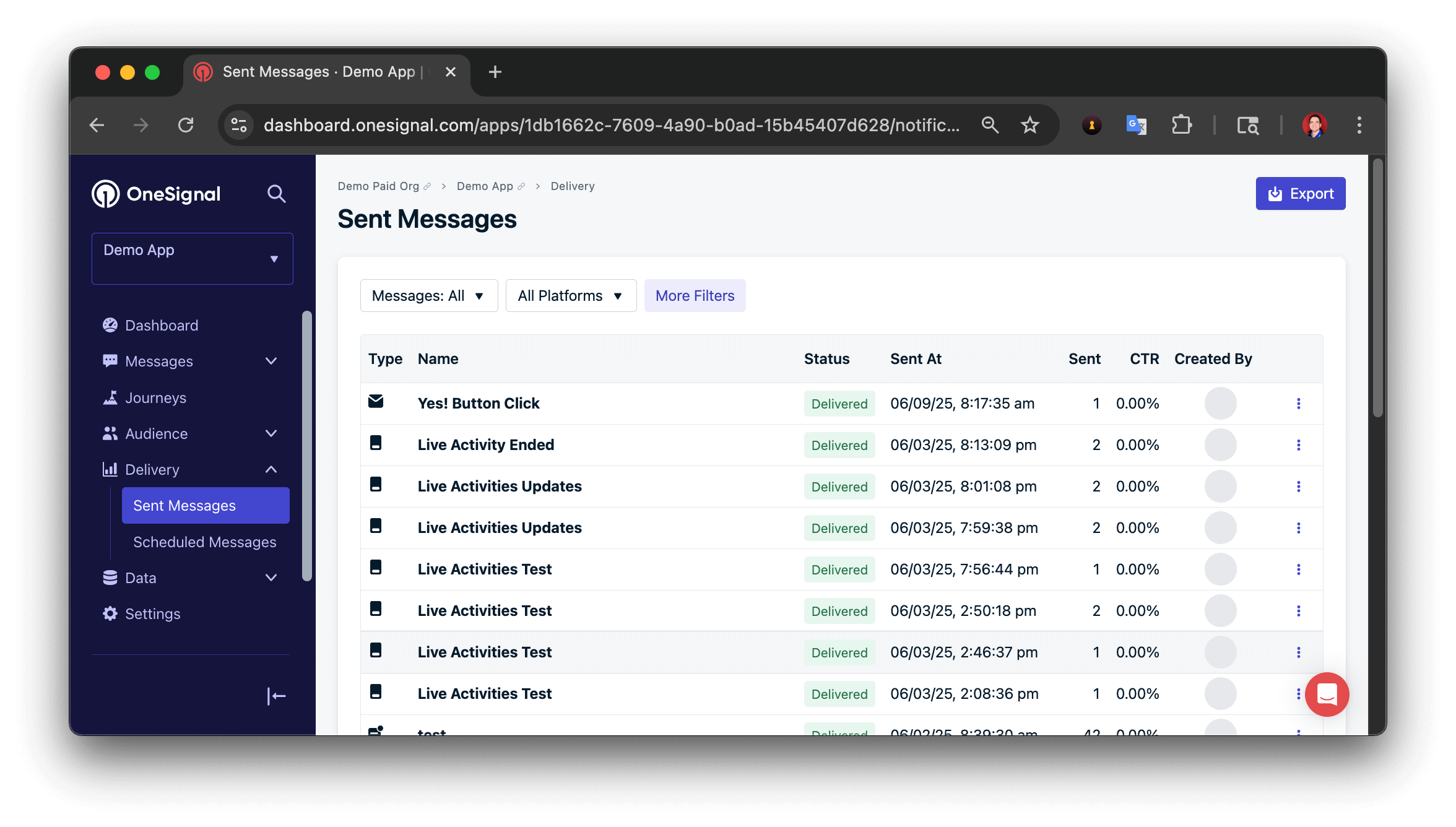
- Source: Dashboard, API, Automated, or Test Messages
- Device Type: Push, In-App, Email, SMS, or Live Activity
- Text Search: Search by message Content, Heading and name. Currently only available with Source: Dashboard Messages.
- Start Date & End Date: Select a start date and end date to filter messages by. Filters based on “Sent At” date based on your current timezone.
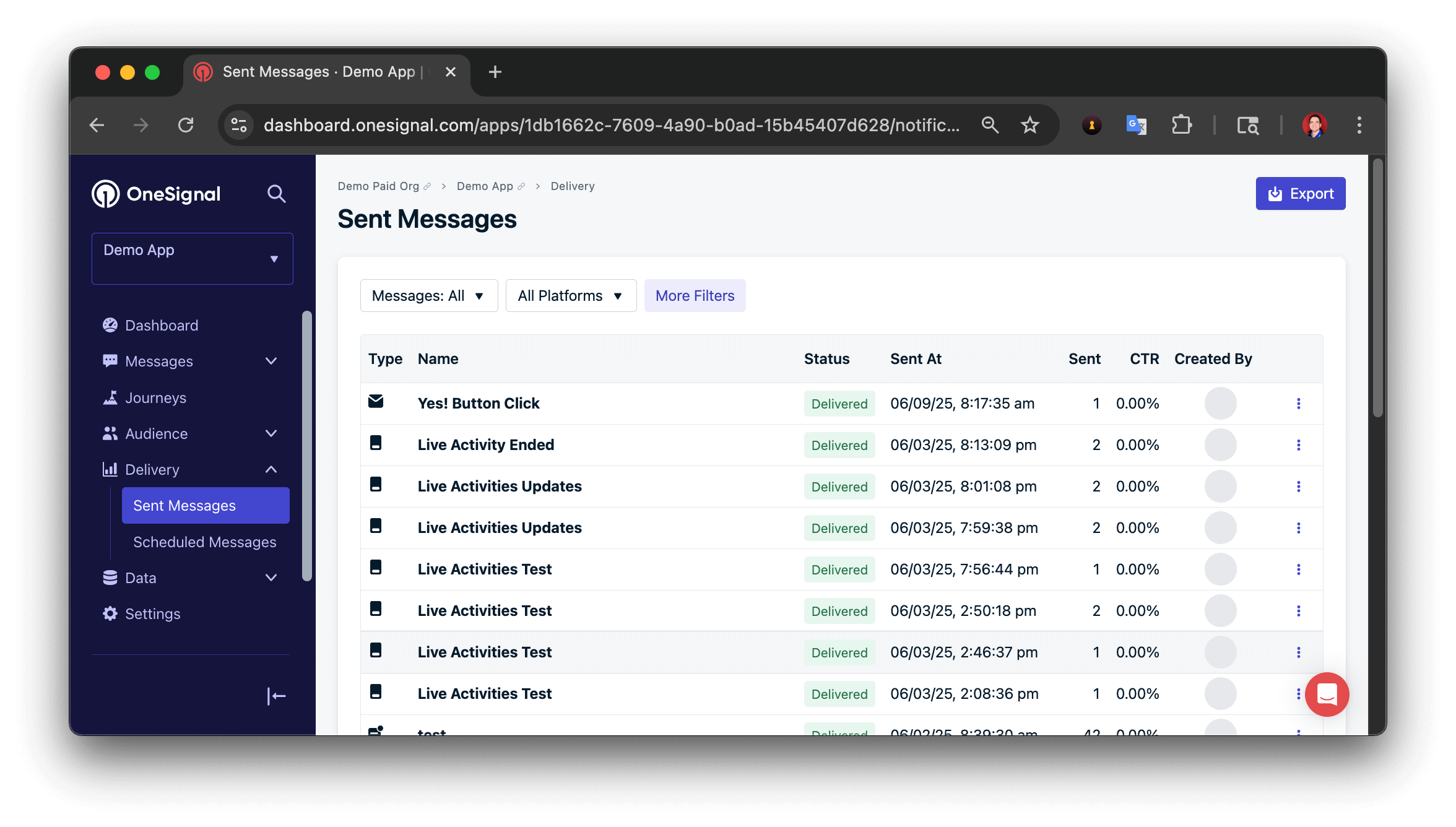
Messages table export
Export user and subscription data
- Dashboard
- API
- Go to Audience > Subscriptions.
- Optionally filter by Segment.
- Ensure all desired columns are visible.
- Click Export.
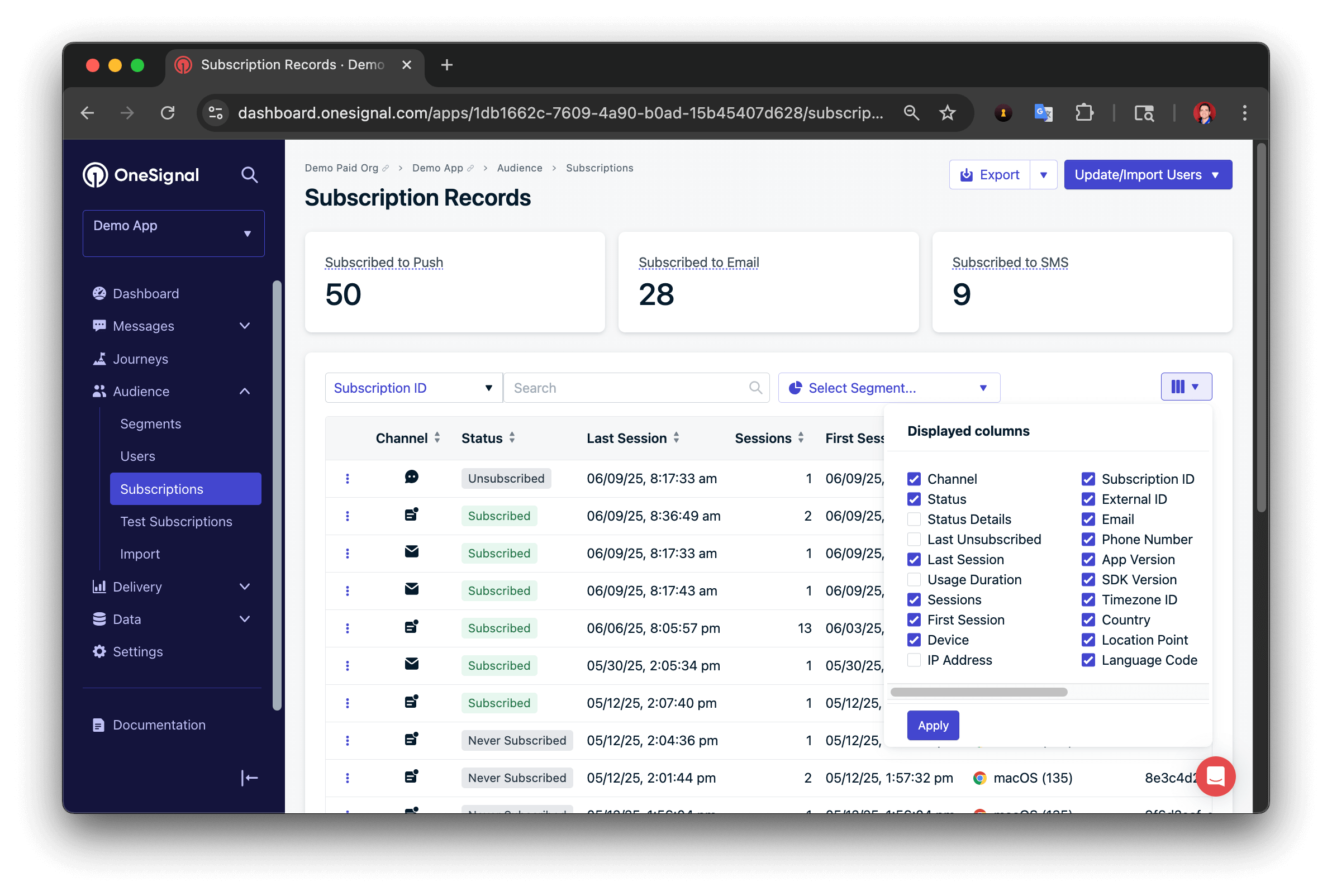
Subscriptions table export