Overview
Labels in OneSignal help you categorize and organize messages across push, email, SMS, and in-app channels. Labels make it easier to filter messages, locate templates, and collaborate across teams. Once a label is applied, it can be used to filter and group content, improving visibility and navigation within your dashboard.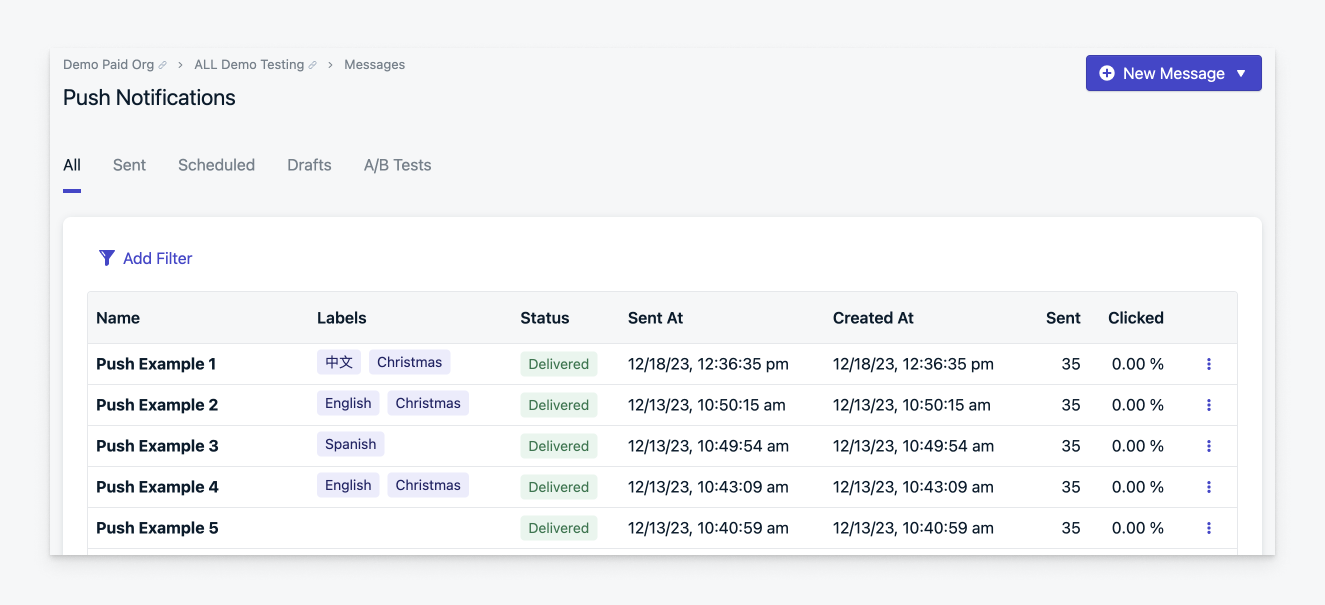
New labels column on the push index.
Suggested use cases
Organize your messages by:- Team or message creator
- Status or priority
- Campaign topic or goal
- Language or geography
- Event or seasonal theme
- Message type (promo, transactional, etc.)
- Top Performers
- Defining clear criteria for when and why to use labels.
- Establishing consistent naming conventions.
- Brainstorming and planning label types before applying them.
- Aligning with team members and cross-functional partners.
- Reviewing and adjusting labels periodically to keep your dashboard clean and useful.
Add or edit a Label
You can apply up to five labels per message or template. Each label can be up to 100 characters long and must be unique. Labels are shared across all channels, enabling you to group related content across push, email, SMS, and in-app messages.When sending a message
Use the Labels dropdown when composing a new message. Select existing labels or start typing to create new ones.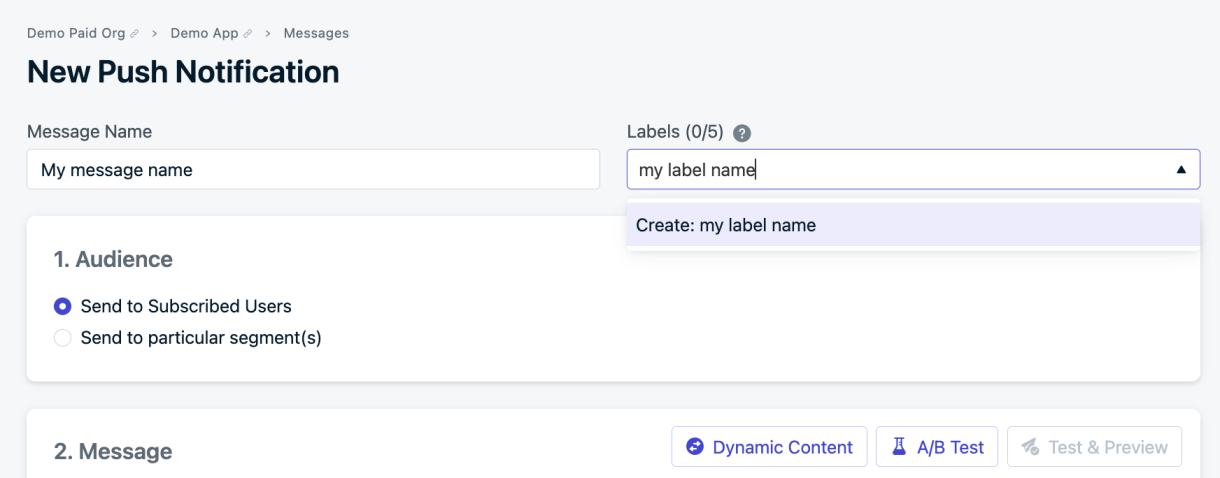
Labels dropdown in the message composer.
On an existing message
To label an existing message:1
Go to the Messages and select the channel.
2
Find the message you want to label.
Click the three dots on the right side of the message and select Edit Labels.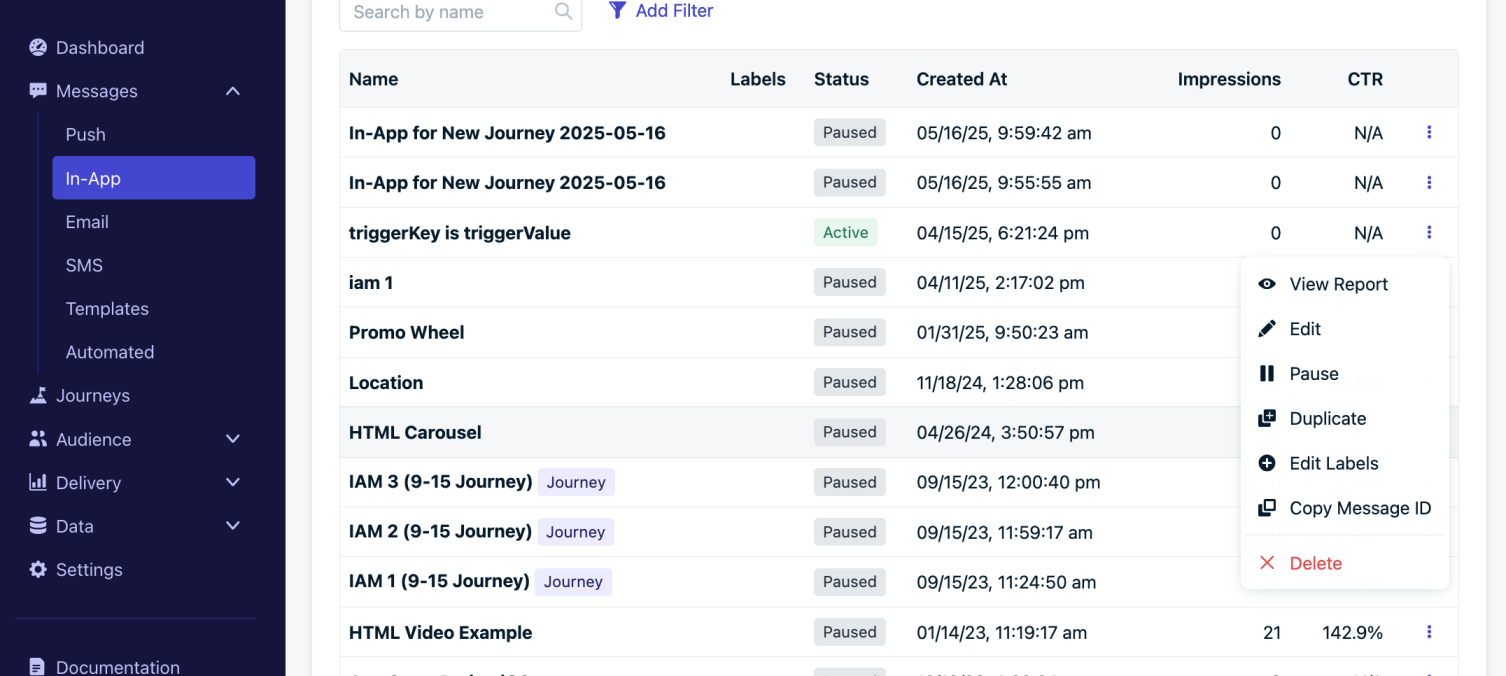
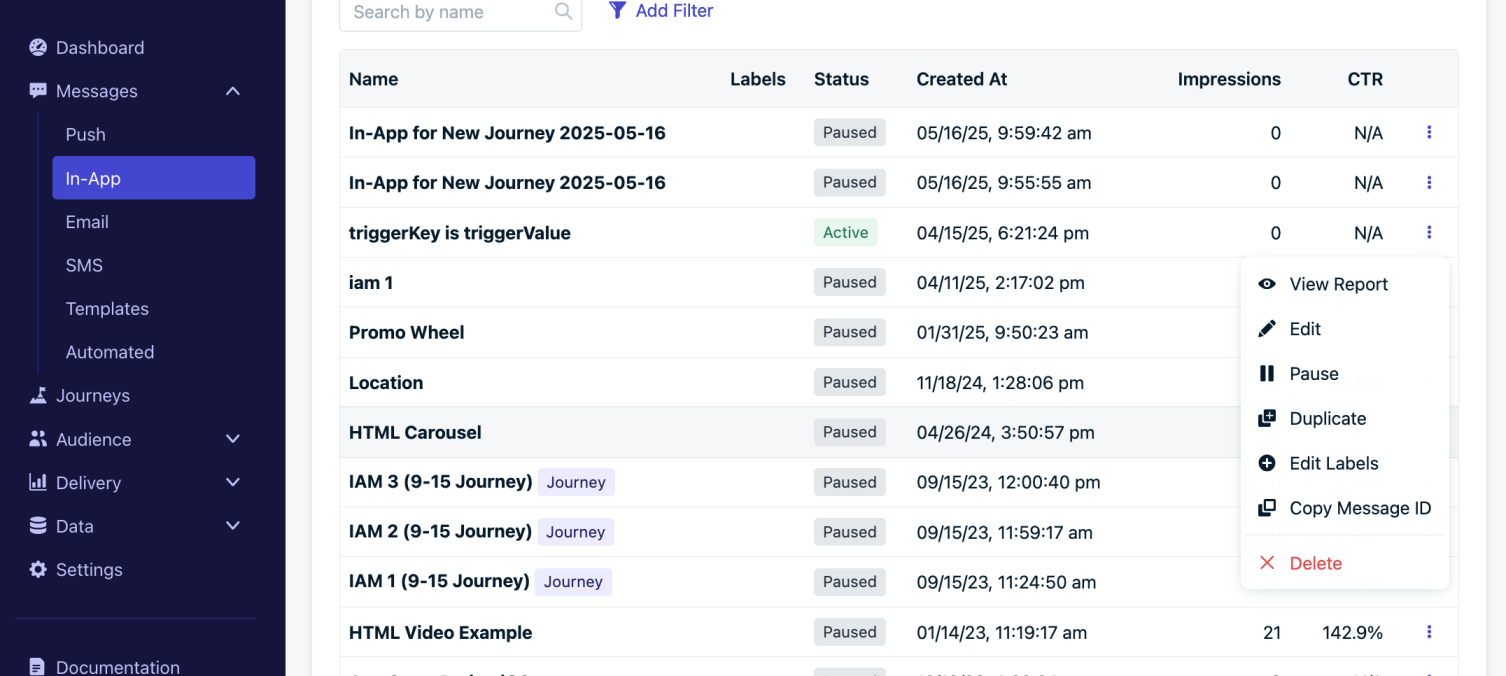
Edit labels for each index item through the options menu.
3
Choose existing labels or start typing to make a new one.
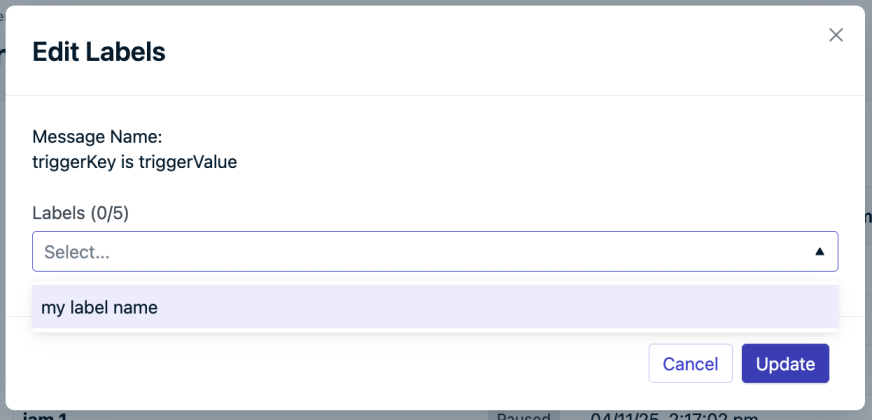
4
Click Update to save.
Filter by label
Apply filters to show only messages with selected labels. You can use up to five label filters at once. Filters use AND logic, meaning only messages that match all selected labels will appear. Example: Filtering byLabel A and Label B will only show messages tagged with both.
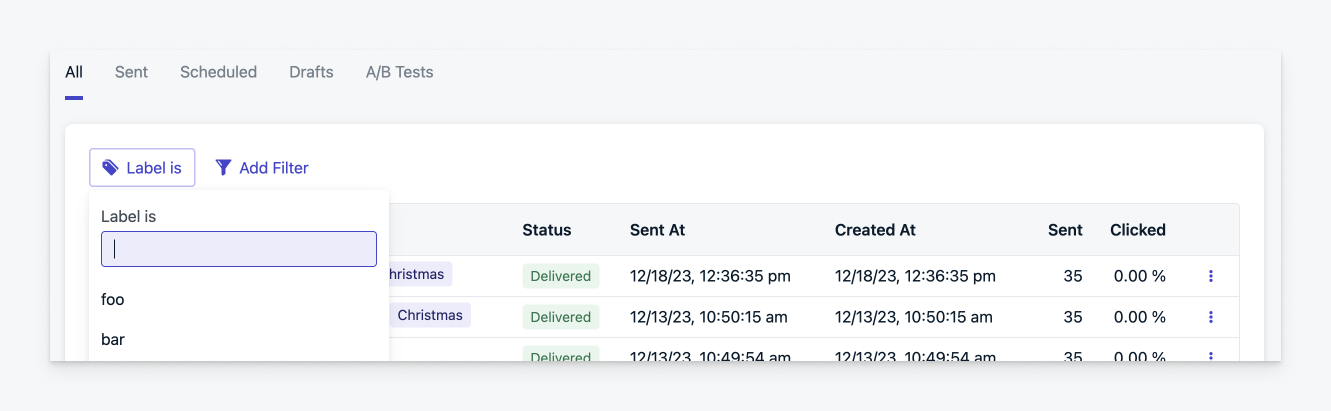
Use the filter to find items with that label applied. Limit 5.
Rename or delete a Label across all messages
To change or remove a label globally:- Use Add Filter > Label to find messages with a specific label.
- Click Manage Labels in the top right corner.
- Choose Rename Labels or Delete Labels.
- Confirm your changes:
- Rename: Enter a new name and click Rename.
- Delete: Confirm removal to delete the label from all messages.
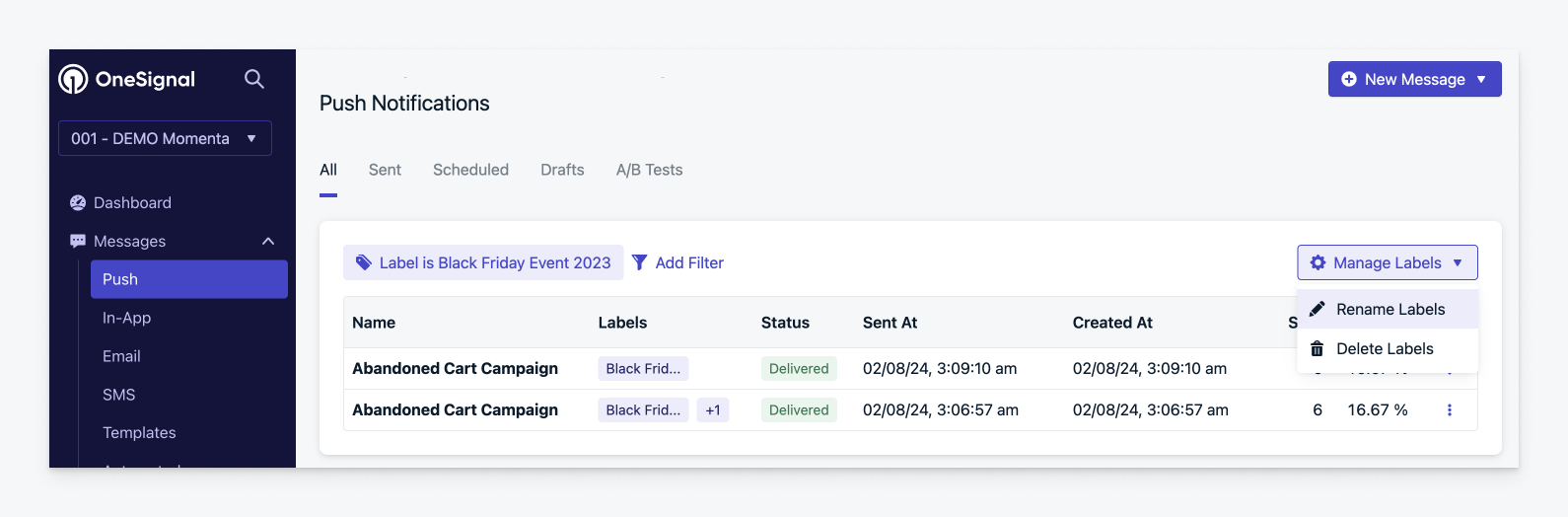
Rename or delete all instances of a label in the dashboard.