Requirements
- Paid plan that supports both Journeys and Webhooks
- WhatsApp Business Platform + Webhooks Setup
- WhatsApp recipients
While the following guide uses the Facebook/Meta API, Twilio can also be used to Post WhatsApp messages.
Setup
1. Import recipients phone numbers
WhatsApp supporting numbers should be uploaded as a data tag to a User. Here’s an example:
WhatsApp phone number data tag example
Please add numbers in the E.164 format, but without the + sign. The number +16463938787 should be added as 16463938787.
2. Obtain Webhook code
Once you have created your Meta/Facebook Business account and have activated your WhatsApp Module, you’ll be given an API access token. You’ll be able to find this information under WhatsApp -> API Setup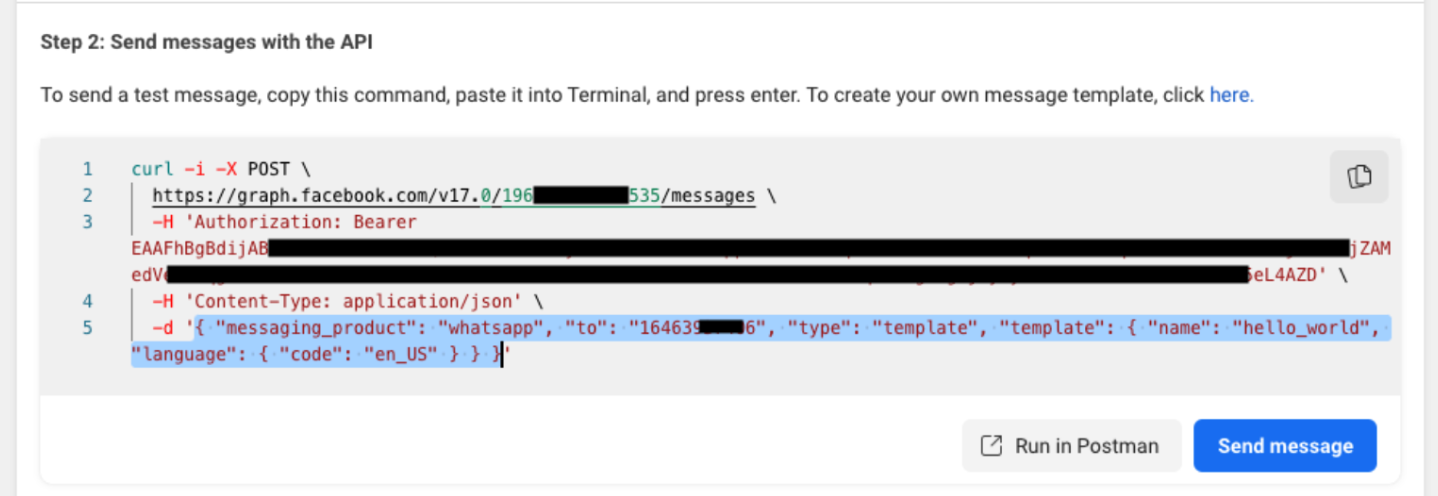
WhatsApp API setup credentials screen
3. Create a Webhook Template
- Within OneSignal, click on: Data > Webhooks > New Webhook
- Copy over the credentials. It should look like this:
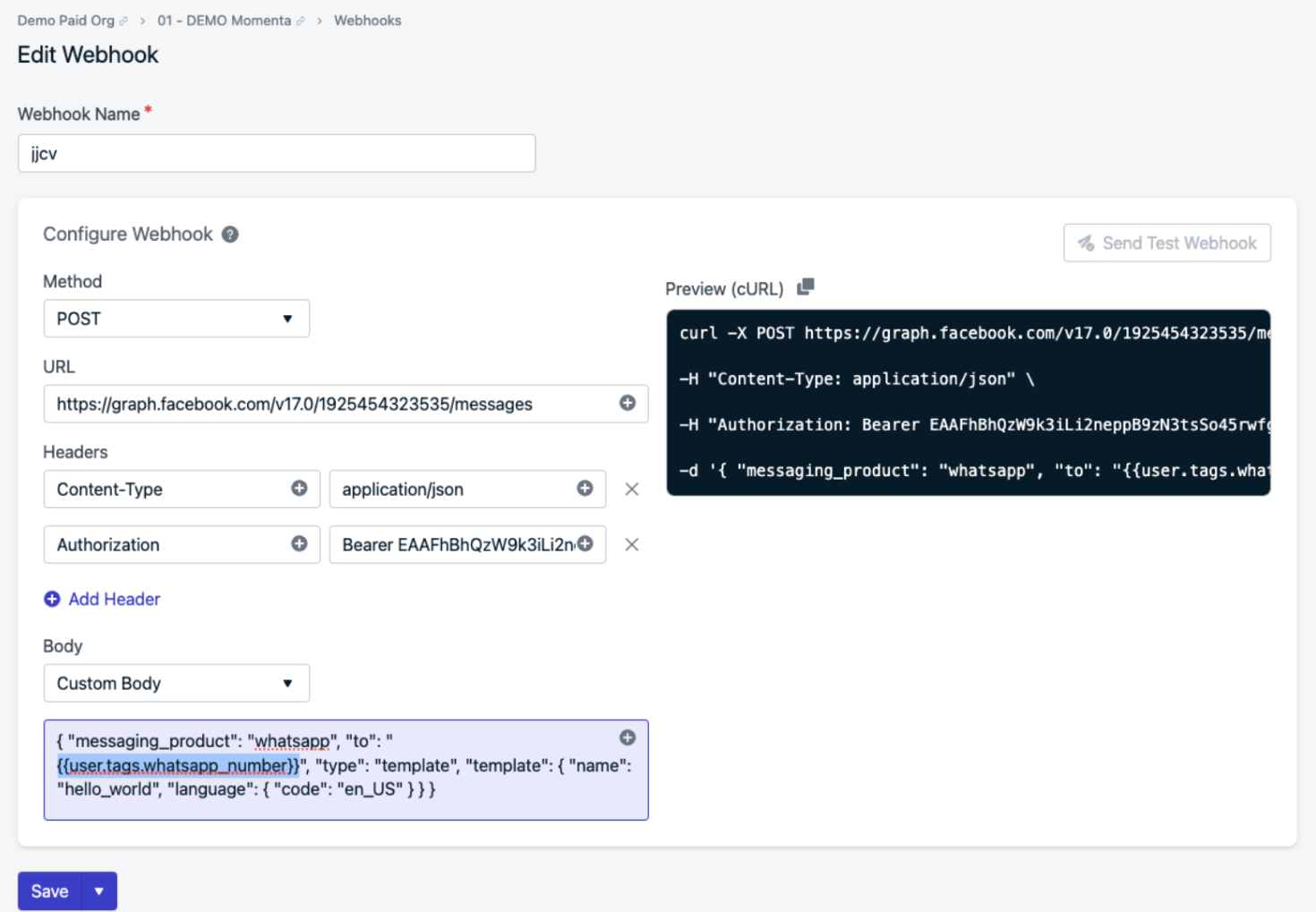
WhatsApp webhook configuration template
{{user.tags.WhatsApp_number}} tag key is added as the “to” number as highlighted above.4. Create a Journey
You can now create your Journey and add your new WhatsApp Webhook.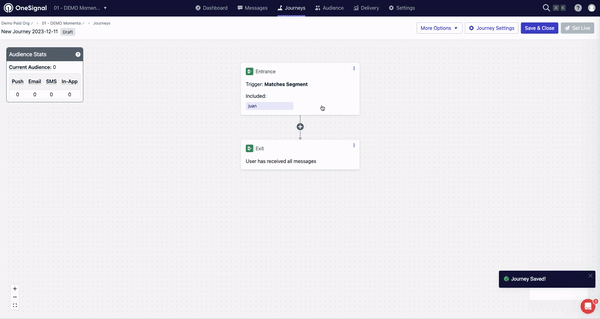
WhatsApp webhook selection
- The subscription id in which you have added the WhatsApp number has an external id
- The subscription id matches the Journey included segment(s)