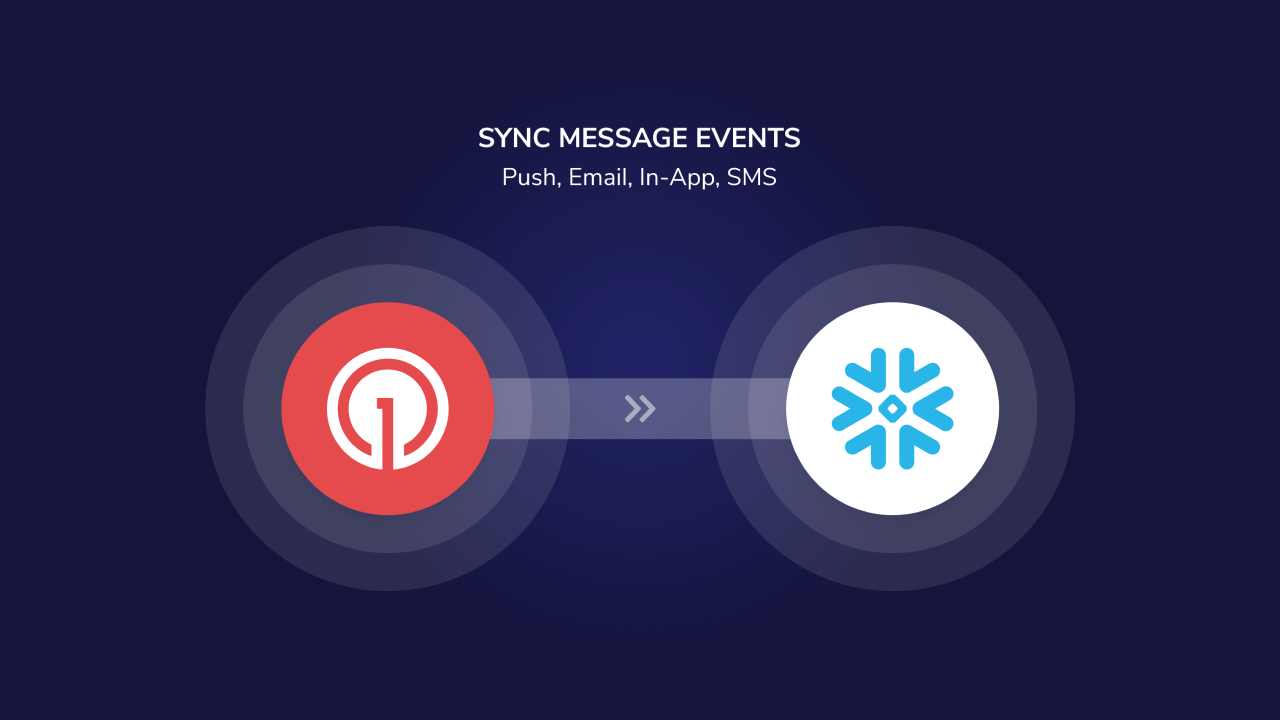
OneSignal Snowflake integration overview
Overview
The OneSignal + Snowflake integration supports two powerful data pipelines:- Export: Automatically send messaging event data (push, email, SMS, in-app) from OneSignal to Snowflake for analysis and reporting.
- Import: Sync custom user events from your Snowflake datasets to OneSignal to trigger automated Journeys and personalized messaging.
Export OneSignal events to Snowflake
Send messaging performance and engagement events (e.g., sends, opens, clicks) to Snowflake to:- Build custom dashboards and reports
- Track delivery and engagement trends across channels
- Combine OneSignal data with other business data for analysis
- OneSignal Professional Plan (not available on free apps).
- Snowflake account
- Ensure your Snowflake account has the
IMPORT SHAREandCREATE DATABASEroles.- We recommend using the
ACCOUNTADMINrole for accepting the share.
- We recommend using the
1. Sign up
In order to activate the Snowflake integration, you’ll need to request access via the OneSignal Marketplace listing for Message Events Data. From there we’ll reach out to your team to obtain more information.2. Provide Account Information
Once we connect with your team, you’ll need to provide some details to us so we can share data with you. We will need your Snowflake Account ID and your Snowflake Organization ID. The easiest way to get that info is to click the “Copy account identifier” button (as shown below).You should be in contact with us via the OneSignal Marketplace listing. However, if you have any further questions about providing account information, you can email
snowflake-data-sharing@onesignal.com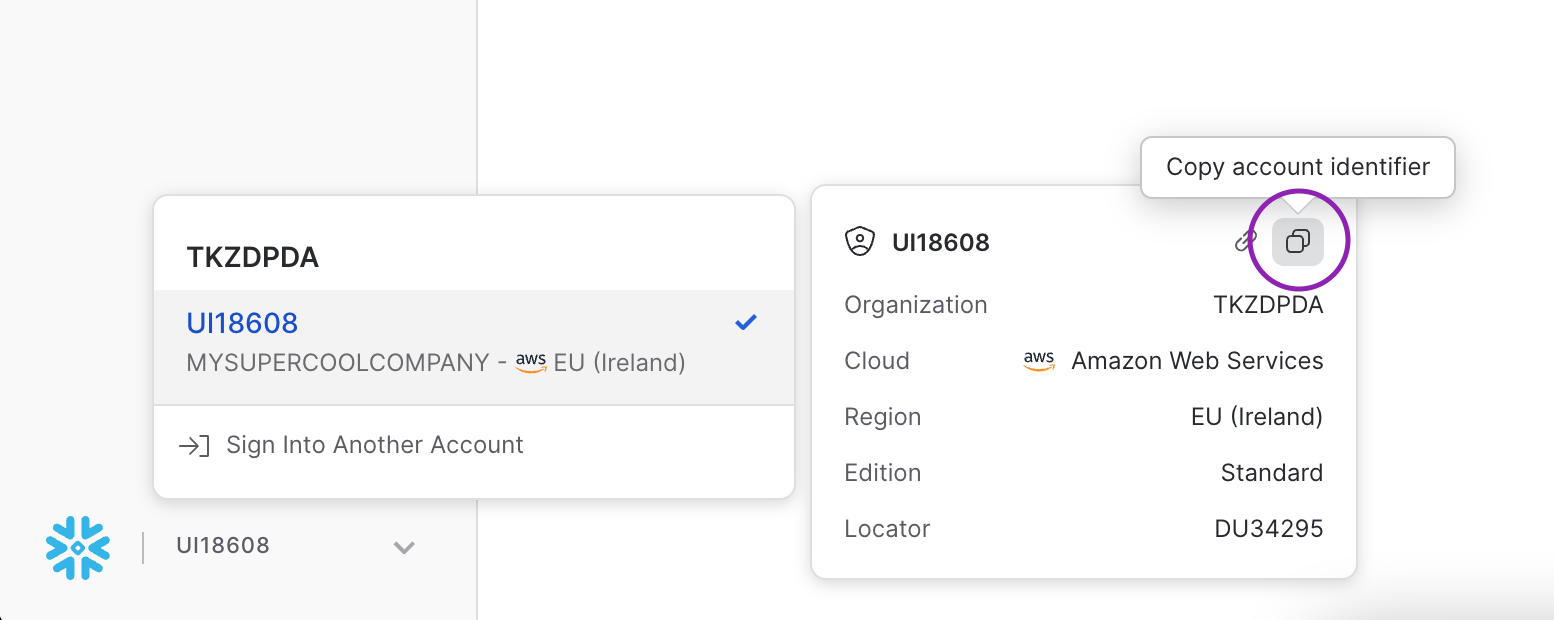
Copying Snowflake account identifier
- Email from OneSignal welcoming you into the program
- Email from Snowflake notifying that the data share is complete
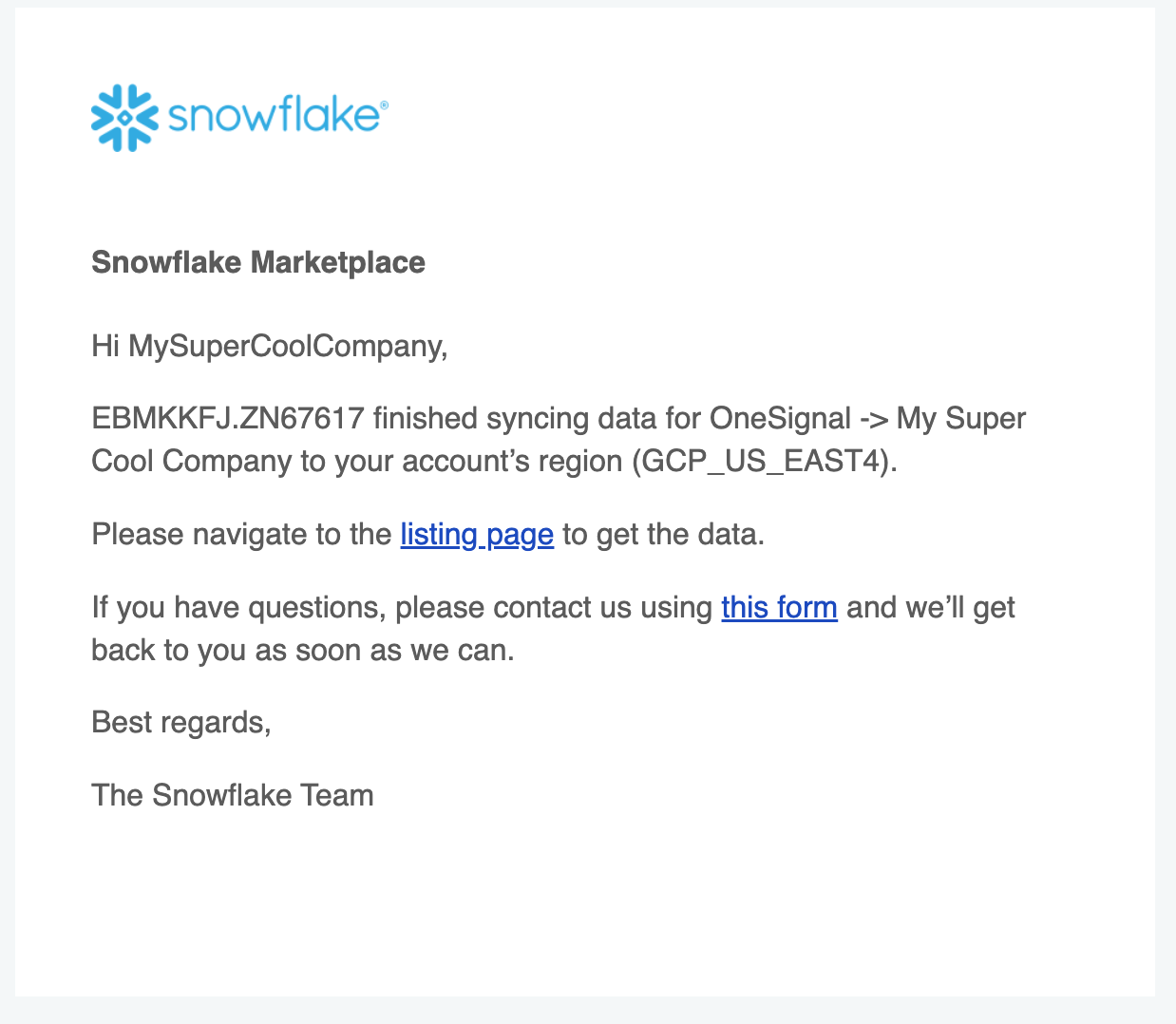
Snowflake data share notification email
3. Accept data share within Snowflake
Once you receive an email from Snowflake notifying you about the data share being complete, you should be able to log into the Snowflake app and accept the data share. Navigate to Data → Private Sharing where you should be able to see a new Privately Shared Listing. Once you click Get, your data will start replicating to your region.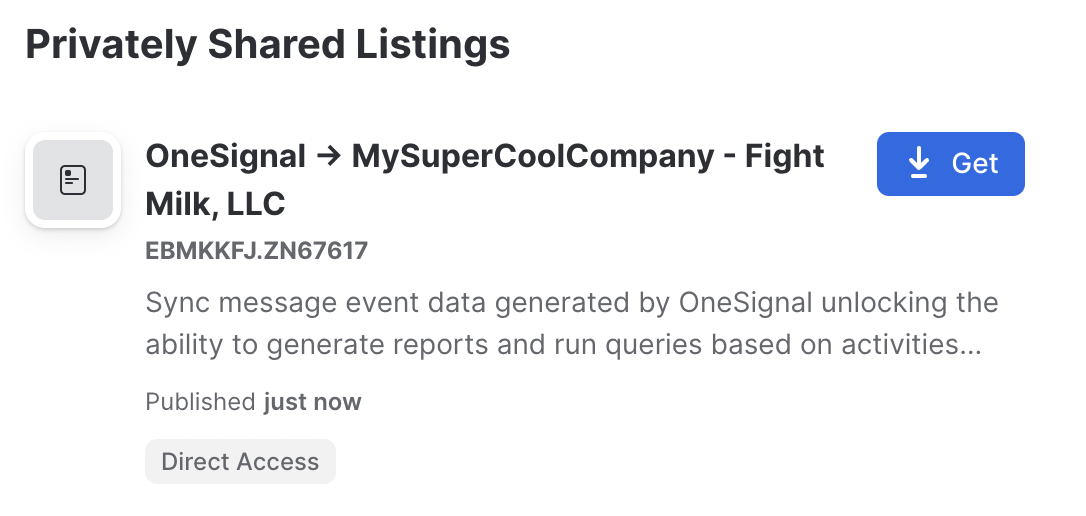
Snowflake private sharing interface
CREATE DATABASE or IMPORT SHARE. We suggest switching to the ACCOUNTADMIN role.
It will take some time for the data to be replicated. Snowflake will follow up with an additional email once the data is available. You should see a dialog that looks like this
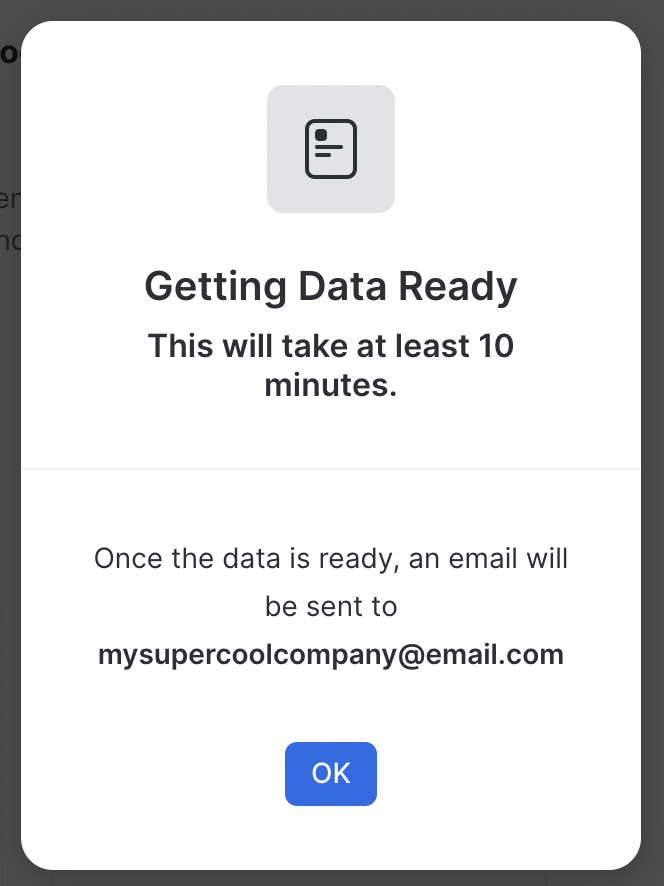
Data replication status dialog
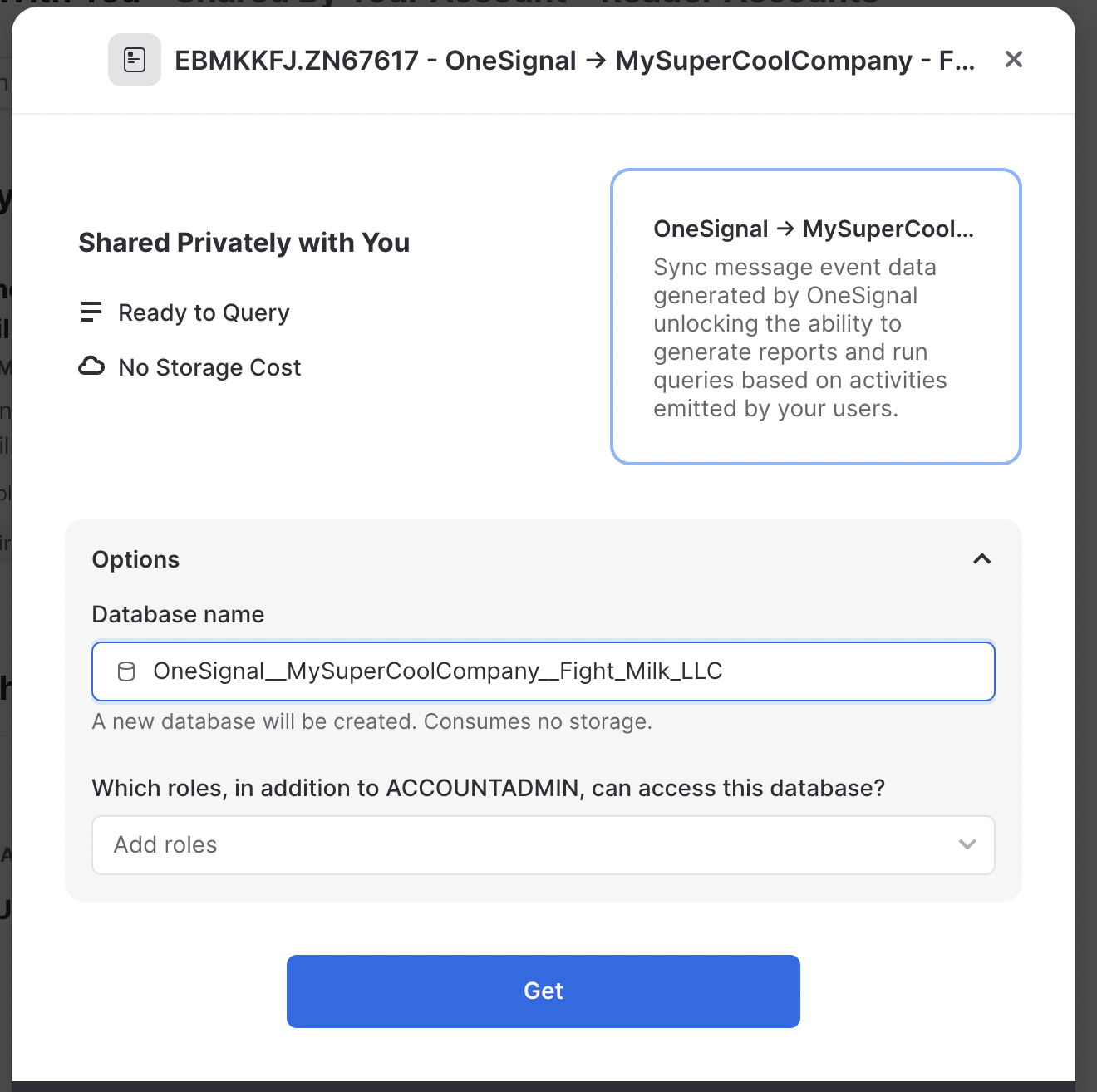
Database configuration dialog
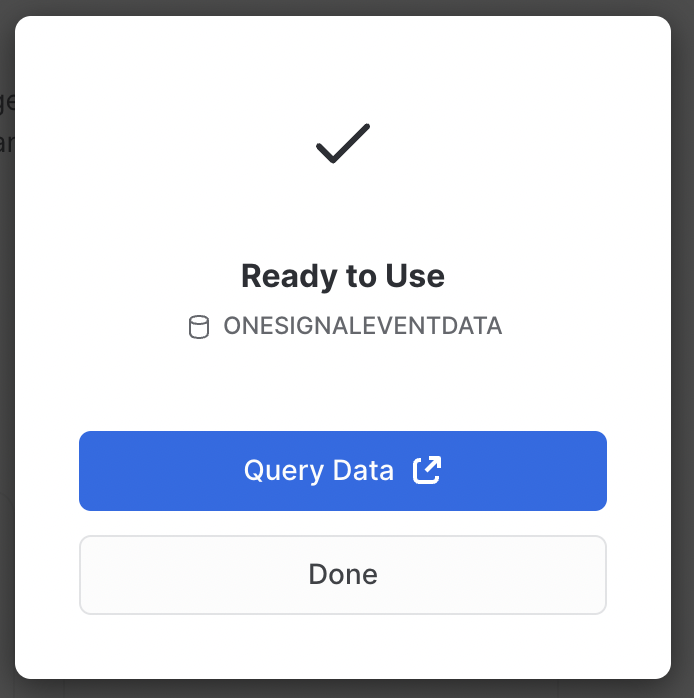
Data share setup completion
That’s it! Data is now being synced from OneSignal to Snowflake. The sync cadence is set to once every 24 hours, so the initial data may not be available until the next day.
Events and Properties
An overview of the data available on Snowflake’s MarketplaceMessage Events Data
See Event Streams for more details. For each message event generated by a user, the following metadata will be attached to the record.| Column Name | Type | Description | Example |
|---|---|---|---|
| event_id | UUID | A unique ID that represents the event | dc76df03-287c-403a-aabd-b2d4fe44e5c6 |
| event_kind | string | The type of event that occurred. The list of event kinds can be found here. | message.email.opened |
| event_impression_timestamp | unix_timestamp | The time that Onesignal processes the event | 1684951205 |
| subscription_id | UUID | A unique ID that represents the device/subscription | 6e8b6978-75a4-4882-878c-2d15a78c2409 |
| subscription_language | string | The language of this subscription | en |
| subscription_timezone | integer | The specified timezone of this subscription | -25200 |
| subscription_device_type | string | The type of device this subscription uses. | SMS |
| onesignal_id | UUID | The onesignal_id of the user that made the impression | dc76df03-287c-403a-aabd-b2d4fe44e5c6 |
| external_id | string | The external_id of the user that made the impression | MyExternalId |
| message_id | UUID | A unique ID that represents the message | dc76df03-287c-403a-aabd-b2d4fe44e5c6 |
| message_name | string | The human-readable id of the Notification/Message | Campaign 1 |
| message_title | string | The Title of the Notification/Message.English only at this time | Bonus 50 coins when you play! |
| message_body | string | The Body of the message. (Truncated) English only at this time. | Play against your friends and earn an additional... |
Message Event Kinds
See Event Streams for more details. Message Events are the first category of data that we’ll be offering on Snowflake’s Marketplace. Please reach out to us atsnowflake-data-sharing@onesignal.com with any requests for additional categories of data!
Data Retention
Data shared from OneSignal via Snowflake is retained for a period of 30 days. To ensure data preservation beyond this timeframe, we recommend you copy the relevant data to your own tables.Import events from Snowflake
Send behavioral event data from Snowflake to OneSignal to:- Trigger Journeys based on user activity
- Personalize messaging based on behavioral data
- Access to Custom Events (currently in beta)
- Updated Account Plan (not available on free apps).
- Snowflake account with warehouse access
- Event data stored in Snowflake tables or views
- Network connectivity from OneSignal to your Snowflake instance
- User credentials with appropriate permissions
1
Create dedicated role for OneSignal
Create a role hierarchy following Snowflake best practices:
2
Create dedicated warehouse
Create a cost-optimized warehouse for OneSignal operations:
3
Create user and grant permissions
Create the OneSignal user and grant access to your event data:
4
Create bookkeeping database (Advanced Sync Engine)
Create a private database for OneSignal’s sync state management:
Skip this step if using Basic Sync Engine or read-only mode.
5
Configure authentication
Set up key-pair authentication (recommended) for enhanced security:
- Generate a public/private key pair following Snowflake’s documentation
- Configure the public key on your Snowflake user
- Use the private key in OneSignal’s connection settings
6
Connect to OneSignal
In OneSignal, go to Data > Integrations and click Add Integration.Select Snowflake and provide the following connection details:
- Account Name: Your Snowflake account identifier (e.g.,
abc123.us-east-1) - Warehouse:
CENSUS_WAREHOUSE - User:
CENSUS - Database: Your event data database name
- Schema: Your event data schema name
- Authentication: Key-pair (provide private key and optional passphrase)
Event data mapping
Map your to OneSignal’s custom events format:| OneSignal Field | Description | Required | |
|---|---|---|---|
name | event_name | Event identifier | Yes |
external_id | user_id | User identifier | Yes |
timestamp | event_timestamp | When event occurred | No |
properties | event_data | No |
Example Event Table Schema
SQL Query Mode
Write custom SQL queries to transform your event data:Advanced configuration
Managing Warehouse Costs
- Use X-Small warehouse size for cost optimization
- Configure auto-suspend (60 seconds) and auto-resume
- Schedule syncs during off-peak hours
- Consider sharing warehouse with other batch processing systems
Live Syncs Support
For real-time event processing, enable change tracking on your event tables:Network Security
If using Snowflake’s Allowed IPs network policy, add OneSignal’s IP addresses to your allowlist. Contact OneSignal support for the current IP ranges.Limitations
- Complex analytical queries may impact warehouse performance and costs
- User/Password authentication will be deprecated November 2025
- The CENSUS database is reserved for OneSignal operations only
Disconnect data share with OneSignal
Please email us atsnowflake-data-sharing@onesignal.com to request to deactivate your data share with OneSignal.
FAQ
Which authentication method should I use?
Use Key-pair authentication (recommended). User/Password authentication will be blocked by Snowflake starting November 2025.Can I use an existing warehouse?
Yes, you can share a warehouse with other batch processing systems like dbt or Fivetran to optimize costs. Ensure the warehouse has sufficient capacity for your event processing needs.How can I optimize costs?
- Use X-Small warehouse size
- Configure aggressive auto-suspend (60 seconds)
- Schedule syncs during off-peak hours
- Use hourly/daily syncs instead of continuous syncing