Overview
The OneSignal + BigQuery integration supports two powerful data pipelines:- Export: Automatically send messaging event data (push, email, SMS, in-app) from OneSignal to BigQuery for analysis and reporting.
- Import: Sync custom user events from your BigQuery datasets to OneSignal to trigger automated Journeys and personalized messaging.
Export OneSignal events to BigQuery
Send messaging performance and engagement events (e.g., sends, opens, clicks) to BigQuery to:- Build custom dashboards and reports
- Track delivery and engagement trends across channels
- Combine OneSignal data with other business data for analysis
- Access to Custom Events (currently in beta)
- Updated Account Plan (not available on free apps).
- Google Cloud Platform project with billing enabled
- BigQuery enabled in your GCP project
- Service account with BigQuery write permissions
1. Create a Service Account
1
Log in to your Google Cloud Platform account
After you login, ensure the proper project is selected.

2
Create a service account
Visit the Create Service Account page and click Create Service Account.

3
Fill out the fields.
Give it any name and service account ID you choose.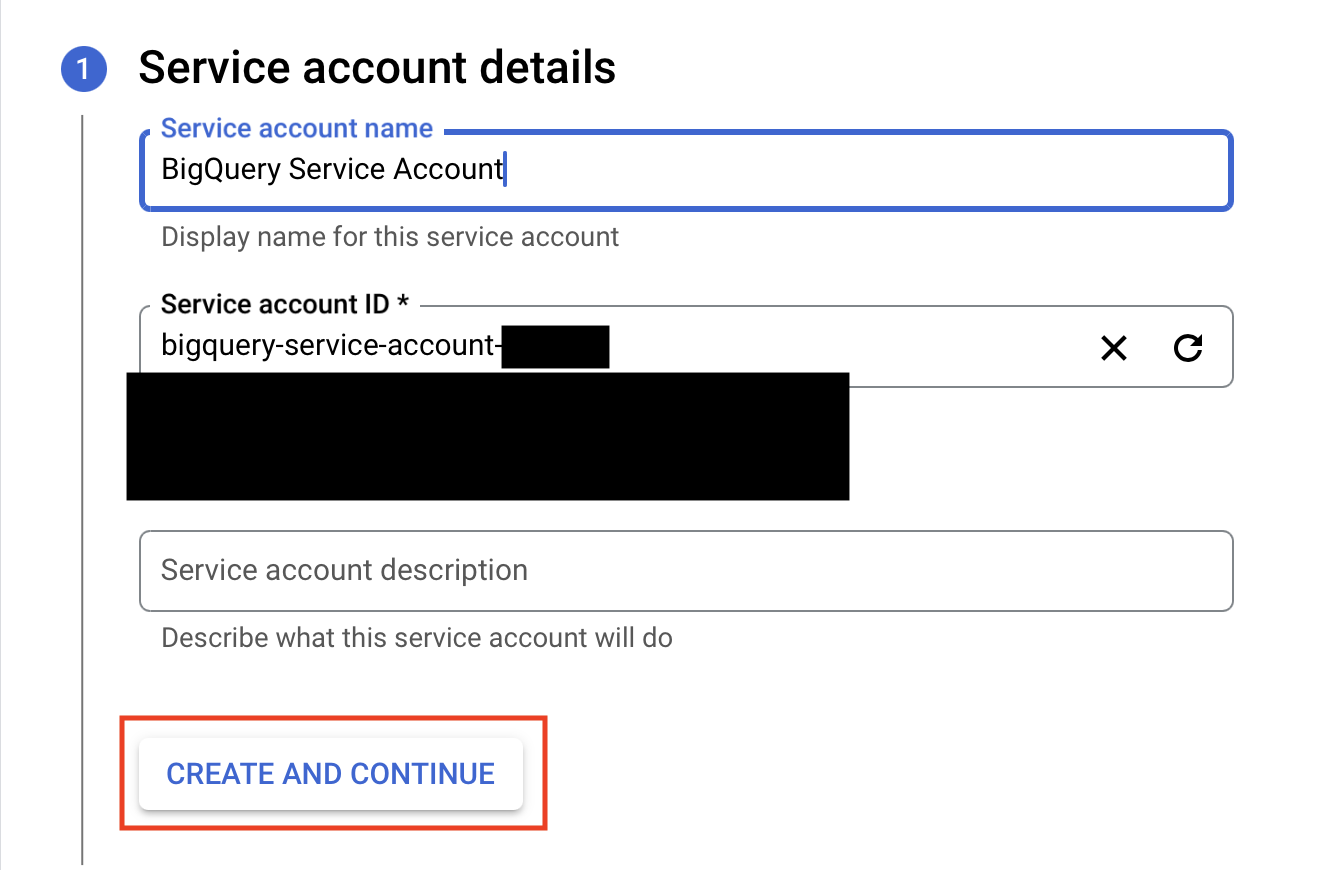
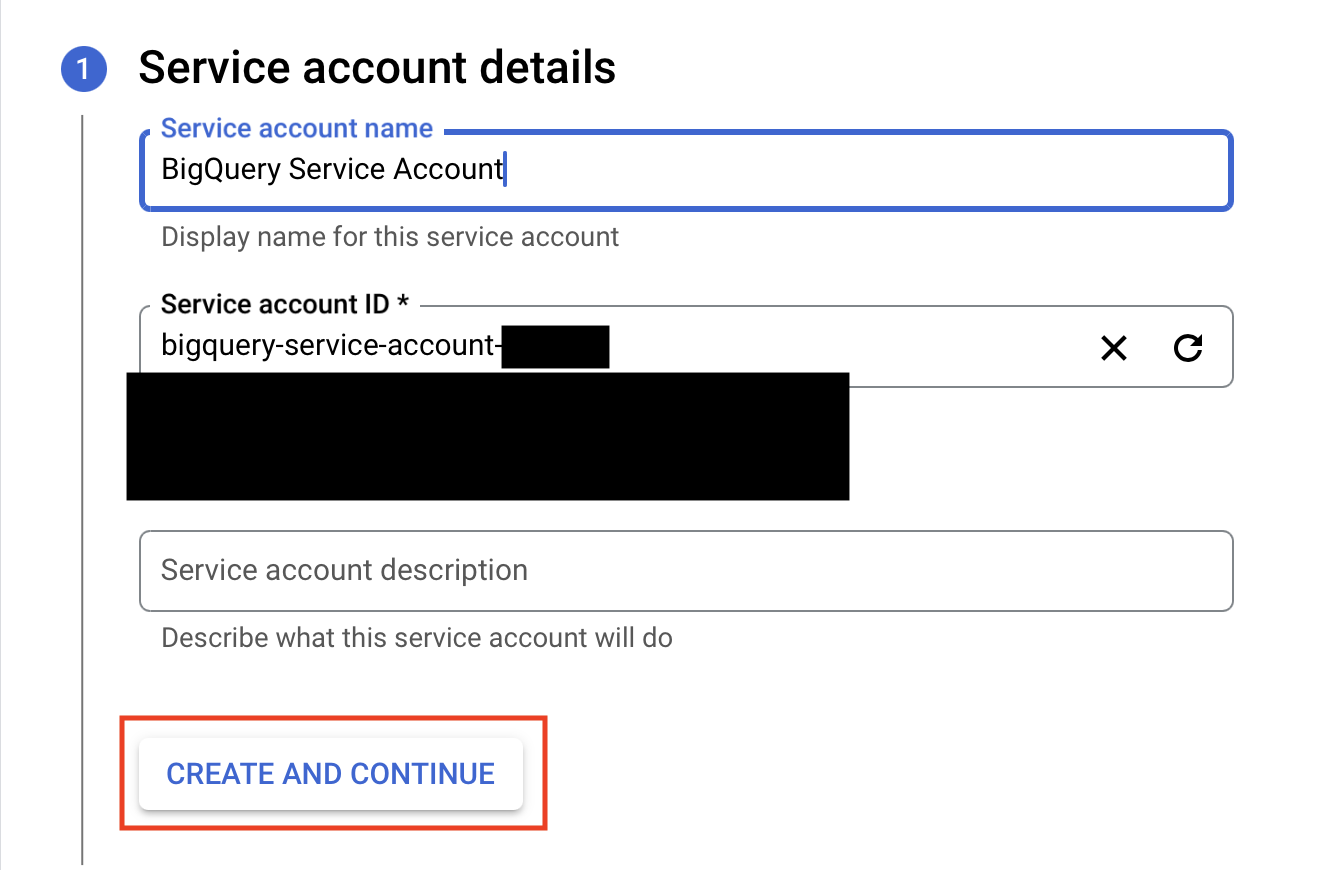
4
Assign the 'BigQuery User' role
Give the service account the “BigQuery User” role.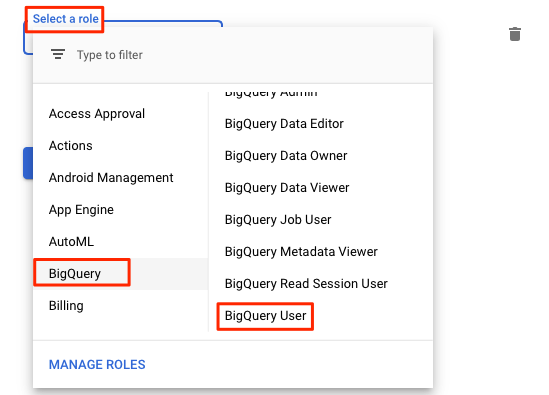
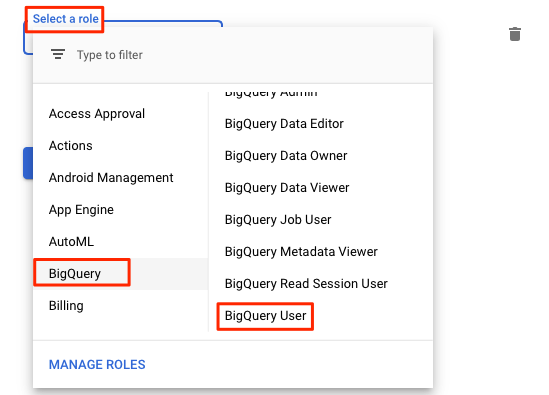
5
Create a JSON key for this account
Go to your new service account > Keys > Add Key > Create new key > select JSON. Save the file.
You’ll paste the entire contents of this JSON key file into OneSignal to activate the integration.
2. Activate the Integration in OneSignal
1
Go to OneSignal > Data > Integrations > BigQuery
2
Paste your service account JSON key
3
Configure settings
- Sync Frequency: As often as every 15 minutes
- Dataset/Table Names: Must only contain lowercase letters, numbers and underscores, and cannot begin with a number.
- Event Types: Select specific message events (e.g., sent, opened, clicked)
- Note: You can select multiple event types or update selected events at a later time.
4
Click Save and wait for confirmation
Initial data sync can take 15–30 minutes to appear in BigQuery.While you wait, send messages via push, email, in-app, or SMS to trigger the events selected.
3. View Data in BigQuery
Open your BigQuery console and locate the dataset (e.g.,onesignal_events_<app-id>) to explore synced message events.
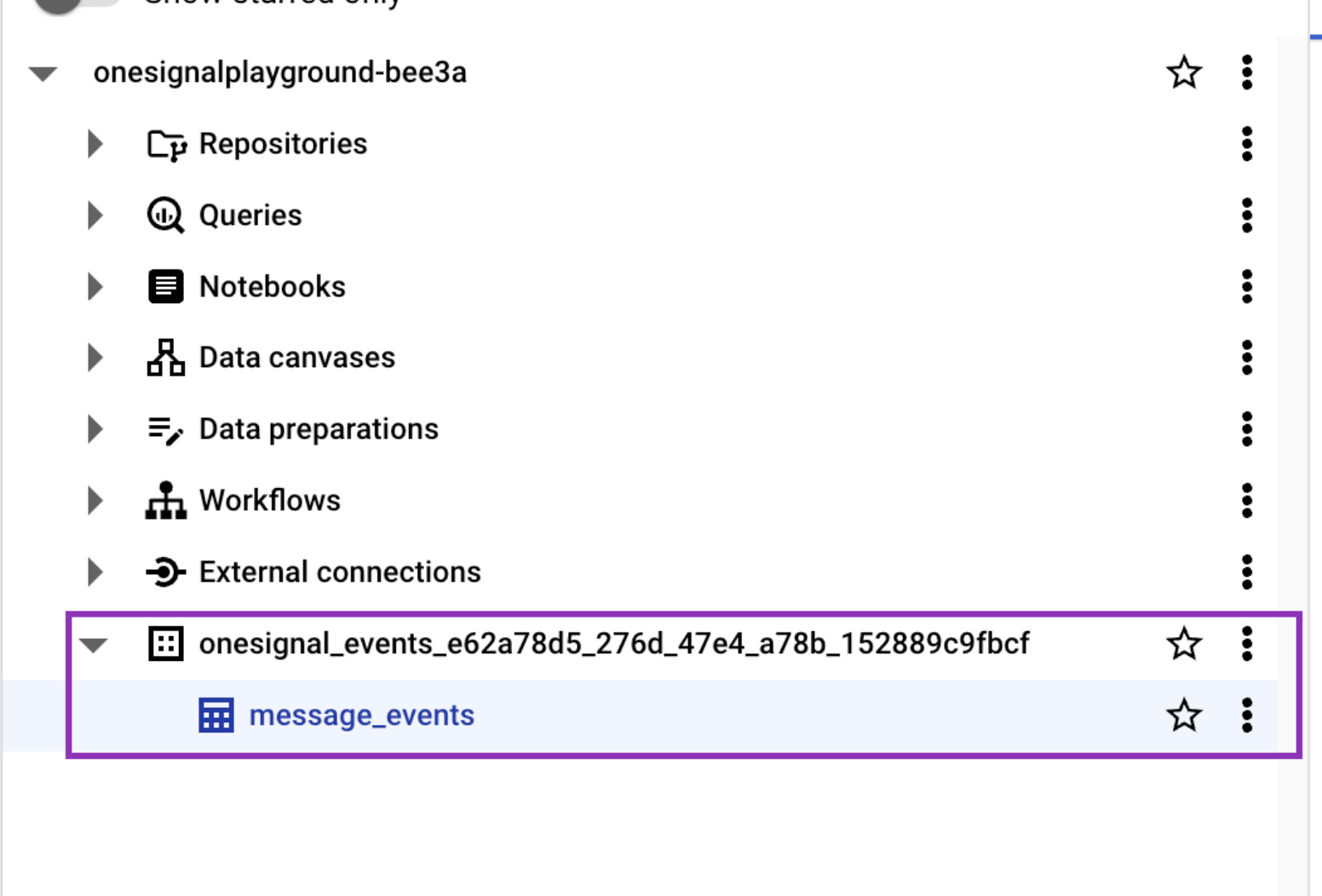
BigQuery dataset containing exported message events
Message events and properties
Message event kinds
Property:event_kind
Type: String
The kind of message and event (e.g. message.push.received, message.push.sent).
| Message Event (OneSignal) | event_kind | Description |
|---|---|---|
| Push Sent | message.push.sent | Push notification successfully sent. |
| Push Received | message.push.received | Delivered push (see Confirmed Delivery). |
| Push Clicked | message.push.clicked | User clicked the push. |
| Push Failed | message.push.failed | Delivery failure. See message reports. |
| Push Unsubscribed | message.push.unsubscribed | User unsubscribed from push. |
| In-App Impression | message.iam.displayed | In-App message shown. |
| In-App Clicked | message.iam.clicked | In-App message clicked. |
| In-App Page Viewed | message.iam.pagedisplayed | In-App page shown. |
| Email Sent | message.email.sent | Email delivered. |
| Email Received | message.email.received | Email accepted by recipient’s mail server. |
| Email Opened | message.email.opened | Email opened. See Email Reports. |
| Email Link Clicked | message.email.clicked | Link in email clicked. |
| Email Unsubscribed | message.email.unsubscribed | Recipient unsubscribed. |
| Email Marked Spam | message.email.resporedasspam | Marked as spam. See Email Deliverability. |
| Email Bounced | message.email.hardbounced | Bounce due to permanent delivery failure. |
| Email Failed | message.email.failed | Delivery failed. |
| Email Suppressed | message.email.supressed | Suppressed due to suppression list. |
| SMS Sent | message.sms.sent | SMS sent. |
| SMS Delivered | message.sms.delivered | SMS successfully delivered. |
| SMS Failed | message.sms.failed | SMS failed to deliver. |
| SMS Undelivered | message.sms.undelivered | SMS rejected or unreachable. |
Event data schema
For each message event generated by a user, the following metadata will be attached to the record.| Column Name | Type | Description |
|---|---|---|
event_id | UUID | Unique identifier for the event |
event_timestamp | Timestamp | Time of event occurrence |
event_kind | String | The Event Kind |
subscription_device_type | String | Device type (e.g., iOS, Android, Web, Email, SMS) |
language | String | Subscription language code |
version | String | Integration version |
device_os | String | Device operating system version |
device_type | Number | Numeric device type |
token | String | Push token, phone number, or email |
subscription_id | UUID | Subscription ID |
subscribed | Boolean | Subscription status |
onesignal_id | UUID | OneSignal user ID |
last_active | String | Last active timestamp |
sdk | String | OneSignal SDK version |
external_id | String | External user ID that should match the integration user ID |
app_id | UUID | App ID from OneSignal |
template_id | UUID | Template ID (if applicable) |
message_id | UUID | Message batch/request ID |
message_name | String | Name of the message |
message_title | String | Message title (English only) |
message_contents | String | Truncated message body (English only) |
_created, _id, _index, _fivetran_synced | Internal use | Fivetran sync metadata |
Notes
- Syncs after saving/activating may take an additional 15-30 minutes to complete.
- Deactivating may still result in one final sync after deactivation.
- To ensure efficient data synchronization, our system automatically creates and manages staging datasets. These datasets, named with a pattern like
fivetran_{two random words}_staging, temporarily store data during processing before it’s integrated into your main schema. These staging datasets are essential for maintaining a streamlined workflow and should not be deleted, as they will be automatically recreated.
Import events from BigQuery
Send behavioral event data from BigQuery to OneSignal to:- Trigger Journeys based on user activity
- Personalize messaging based on behavioral data
- Access to Custom Events (currently in beta)
- Updated Account Plan (not available on free apps).
- GCP project with BigQuery and event data tables
- Service account with read permissions
- Event data tables containing behavioral data in BigQuery datasets
1
Create BigQuery service account
OneSignal will generate a service account automatically when you create the connection. Alternatively, you can provide your own service account key JSON file.If creating your own service account, ensure it has the required permissions listed below.
2
Grant required permissions
The OneSignal service account needs these BigQuery IAM roles:
bigquery.dataViewer- Read access to datasets and tables containing event databigquery.jobUser- Permission to create jobs for data queriesbigquery.metadataViewer- Project-level metadata access (recommended)
3
Add integration in OneSignal
In OneSignal, go to Data > Integrations and click Add Integration.Select Google BigQuery and provide:
- Google Cloud Project ID: Your GCP project containing BigQuery datasets
- Dataset Region: Location where your BigQuery datasets are stored
- Service Account Key (optional): JSON key file if using your own service account
4
Configure event data source
Specify the BigQuery dataset and table containing your event data:
- Dataset: BigQuery dataset name (e.g.,
analytics_events) - Table/View: Table or view containing event records
- Event Query: Optional SQL query to filter or transform event data
- Event name/type
- User identifier
- Event timestamp
- Additional event properties
5
Test the connection
Click Test Connection to verify OneSignal can access your BigQuery project and read event data.
Event data mapping
Map your to OneSignal’s custom events format:| OneSignal Field | Description | Required | |
|---|---|---|---|
name | event_name | Event identifier | Yes |
external_id | user_id | User identifier | Yes |
timestamp | event_timestamp | When event occurred | No |
properties | event_data | No |
Advanced configuration
Custom SQL Queries
Use custom SQL to filter or transform event data before syncing to OneSignal:Cross-Project Access
If your event data spans multiple BigQuery projects, grant the OneSignal service account access to each project containing referenced tables or views.Your BigQuery connection region must match the specific table region for optimal performance.
FAQ
Why do I see multiple message IDs for the same content?
This typically occurs when a message template is reused across multiple sends or triggered flows.How often does OneSignal sync data?
Both export and import integrations can sync as frequently as every 15 minutes.Can I use BigQuery views?
Yes. Just make sure the service account has access to all referenced tables in the view.Related Resources
- Creating service account keys in GCP
- OneSignal Journeys documentation
- OneSignal Data Export documentation