Overview
Web push notifications let you send real-time updates, reminders, and personalized messages to your users, improving engagement and retention. OneSignal supports all major browsers and platforms, letting you write once and deliver across: Chrome, Firefox, Edge, Safari, and other supported browsers.Requirements
- HTTPS website: Web push does not work on HTTP or in incognito/private modes.
- Server access: You’ll need to upload a service worker file to your site.
- Single origin: Web push follows the Same-origin policy. If you have multiple origins (domains/subdomains), you will need multiple OneSignal apps (one per origin). To comply with this browser limitation, you can either:
- Redirect traffic to a single origin for subscriptions.
- Create multiple OneSignal apps—one per origin.
Configure your OneSignal app and platform
In the OneSignal dashboard:- Go to Settings > Push & In-App > Web.
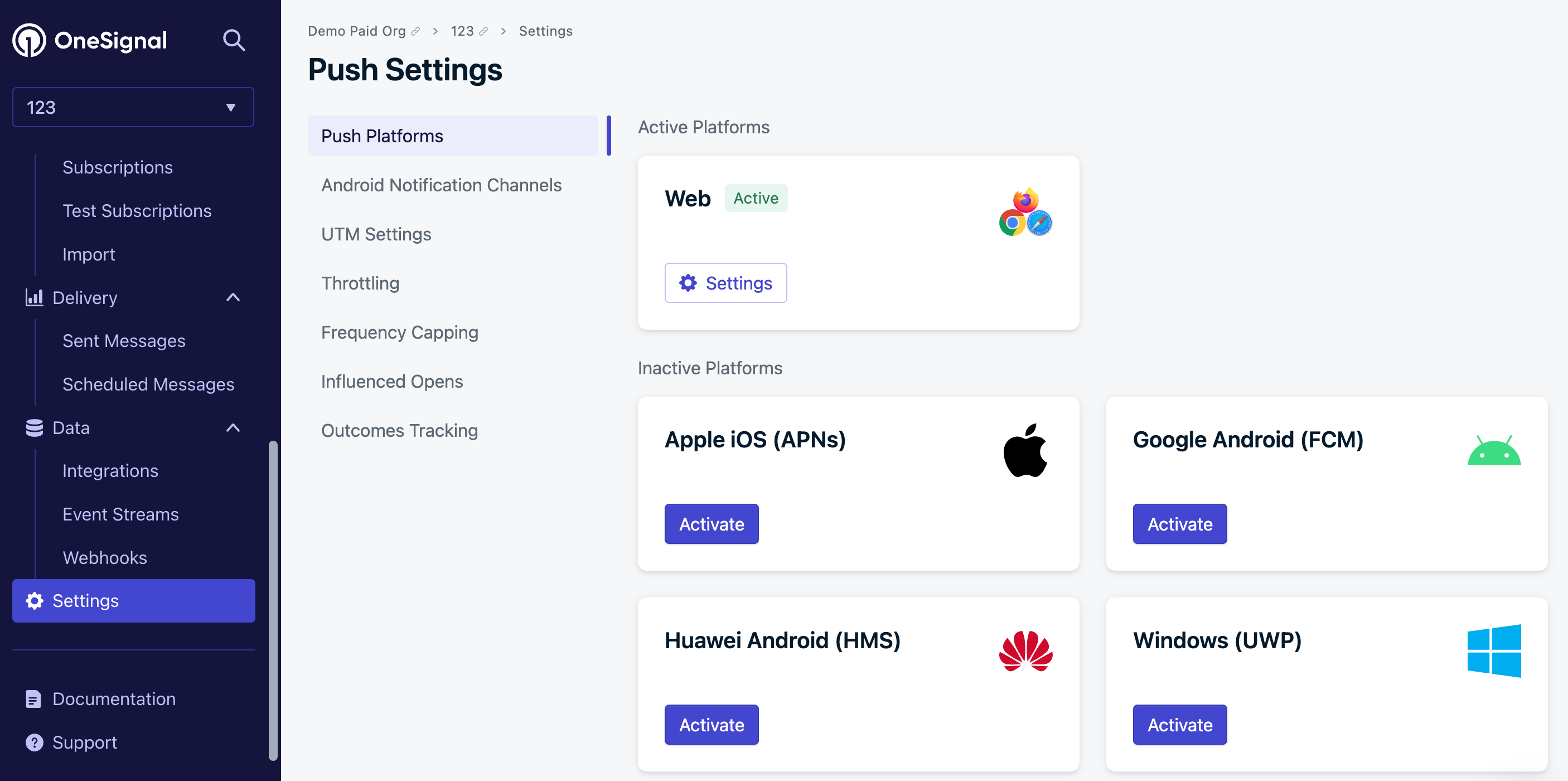
Activate the web platform in your OneSignal settings
Typical Site (recommended)
WordPress
Custom Code
Site setup
Add the site details:- Site Name: The name of your site and default notification title.
- Site URL: The URL of your site. See Site URL for more details.
- Auto Resubscribe: Enable this to automatically resubscribe users who clear their browser data when they return to your site (no new permission prompt required)
- Default Icon URL: Upload a square 256x256px PNG or JPG image that appears in notifications and prompts. If not set, we use a bell for the default icon.
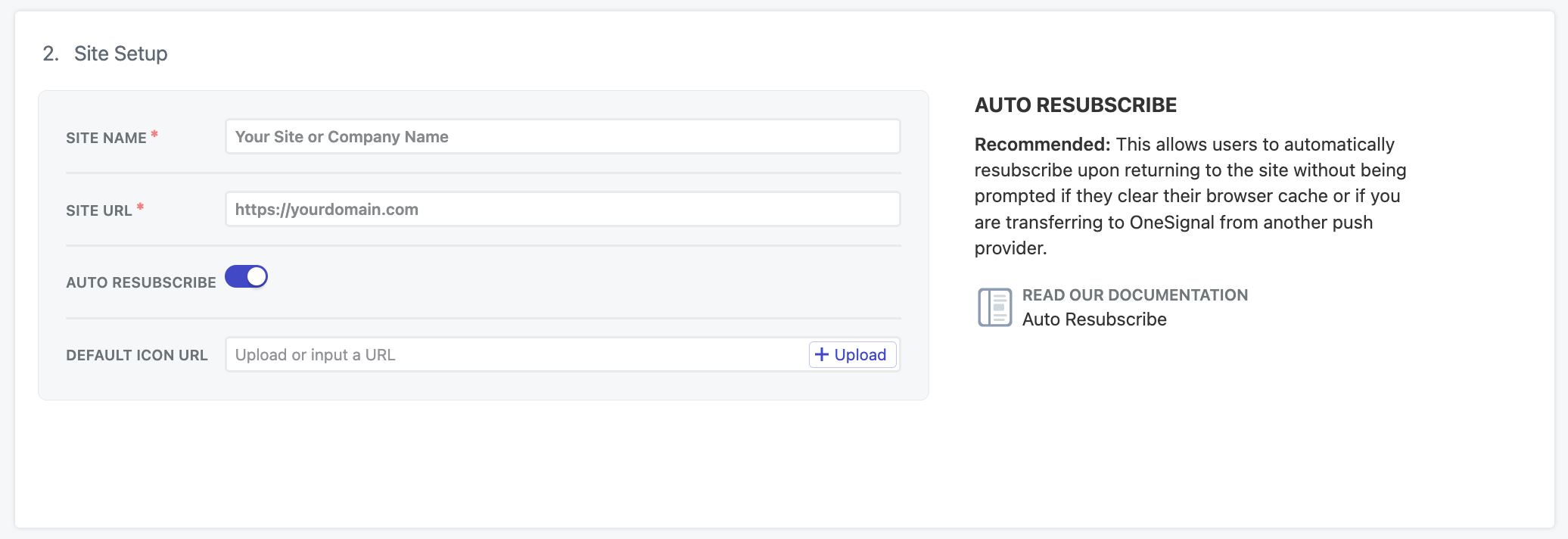
Web settings in the OneSignal dashboard
Site URL
Enter the exact origin of your site, e.g.,https://yourdomain.com. Avoid using www. if your site isn’t configured that way.
If you have multiple origins:
- Redirect to a single origin.
- Or set up one OneSignal app per origin.
Local testing
Our web SDK can be tested on localhost environments. If you are testing on localhost, we recommend setting up a different OneSignal app other than your production app.Localhost configuration
Localhost configuration
http://localhosthttps://localhost:3000http://127.0.0.1https://127.0.0.1:5000
http://localhost and http://127.0.0.1 as secure origins, allowing HTTPS integrations even on HTTP. This is why you cannot test other non-standard origins on HTTPS localhost.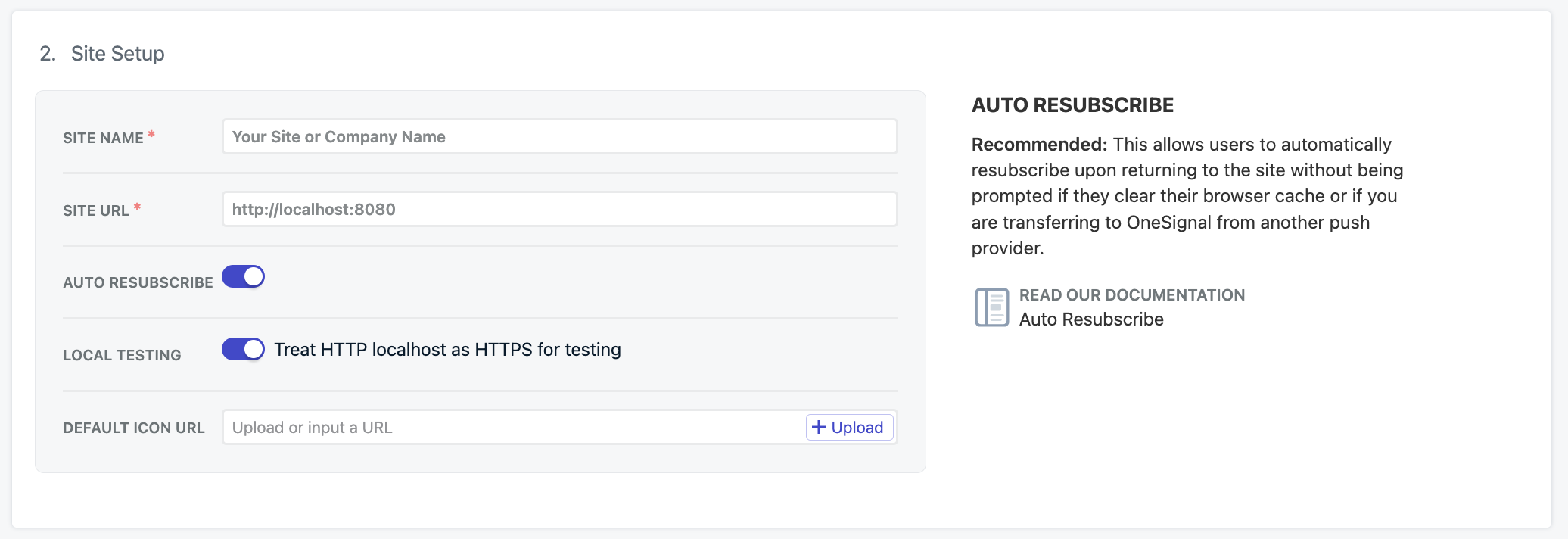
Local testing in the OneSignal dashboard
Add allowLocalhostAsSecureOrigin to your OneSignal init options
When initializing OneSignal on your localhost site, add allowLocalhostAsSecureOrigin: true, to your OneSignal init options.Additionally, if you’re testing localhost on HTTPS with a self-signed certificate, you may have to ask Chrome to ignore invalid certificates for testing with: --allow-insecure-localhost. Firefox and Safari provide built-in mechanisms to add exceptions for security certificates.Permissions prompt
Typical site setup allows you or your teammembers to add, remove, and update permission prompts through the OneSignal dashboard anytime.Welcome notification (optional)
You can also set a welcome notification to be sent to users when they subscribe to push notifications.Advanced settings
Additional features configurable in the OneSignal dashboard.Webhooks
Our web SDK provides the ability toPOST certain web push events to a URL of your choosing.
Web Push Webhooks are a separate implementation from Event Webhooks and cannot be used interchangeably.
Service workers
On the next page of web push configuration, you will be provided theOneSignalSDKWorker.js service worker file.
Our web SDK defaults to look for this file in the root of your site. If you want to change our service worker file location, name, and/or scope, this is where you can update those settings.
- Path to service worker files is path to the directory you will put these files.
- Main and Updater service worker filenames can just be
OneSignalSDKWorker.jsor if you want to rename this file. Must use.jsfile extension. - Service worker registration scope are the pages this file can work on. For push notifications, this doesn’t matter and was originally designed for cases where you want to add more functionality to the service worker file. You should set this as the same path as your location.
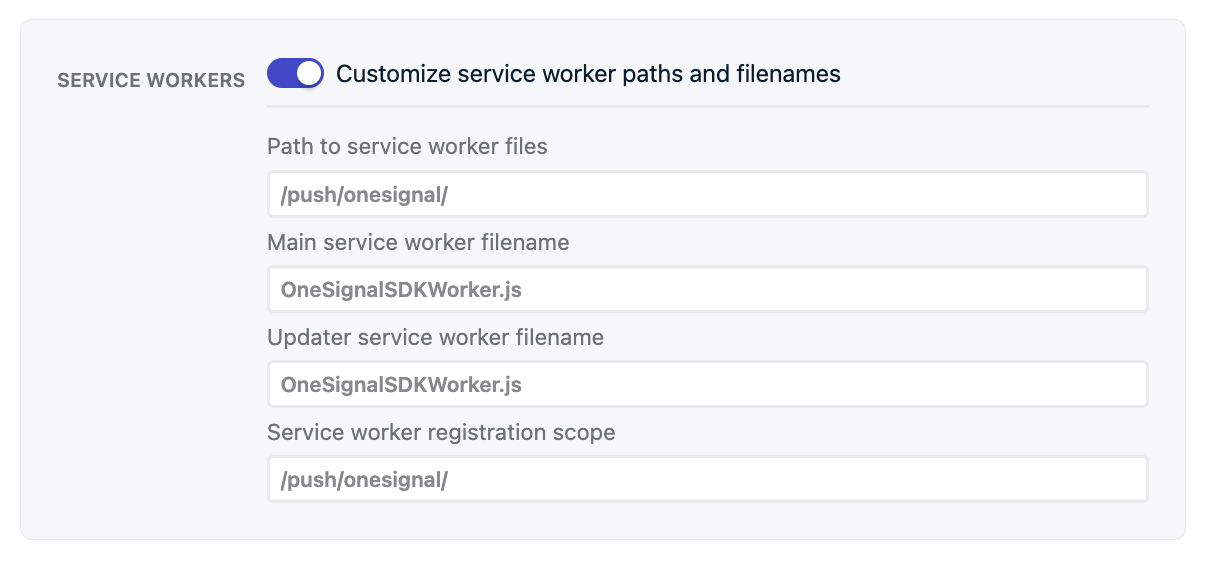
Service worker configuration
https://yourdomain.com/push/onesignal/OneSignalSDKWorker.js
Click behavior
Control how users navigate to the URL you set when they click the notification.- If users do not have your site open on any browser tabs, and click on a notification that takes them to your site, the browser will open a new tab and navigate to the notification’s URL.
- If users do have your site open on one or more browser tabs, and click on a notification that takes them to your site, there are several possible ways the browser can behave that you can configure:
- Exact Navigate (default) - If the notification’s exact URL (e.g.
example.com/product) matches a tab that the browser already has open, the browser will navigate to the notification’s URL in that tab. - Origin Navigate - If the notification’s origin (e.g.
example.com) matches a tab that the browser already has open, the browser will navigate to the notification’s URL in that tab. - Exact Focus - If the notification’s exact URL (e.g.
example.com/product) matches a tab that the browser already has open, the browser will focus on that tab, but not refresh the page. - Origin Focus - If the notification’s origin (e.g.
example.com) matches a tab that the browser already has open, the browser will focus on that tab, but not refresh the page.
- Exact Navigate (default) - If the notification’s exact URL (e.g.
Persistence
The default web push behavior is they pop-up on the device for roughly 5 seconds before they are moved to the Notification Center where they are kept for about 1 week before being removed by the operating system. Some devices and versions of Chrome and Edge allow you to persist notifications for longer on the screen. This means the notification will stay on the screen until the user interacts with it. This might annoy your users and is not recommended. Also, if you enable persistence it will affect how notifications appear to subscribers by reducing character count and may affect how images and buttons are displayed. When changing them, they will go into effect only for subscribers that visit the site with the updated settings. If you do not see these options change, you will either need to waitSafari certificate (Optional)
OneSignal automatically provides the necessary certificates to work with Safari browsers at no additional cost. If you already have your own Safari Web Push Certificates, toggle on this option to upload yourSafari Web .p12 Push Certificate and password.
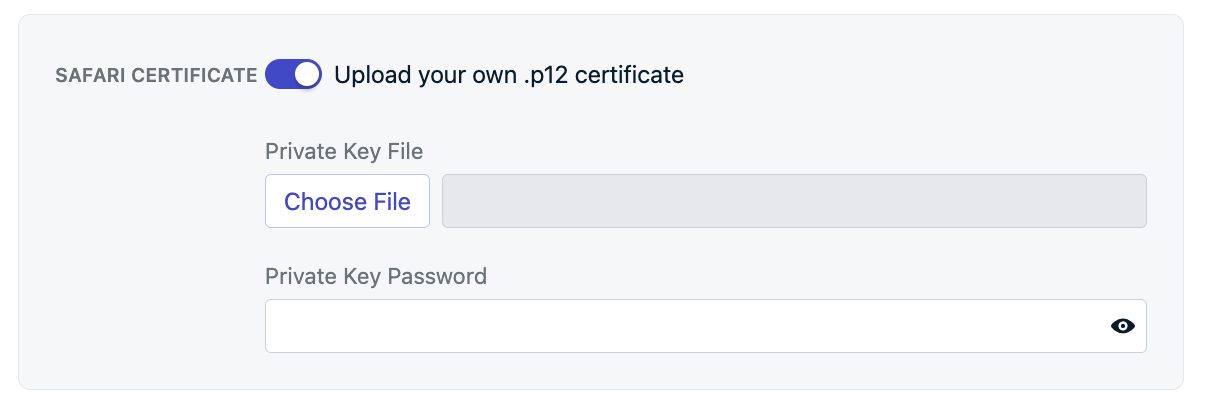
Safari certificate configuration
Upload service worker file
As discussed briefly above in the Advanced settings > Service workers we will add theOneSignalSDKWorker.js Service Worker file to your site.
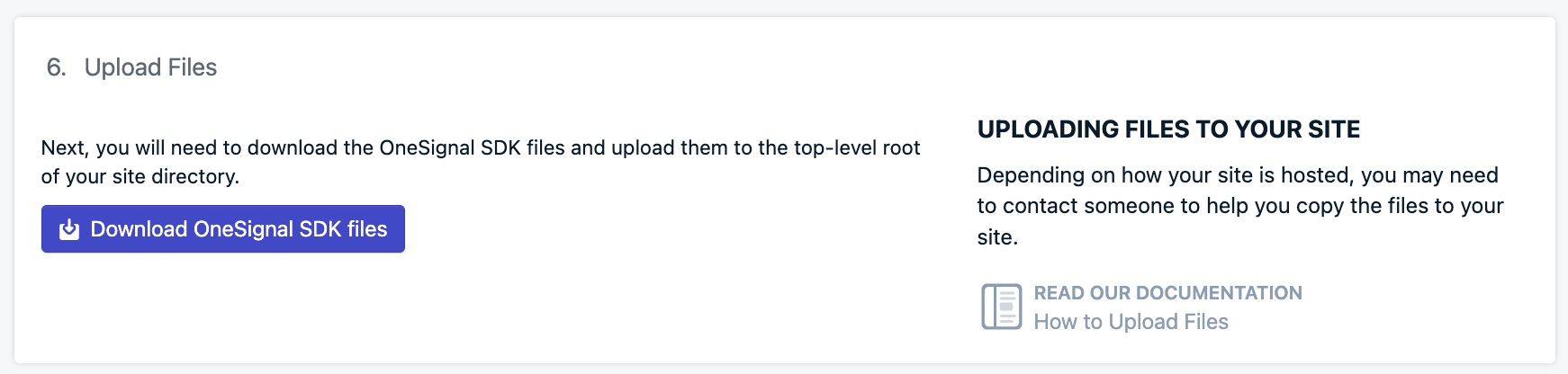
Upload service worker file step
OneSignalSDKWorker.js file in your site’s top-level root. Otherwise, you will need to place it in the directory you set.
- Option 1. Create file on server and copy code
- Option 2. Download zip folder and upload
- Create a new file called
OneSignalSDKWorker.jsand make it public. - Copy-paste the following import statement into the file:
importScripts("https://cdn.onesignal.com/sdks/web/v16/OneSignalSDK.sw.js");Verify the location
https://yourdomain.com/OneSignalSDKWorker.jshttps://yourdomain.com/some-subdirectory/OneSignalSDKWorker.js
It must be publicly accessible on your origin
OneSignalSDKWorker.js file must be publicly accessible and available on your origin. It cannot be hosted via a CDN or placed on a different origin with redirect.When you visit the URL to the file, you should see the code.It must be served with a content-type: application/javascript
Add code to your site
You should now be all set to add our SDK to your site. Our JavaScript SDK code provided should work on any site, but if your site is setup using Angular, React JS, or Vue JS then follow these links. To initialize OneSignal on your site with our JavaScript SDK, copy/paste the provided code into your website’s<head> tags. Our dashboard will provide the following code but includes your OneSignal app ID.
iOS web push support
Apple started supporting web push notifications on iPhones and iPads running iOS 16.4+. Unlike Android devices where web push just “works” as long as visited on a supported browser, Apple added a few more requirements such as amanifest.json file and a user action to add your site to their home screen.
iOS Web Push Setup
manifest.json file and guide users to add your site to their home screen.Testing the OneSignal SDK integration
This guide helps you verify that your OneSignal SDK integration is working correctly by testing push notifications and subscription registration.Check web push subscriptions
Launch your site on a test device.
- Use Chrome, Firefox, Edge, or Safari while testing.
- Do not use Incognito or private browsing mode. Users cannot subscribe to push notifications in these modes.
- The prompts should appear based on your permission prompts configuration.
- Click Allow on the native prompt to subscribe to push notifications.

Web push native permission prompt
Check your OneSignal dashboard
- Go to Audience > Subscriptions.
- You should see a new entry with the status Subscribed.

Dashboard showing subscription with 'Subscribed' status
Set up test subscriptions
Test subscriptions are helpful for testing a push notification before sending a message.Add to Test Subscriptions.

Adding a device to Test Subscriptions
Name your subscription.

Dashboard showing the 'Name your subscription' field
Create a test users segment.
Name the segment.
Test Users (the name is important because it will be used later).Add the Test Users filter and click Create Segment.

Creating a 'Test Users' segment with the Test Users filter
Send test push via API
Get your App API Key and App ID.
Update the provided code.
YOUR_APP_API_KEY and YOUR_APP_ID in the code below with your actual keys. This code uses the Test Users segment we created earlier.Run the code.
Check images and confirmed delivery.

Expanded push notification with image on Chrome macOS
Check for confirmed delivery.

Delivery stats showing confirmed delivery

Confirmed delivery at the device level in Audience Activity
User identification
Previously, we demonstrated how to create web push Subscriptions. Now we’ll expand to identifying Users across all their subscriptions (including push, email, and SMS) using the OneSignal SDK. We’ll cover External IDs, tags, multi-channel subscriptions, privacy, and event tracking to help you unify and engage users across platforms.Assign External ID
Use an External ID to identify users consistently across devices, email addresses, and phone numbers using your backend’s user identifier. This ensures your messaging stays unified across channels and 3rd party systems (especially important for Integrations). Set the External ID with our SDK’slogin method each time they are identified by your app.
Add data tags
Tags are key-value pairs of string data you can use to store user properties (likeusername, role, or preferences) and events (like purchase_date, game_level, or user interactions). Tags power advanced Message Personalization and Segmentation allowing for more advanced use cases.
Set tags with our SDK addTag and addTags methods as events occur in your app.
In this example, the user reached level 6 identifiable by the tag called current_level set to a value of 6.

A user profile in OneSignal with a tag called "current_level" set to "6"

Segment editor showing a segment targeting users with a current_level value of greater than 4 and less than 10

Screenshot showing a push notification targeting the Level 5-10 segment with a personalized message
Add email and/or SMS subscriptions
Earlier we saw how our SDK creates web push subscriptions to send push. You can also reach users through emails and SMS channels by creating the corresponding subscriptions.- Use the
addEmailmethod to create email subscriptions. - Use the
addSmsmethod to create SMS subscriptions.

A user profile with push, email, and SMS subscriptions unified by External ID
- Obtain explicit consent before adding email or SMS subscriptions.
- Explain the benefits of each communication channel to users.
- Provide channel preferences so users can select which channels they prefer.
Privacy & user consent
To control when OneSignal collects user data, use the SDK’s consent gating methods:setConsentRequired(true): Prevents data collection until consent is given.setConsentGiven(true): Enables data collection once consent is granted.
Listen to push, user, and in-app events
Use SDK listeners to react to user actions and state changes. The SDK provides several event listeners for you to hook into. See our SDK reference guide for more details.Push notification events
- Click event listener: Detect when a notification is tapped.
- Foreground lifecycle listener: Control how notifications behave in foreground.
User state changes
- User state change event listener: Detect when the External ID is set.
- Permission observer: Track the user’s specific interaction with the native push permission prompt.
- Push subscription change observer: Track when the push subscription status changes.
Advanced setup & capabilities
Explore more capabilities to enhance your integration:- 🔁 Migrating to OneSignal from another service
- 🔌 Integrations
- 🛎️ Action buttons
- 🌐 Multi-language messaging
- 🛡️ Identity Verification
- 📊 Custom Outcomes
Web SDK setup & reference
Make sure you’ve enabled all key features by reviewing the Web push setup guide. For full details on available methods and configuration options, visit the Web SDK reference.support@onesignal.comPlease include:- Details of the issue you’re experiencing and steps to reproduce if available
- Your OneSignal App ID
- The External ID or Subscription ID if applicable
- The URL to the message you tested in the OneSignal Dashboard if applicable
- Any relevant logs or error messages