Web Push
Add images to web push notifications.
In-App Messages
Add images to in-app messages.
Add images to emails.
SMS
Add images to make MMS messages.
Mobile app images
You can add images to push notifications via the OneSignal Dashboard or API. There are two main types:Notification icons
- iOS: Automatically uses the app icon.
- Android: Allows custom large and small icons.
- See Notification icons for setup instructions.
Big Picture image (large format)
- Android: Shows expanded by default on most devices.
- iOS: Requires user to swipe down or long press.
- In Dashboard: Messages > New Push > “Upload” to image field
- Or use API parameters:
big_picture(Android) andios_attachments(iOS)
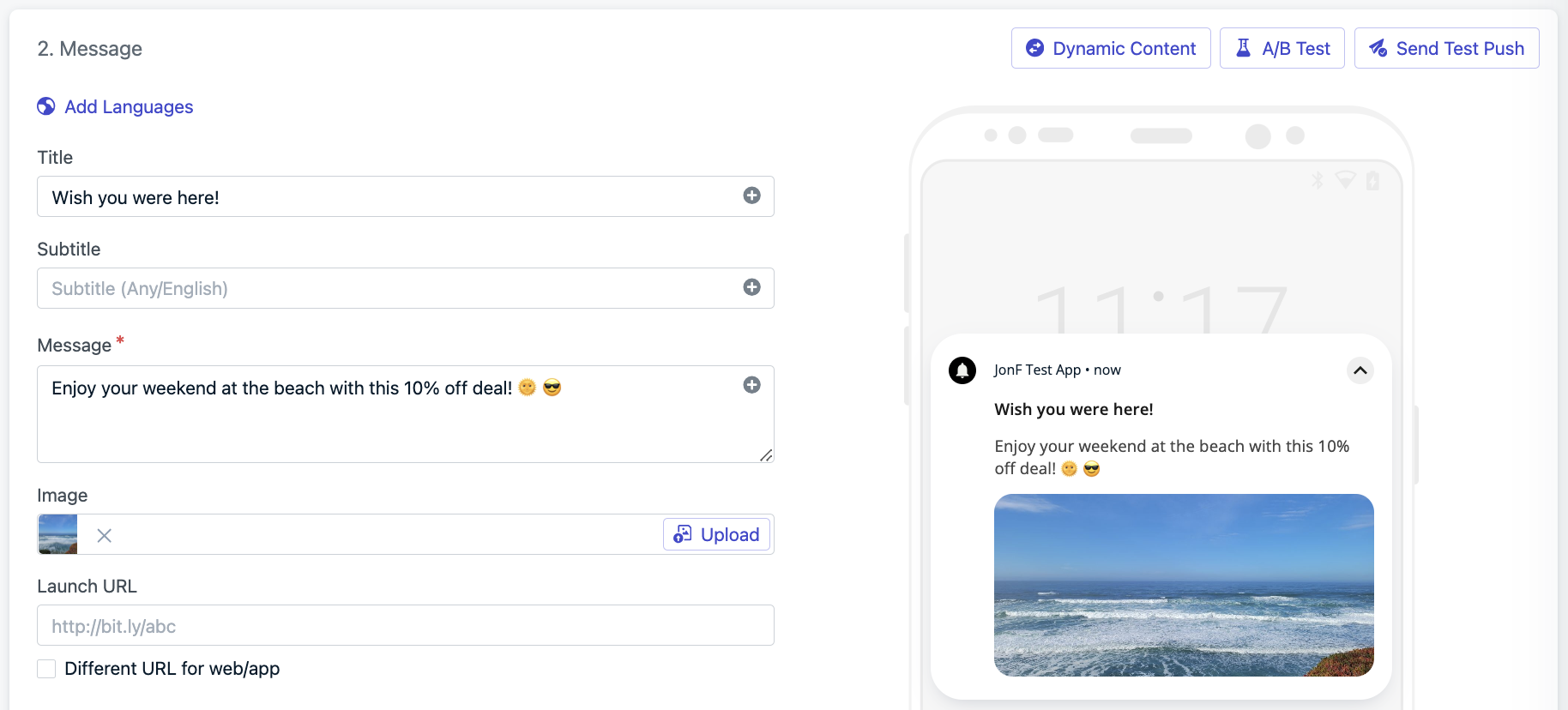
Add images in the OneSignal Dashboard via the 'Image' field.
Image specifications
Use landscape-oriented images with a 2:1 aspect ratio.| iOS | Android | |
|---|---|---|
| Filetypes | jpg, jpeg, png, gif | jpg, jpeg, png, gif* |
| Resolution | 1:1 aspect ratio or 2:1 aspect ratio (e.g., 1038x1038px or 1024×512px)Max Width: 2000px Min Width: 300px | 2:1 aspect ratio (e.g., 1024×512px)Max Width: 2000px Min Width: 300px |
| API Parameter | ios_attachments | big_picture |
- *Android does not support animated GIFs.
- Adding Action Buttons may reduce image display area.
- See Notification Images Not Showing if images don’t appear.
Rich notification customization
OneSignal supports deeper visual and interactive customization using native platform features.Android custom notification layout
Android 12+ enforces system templates for custom notifications. However, you can still customize your layout using Android’s standard notification styles. See behavior changes for details. To customize your layout:- Follow Android’s custom notification guide
- Apply changes via the Notification Service Extension
- See Notification.DecoratedCustomViewStyle for available customizations.
iOS content extensions
iOS usesUNNotificationContentExtension to enable rich media and interactivity in notifications.
Supported features:
- Image carousels
- Embedded video playback
- Custom views like calendars or chat previews
Supported media attachments
Rich media can be added via URLs to externally hosted content. This works withUNNotificationContentExtension on iOS.
| Attachment | File Type | Max Size | Requirements |
|---|---|---|---|
| Audio | aif, aiff, wav, mp3 | 5MB | None |
| Video | mp4, mpeg, mpeg2, mpeg4, avi | 50MB | UNNotificationContentExtension |
| Image | jpg, jpeg, png, gif | 10MB | OneSignalNotificationServiceExtension |
The OneSignalNotificationServiceExtension is included in the OneSignal SDK and required for image support, delivery tracking, and badge updates.
Testing tips
Make sure your media displays correctly across devices:- Always test on real devices (not emulators).
- iOS requires long press or swipe-down to reveal rich media.
- Android rendering varies by device, OS version, and presence of action buttons.
- Use the “Send Test” button in OneSignal before launching a campaign.
Example use cases
- Show a product photo in an abandoned cart reminder
- Promote a new movie trailer with a video preview (iOS only)
- Send an animated banner for a flash sale